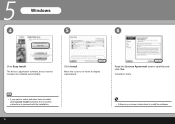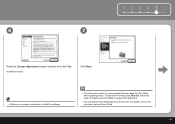Canon iP3600 Support Question
Find answers below for this question about Canon iP3600 - PIXMA Color Inkjet Printer.Need a Canon iP3600 manual? We have 1 online manual for this item!
Question posted by jlperezmartin1 on August 20th, 2013
As for the Enterprise Canon Faxphone Cosigo The Handbook 18
Current Answers
Answer #1: Posted by SoCalWoman on August 20th, 2013 5:14 PM
La Canon Faxphone 18 años no pueden ser el número de modelo correcto. Si es posible, envíe su pregunta con el número de modelo así que podamos ayudarle.
Gracias por la espera
Much appreciation to those who acknowledge our members for their contribution toward finding a solution.
~It always seems impossible until it is done~
Nelson Mandela
Related Canon iP3600 Manual Pages
Similar Questions
Does this scanner have the ability to scan slides?
When printing or copying to the PIXMA 882, the system is using the 225PGBK at all times, bypassing t...
new printer is now printing blurry color pdf picture. Appeas to be calibration, but don't know how t...