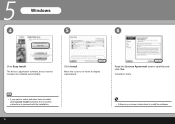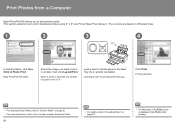Canon iP3600 Support Question
Find answers below for this question about Canon iP3600 - PIXMA Color Inkjet Printer.Need a Canon iP3600 manual? We have 1 online manual for this item!
Question posted by rhume77 on May 2nd, 2013
Changing Printer On Canon Easy Print App
How dpi I change the printer on the Canon Easy Print App on my iPad? I have two Canon printers.
Current Answers
Related Canon iP3600 Manual Pages
Similar Questions
Why Won't My Printer Print After I Put A New Black Ink Cartridge In It?
(Posted by songbird46822 9 years ago)
I Can Print From Internet, Scan & Copy But Can't Print From Computer
I recently moved and now I can print from the internet, scan & copy but my printer will no longer pr...
I recently moved and now I can print from the internet, scan & copy but my printer will no longer pr...
(Posted by drectconn 9 years ago)
Printing From An Ipad
Canon mx 472 will only print from the camera roll on my iPad. When I try to print text from a web pa...
Canon mx 472 will only print from the camera roll on my iPad. When I try to print text from a web pa...
(Posted by elaineandbobsmith 9 years ago)
Error E161-403e Call For Service Canon Ipf710 - Imageprograf Color Inkjet
(Posted by josesuarez88 10 years ago)
Canon Ipf9000 Printer - Cannot Print Black Color
hello i have a canon ipf9000 printer . my problem is with the black matt color. it doesnt print blac...
hello i have a canon ipf9000 printer . my problem is with the black matt color. it doesnt print blac...
(Posted by fotomaniaserres 11 years ago)