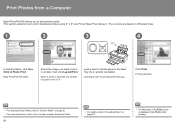Canon iP3600 Support Question
Find answers below for this question about Canon iP3600 - PIXMA Color Inkjet Printer.Need a Canon iP3600 manual? We have 1 online manual for this item!
Question posted by ramrsm on July 15th, 2014
Vertical Lines On Scanned Documents When I Use The Feeder
Why do i have vertical lines on left and right of page when i scan a document via feeder
Current Answers
Answer #1: Posted by Odin on July 15th, 2014 7:45 AM
If you're using My Image Garden, there's a glitch caused by Windows Vista SP1. See http://kbsupport.cusa.canon.com/system/selfservice.controller?CONFIGURATION=1011&PARTITION_ID=1&secureFlag=false&TIMEZONE_OFFSET=&CMD=VIEW_ARTICLE&ARTICLE_ID=64997.
Hope this is useful. Please don't forget to click the Accept This Answer button if you do accept it. My aim is to provide reliable helpful answers, not just a lot of them. See https://www.helpowl.com/profile/Odin.
Related Canon iP3600 Manual Pages
Similar Questions
My Pixma 882 Is Not Using The Ink Correctly
When printing or copying to the PIXMA 882, the system is using the 225PGBK at all times, bypassing t...
When printing or copying to the PIXMA 882, the system is using the 225PGBK at all times, bypassing t...
(Posted by torreyounghans 9 years ago)
How Can I Install Canon Pixma 280 Series Printer In My Laptop So I Can Print?
(Posted by mariahazel24 9 years ago)
How Do I Print An Envelope Using Canon Pixma Ip3500
(Posted by rimiwa95 9 years ago)
Vertical Line On Canon Adf Copy
canon mx 700 has vertical line on adf copies
canon mx 700 has vertical line on adf copies
(Posted by dickjeri 9 years ago)
Pixma Mp 150 Printer/copier/scan
this machine will copy fine but will not print from computer email .new ink cartridges have been in...
this machine will copy fine but will not print from computer email .new ink cartridges have been in...
(Posted by elkramer 12 years ago)