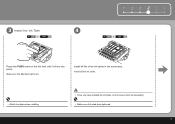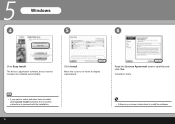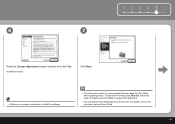Canon iP3600 Support Question
Find answers below for this question about Canon iP3600 - PIXMA Color Inkjet Printer.Need a Canon iP3600 manual? We have 1 online manual for this item!
Question posted by corkydog on November 1st, 2014
Suddenly Computer Won't Accept Copier
computer states printer not detected have uninstalled and reinstalled won't install mp drivers
Current Answers
Answer #1: Posted by sabrie on November 1st, 2014 10:10 AM
problem solved on the link below
http://www.justanswer.com/printers/3knv6-sudden-copier-won-t-print-paper-ink-okay.html
www.techboss.co.za
Related Canon iP3600 Manual Pages
Similar Questions
I Have A Pixma Ip 8500 Printer/scanner
Does this scanner have the ability to scan slides?
Does this scanner have the ability to scan slides?
(Posted by anne40255 9 years ago)
My Pixma 882 Is Not Using The Ink Correctly
When printing or copying to the PIXMA 882, the system is using the 225PGBK at all times, bypassing t...
When printing or copying to the PIXMA 882, the system is using the 225PGBK at all times, bypassing t...
(Posted by torreyounghans 9 years ago)
Blurry Color Pdf
new printer is now printing blurry color pdf picture. Appeas to be calibration, but don't know how t...
new printer is now printing blurry color pdf picture. Appeas to be calibration, but don't know how t...
(Posted by gwinegar 9 years ago)
How Can I Install Canon Pixma 280 Series Printer In My Laptop So I Can Print?
(Posted by mariahazel24 9 years ago)
Error E161-403e Call For Service Canon Ipf710 - Imageprograf Color Inkjet
(Posted by josesuarez88 10 years ago)