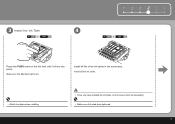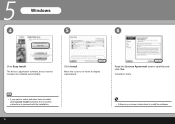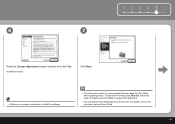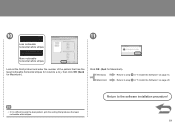Canon iP3600 Support Question
Find answers below for this question about Canon iP3600 - PIXMA Color Inkjet Printer.Need a Canon iP3600 manual? We have 1 online manual for this item!
Question posted by billiereyomeghc on August 31st, 2014
Replacement Instruction Manual And Installing Software
Hi I have just purchased a used Canon IP3600 inkjet edible ink printer and it does not have the instruction manual or installing software with it...can these just be downloaded?
Current Answers
Answer #1: Posted by Odin on August 31st, 2014 3:37 PM
Yes. Go to this Canon page.
Hope this is useful. Please don't forget to click the Accept This Answer button if you do accept it. My aim is to provide reliable helpful answers, not just a lot of them. See https://www.helpowl.com/profile/Odin.
Related Canon iP3600 Manual Pages
Similar Questions
I Have A Pixma Ip 8500 Printer/scanner
Does this scanner have the ability to scan slides?
Does this scanner have the ability to scan slides?
(Posted by anne40255 9 years ago)
I Have A Canon Calculator P121-dh. There Is No 'ink Reel' Only An 'ink Pad'.
Jnru
Jnru
(Posted by milliesmart 9 years ago)
Blurry Color Pdf
new printer is now printing blurry color pdf picture. Appeas to be calibration, but don't know how t...
new printer is now printing blurry color pdf picture. Appeas to be calibration, but don't know how t...
(Posted by gwinegar 9 years ago)
How Can I Install Canon Pixma 280 Series Printer In My Laptop So I Can Print?
(Posted by mariahazel24 9 years ago)
Error E161-403e Call For Service Canon Ipf710 - Imageprograf Color Inkjet
(Posted by josesuarez88 10 years ago)