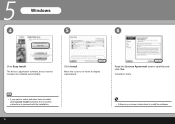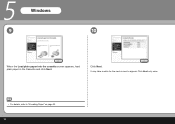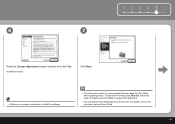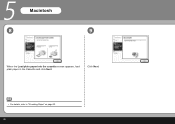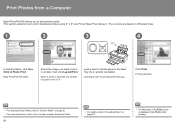Canon iP3600 Support Question
Find answers below for this question about Canon iP3600 - PIXMA Color Inkjet Printer.Need a Canon iP3600 manual? We have 1 online manual for this item!
Question posted by aym773 on January 9th, 2013
What's On-screen Manual??and How I Can Install On-screen Manual?
Current Answers
Answer #1: Posted by tintinb on January 9th, 2013 7:29 PM
Canon iP3600 Manual
You can download the Adobe Reader to read PDF files here.
If you have more questions, please don't hesitate to ask here at HelpOwl. Experts here are always willing to answer your questions to the best of our knowledge and expertise.
Regards,
Tintin
Related Canon iP3600 Manual Pages
Similar Questions
Hi I have just purchased a used Canon IP3600 inkjet edible ink printer and it does not have the inst...
printer
I have just installed new black ink and my printer is now printing blank pages...please help !