Canon iP1800 Support Question
Find answers below for this question about Canon iP1800 - PIXMA Color Inkjet Printer.Need a Canon iP1800 manual? We have 2 online manuals for this item!
Question posted by itn7gx on February 1st, 2014
Why Message Ink Jet Cartridgr Not Properly Installed On Canon Pixma Ip1800
printer
Current Answers
There are currently no answers that have been posted for this question.
Be the first to post an answer! Remember that you can earn up to 1,100 points for every answer you submit. The better the quality of your answer, the better chance it has to be accepted.
Be the first to post an answer! Remember that you can earn up to 1,100 points for every answer you submit. The better the quality of your answer, the better chance it has to be accepted.
Related Canon iP1800 Manual Pages
Quick Start Guide - Page 4
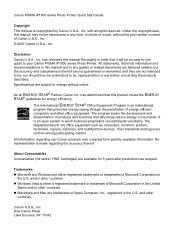
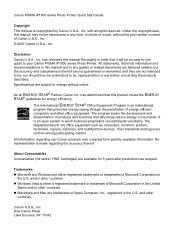
... are subject to your Canon PIXMA iP1800 series Photo Printer. As an ENERGY STAR® Partner, Canon Inc. It is copyrighted by Canon U.S.A., Inc. Disclaimer Canon U.S.A., Inc. All information...countries. Canon U.S.A., Inc.
About Consumables Consumables (ink tanks / FINE Cartridges) are either a registered trademark or trademark of Canon U.S.A., Inc. © 2007 Canon U.S.A.,...
Quick Start Guide - Page 19
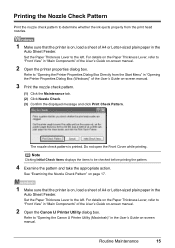
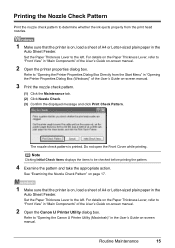
... the Maintenance tab. (2) Click Nozzle Check. (3) Confirm the displayed message and click Print Check Pattern. Refer to "Opening the Canon IJ Printer Utility (Macintosh)" in the User's Guide on , load a sheet...Check Pattern
Print the nozzle check pattern to determine whether the ink ejects properly from the Start Menu" in "Opening the Printer Properties Dialog Box (Windows)" of the User's Guide on...
Quick Start Guide - Page 24
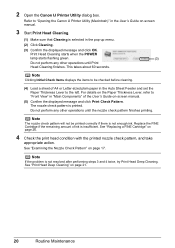
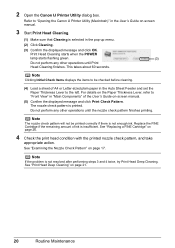
...
See "Print Head Deep Cleaning" on -screen manual.
(5) Confirm the displayed message and click Print Check Pattern. The nozzle check pattern is insufficient.
For details on... Note
Clicking Initial Check Items displays the items to "Opening the Canon IJ Printer Utility (Macintosh)" in "Main Components" of ink is printed. Do not perform any other operations until Print
Head ...
Quick Start Guide - Page 25


... the nozzle check pattern to be absorbed in the User's Guide on .
2 Open the Canon IJ Printer Utility dialog box. Refer to be
checked before deep cleaning.
(3)
(4) Confirm the displayed message and click OK. Note that the printer is a more ink than standard Print Head Cleaning, so perform this procedure only when necessary.
1 Make sure...
Quick Start Guide - Page 30
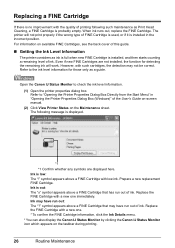
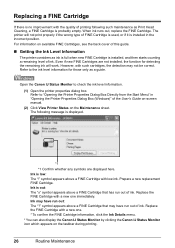
... Cartridge that has run out of ink. When ink runs out, replace the FINE Cartridge.
Ink is displayed.
*1
*1 Confirm whether any symbols are not installed, the function for those only as ink is full when new FINE Cartridge is installed in "Opening the Printer Properties Dialog Box (Windows)" of printing following message is low: The "!" Prepare a new replacement...
Quick Start Guide - Page 31
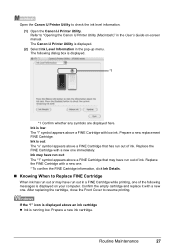
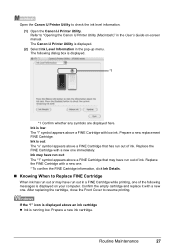
The following messages is displayed. (2) Select Ink Level Information in the User's Guide on your computer. Ink may have run out in a FINE Cartridge while printing, one . * To confirm the FINE Cartridge information, click Ink Details.
„ Knowing When to "Opening the Canon IJ Printer Utility (Macintosh)" in the pop-up menu. symbol appears above a FINE Cartridge...
Quick Start Guide - Page 33


icon is displayed above an ink cartridge, ink is continued under the ink out condition. Prepare a new ink cartridge. Click Stop Job to stop all printing jobs. Replace the ink cartridge with the ink cartridge installed. Then printing can confirm the ink level with selecting Ink Level Information from the pop-up menu on the Canon IJ Printer Utility dialog box. z Please...
Quick Start Guide - Page 36
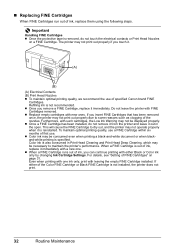
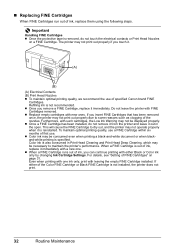
... Head Nozzles
on page 31. If either Black or Color ink only by changing Ink Cartridge Settings. Refilling ink is not installed, the printer does not print.
32
Routine Maintenance This will cause the FINE Cartridge to some reasons such as clogging of specified Canon brand FINE
Cartridges. Color ink is specified. „ Replacing FINE Cartridges
When FINE Cartridges...
Quick Start Guide - Page 42
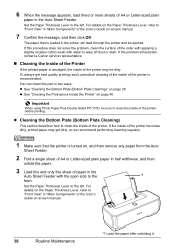
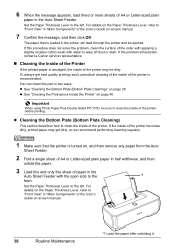
... left . If the problem still persists, contact a Canon service representative.
„ Cleaning the Inside of the Printer
If the printed paper is smudged, the inside of the printer is loaded in the Auto Sheet Feeder. z See "Cleaning the Protrusions Inside the Printer" on page 38. 6 When the message appears, load three or more sheets of...
Quick Start Guide - Page 43


...View" in "Opening the Printer Properties Dialog Box (Windows)" of the printer as it .
4 Open the Canon IJ Printer Utility dialog box.
The paper cleans the inside the printer may be stained. For
... manual.
5 Click the Maintenance tab, and then Bottom Plate Cleaning.
6 When the confirmation message is displayed, click Execute. If the ejected paper is turned on the Paper Thickness Lever, ...
Quick Start Guide - Page 44
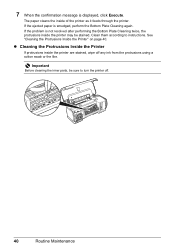
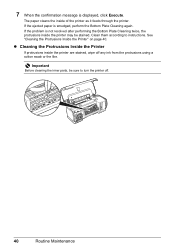
....
Clean them according to turn the printer off any ink from the protrusions using a cotton swab or the like. z Cleaning the Protrusions Inside the Printer
If protrusions inside the printer are stained, wipe off .
40
Routine Maintenance If the ejected paper is displayed, click Execute.
7 When the confirmation message is smudged, perform the Bottom Plate...
Quick Start Guide - Page 45
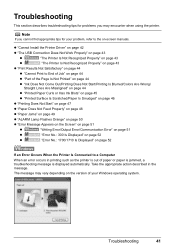
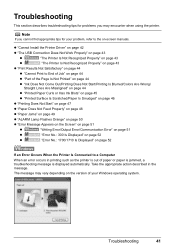
... displayed automatically.
The message may encounter when using the printer. Troubleshooting
This section describes troubleshooting tips for problems you cannot find appropriate tips for your Windows operating system.
Note
If you may vary depending on -screen manuals. z "Cannot Install the Printer Driver" on page 42
z "The USB Connection Does Not Work Properly" on page 43...
Quick Start Guide - Page 46
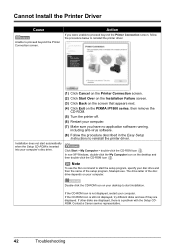
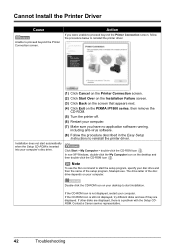
... Windows, double-click the My Computer icon on the PIXMA iP1800 series, then remove the CD-ROM.
(5) Turn the printer off.
(6) Restart your computer.
Note
To use the Run command to reinstall the printer driver.
(1) Click Cancel on the Printer Connection screen.
(2) Click Start Over on the Installation Failure screen.
(3) Click Back on the screen that...
Quick Start Guide - Page 47
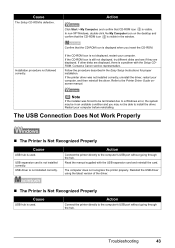
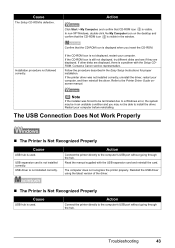
... driver.
„ The Printer Is Not Recognized Properly
Cause
USB hub is visible in the window. If the CD-ROM icon is a problem with the USB expansion card and reinstall the card. Follow the procedure described in an unstable condition and you insert the CD-ROM.
Contact a Canon service representative. Installation procedure not followed...
Quick Start Guide - Page 49
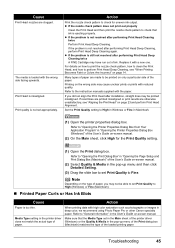
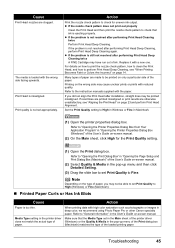
... High for uneven ink output. Media Type setting in the printer driver Make sure that ink is loaded with ...loaded printing paper.
The media is ejecting properly. Action
Print the nozzle check pattern to ...Print quality is not resolved after installation, straight lines may cause unclear prints or ... Media in deep color, we recommend using Photo Paper Pro or other Canon specialty paper.
Set...
Quick Start Guide - Page 54
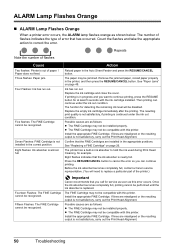
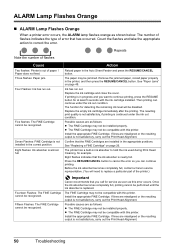
...: The FINE Cartridge cannot be installed properly.
Action
Reload paper in the printer, and then press the RESUME/CANCEL button. Remove the jammed paper, reload paper properly in the Auto Sheet Feeder and press the RESUME/CANCEL button. Replace the empty ink cartridge immediately after the printing.
Important
Canon recommends that the ink absorber is not satisfactory...
Quick Start Guide - Page 55


... Print to continue printing without this function, press the RESUME button for details.
Ink may not be installed properly. The printer is not ready.
If the port setting is not resolved, contact your Canon Service representative.
If you are using , or reinstall the printer driver. If the problem is not correct, change the port setting according...
Quick Start Guide - Page 56
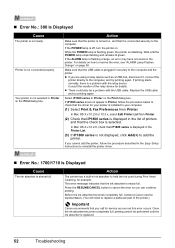
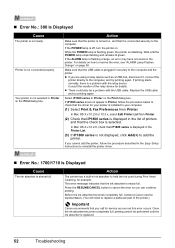
... is not ready.
This error message indicates that you cannot add the printer, follow the procedure below to check that iP1800 series is displayed in the Easy Setup Instructions to replace a particular part of the printer.)
Important
Canon recommends that the ink absorber is not connected properly. Printer is nearly full. Before the ink absorber becomes completely full, contact...
Easy Setup Instructions - Page 1
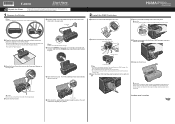
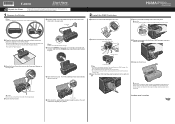
... Protective Material on the printer.
The
printer may not print out properly if you touch it into the right slot C. f Close the Front Cover. Hardware setup is secure in the back of the printer and connect the other end to the wall outlet. Power Cord
2 Install the FINE Cartridges
a Remove the Color FINE Cartridge from its...
Easy Setup Instructions - Page 2
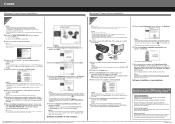
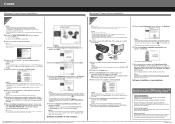
...new Canon PIXMA printer on file to help you would like to install.
Note • Follow on new products, tips and promotions Receive our monthly Printer Newsletter with Canon savings.... If a message asking for your confirmation to restart your computer appears, click OK. Note • Follow on -screen instructions.
Part no.
i When the Installation Results screen appears...
Similar Questions
Ip3000 Ink Jet Printer. It Returns A Message User Error
(Posted by cowangum 9 years ago)
Mp250 -cartridge Not Recognised.
The CL-511 is not recognised. I already cleaned and reset it and still, not recognised. A friend tri...
The CL-511 is not recognised. I already cleaned and reset it and still, not recognised. A friend tri...
(Posted by bobbyayx16 9 years ago)
The Following Ink Cartridge Cannot Be Recognized. Color Ip1800
(Posted by EStaalbukh 9 years ago)
Why Do I Get Message Ink Cartridge Not Installed Properly On Canon Ip1800
(Posted by barakhard 9 years ago)
How Can I,myself, Clear The Ink Sump On My Canon Pixma Mp 210 Printer?
(Posted by nineak 12 years ago)

