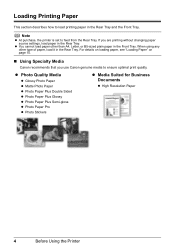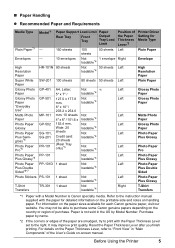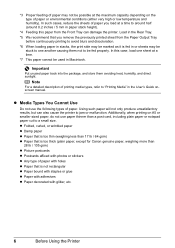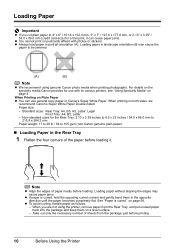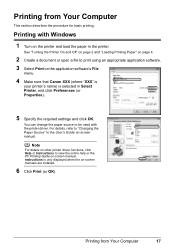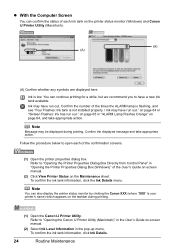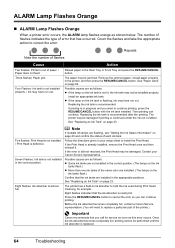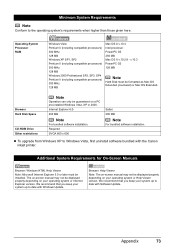Canon iP3500 Support Question
Find answers below for this question about Canon iP3500 - PIXMA Color Inkjet Printer.Need a Canon iP3500 manual? We have 2 online manuals for this item!
Question posted by wjaabdu on December 3rd, 2013
How Much Is Canon Printhead Ip3500
The person who posted this question about this Canon product did not include a detailed explanation. Please use the "Request More Information" button to the right if more details would help you to answer this question.
Current Answers
Related Canon iP3500 Manual Pages
Similar Questions
Turning On My Cannon Ip3500 Printer
when I press the right top grey on button on my canon ip3500 printer it does not light up green to s...
when I press the right top grey on button on my canon ip3500 printer it does not light up green to s...
(Posted by cdlund1 8 years ago)
I Have A Pixma Ip 8500 Printer/scanner
Does this scanner have the ability to scan slides?
Does this scanner have the ability to scan slides?
(Posted by anne40255 9 years ago)
How To Reset Canon Ip3500 Printer
(Posted by FblBI 10 years ago)
How Can I,myself, Clear The Ink Sump On My Canon Pixma Mp 210 Printer?
(Posted by nineak 12 years ago)
Canon Ip3500 Photo Printer Output Tray Extension
When I open the Tray Extension on my printer, there is barely anything inside except for a wire. Wha...
When I open the Tray Extension on my printer, there is barely anything inside except for a wire. Wha...
(Posted by Anonymous-35773 12 years ago)