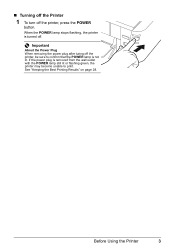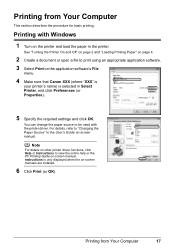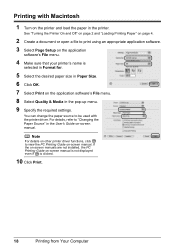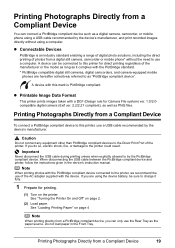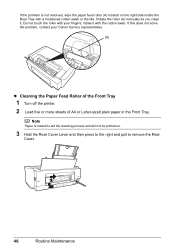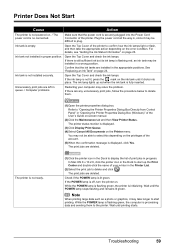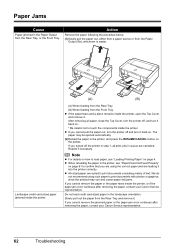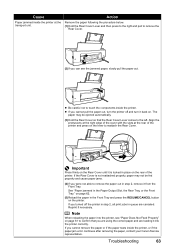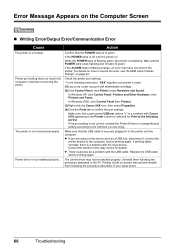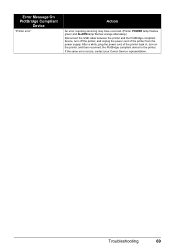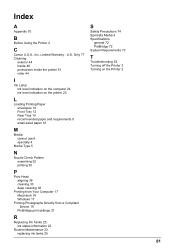Canon iP3500 Support Question
Find answers below for this question about Canon iP3500 - PIXMA Color Inkjet Printer.Need a Canon iP3500 manual? We have 2 online manuals for this item!
Question posted by cdlund1 on November 15th, 2015
Turning On My Cannon Ip3500 Printer
Current Answers
Answer #1: Posted by Odin on November 15th, 2015 6:51 PM
Hope this is useful. Please don't forget to click the Accept This Answer button if you do accept it. My aim is to provide reliable helpful answers, not just a lot of them. See https://www.helpowl.com/profile/Odin.
Answer #2: Posted by waelsaidani1 on November 15th, 2015 6:51 PM
1. Unplug the power cord from the back of the printer and from the wall outlet/surge protector and leave it out for at least 10 minutes, then plug it back in. Sometimes, one port on a surge protector will work, while another will not, so we recommend plugging the printer directly into a wall outlet.
2. If the printer reset didn't work, please plug the printer into another power outlet in a different area of the room, or another room if possible and try to turn the unit on.
3. If you have another power cord you can use with the printer, please try to use that to see if the power will come on.
If the printer still will not power on, it will require servicing; please click on the Contact Us link below for sevicing options.
This didn't answer your question or issue? Find more help at Contact Us.