Canon iP3500 Support Question
Find answers below for this question about Canon iP3500 - PIXMA Color Inkjet Printer.Need a Canon iP3500 manual? We have 2 online manuals for this item!
Question posted by Ryan5alex on June 19th, 2014
Cannon Ip3500 Printer Won't Turn On
The person who posted this question about this Canon product did not include a detailed explanation. Please use the "Request More Information" button to the right if more details would help you to answer this question.
Current Answers
There are currently no answers that have been posted for this question.
Be the first to post an answer! Remember that you can earn up to 1,100 points for every answer you submit. The better the quality of your answer, the better chance it has to be accepted.
Be the first to post an answer! Remember that you can earn up to 1,100 points for every answer you submit. The better the quality of your answer, the better chance it has to be accepted.
Related Canon iP3500 Manual Pages
iP3500 series Quick Start Guide - Page 4


..., registered in the U.S.
and other countries. z "Macintosh" and "Mac" are in order that this manual are trademarks of Microsoft Corporation. Depending on your Canon PIXMA iP3500 series Photo Printer. As an ENERGY STAR® Partner, Canon Inc. All statements, technical information and recommendations in this manual thoroughly in Windows Vista™ operating system...
iP3500 series Quick Start Guide - Page 5


Table of Contents
Before Using the Printer 2 Turning the Printer On and Off 2 Loading Printing Paper 4 Hints for Handling the Paper Source 7 ...Routine Maintenance 23 Replacing an Ink Tank 23 Keeping the Best Printing Results 28 When Printing Becomes Faint or Colors Are Incorrect 29 Printing the Nozzle Check Pattern 30 Examining the Nozzle Check Pattern ...........32 Print Head Cleaning ...
iP3500 series Quick Start Guide - Page 6


... is sent for a certain interval. z Auto Power Off: Automatically turns off automatically. Before Using the Printer
Turning the Printer On and Off
Turn on and off the printer when no print data is installed. The POWER lamp flashes green, and changes to turn on the printer before printing. z The printer is sent from the computer. Note
If preparatory operations...
iP3500 series Quick Start Guide - Page 7
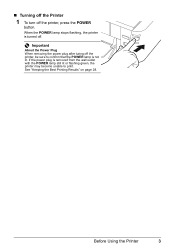
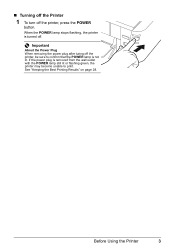
... to print. If the power plug is removed from the wall outlet with the POWER lamp still lit or flashing green, the printer may become unable to confirm that the POWER lamp is turned off.
Before Using the Printer
3
Important
About the Power Plug When removing the power plug after turing off the...
iP3500 series Quick Start Guide - Page 21
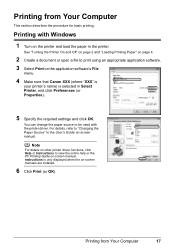
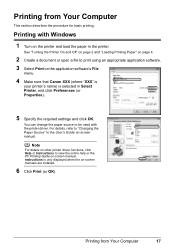
... to be used with Windows
1 Turn on -screen manuals are installed.
6 Click Print (or OK).
You can change the paper source to print using an appropriate application software. 3 Select Print on the application software's File
menu.
4 Make sure that Canon XXX (where "XXX" is
your printer's name) is only displayed when the...
iP3500 series Quick Start Guide - Page 22
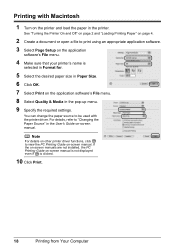
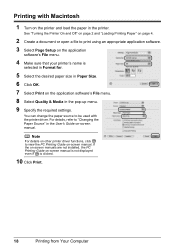
...on page 4.
2 Create a document or open a file to be used with Macintosh
1 Turn on the printer and load the paper in the User's Guide on -screen manual. If the on-screen ... not displayed even if is clicked.
10 Click Print.
18
Printing from Your Computer
Printing with the printer driver.
You can change the paper source to print using an appropriate application software.
3 Select Page ...
iP3500 series Quick Start Guide - Page 23
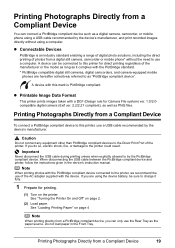
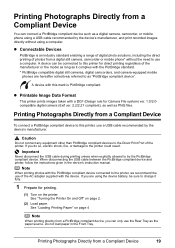
... device's manufacturer. Printing Photographs Directly from a Compliant Device
19 Caution
Do not connect any equipment other than PictBridge compliant devices to as PNG files. See "Turning the Printer On and Off" on the printer.
If you are hereafter collectively referred to the Direct Print Port of the AC adapter supplied with this...
iP3500 series Quick Start Guide - Page 24
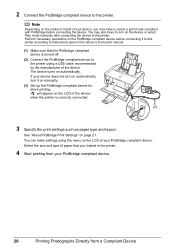
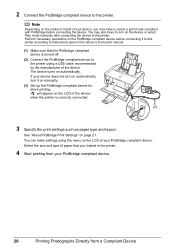
... manually.
(3) Set up the PictBridge compliant device for direct printing. See "About PictBridge Print Settings" on automatically.
You may have to turn it to this printer according to instructions given in the printer.
4 Start printing from a Compliant Device 2 Connect the PictBridge compliant device to select a print mode compliant with PictBridge before connecting it...
iP3500 series Quick Start Guide - Page 32


... traced stained with a highlight pen or paint-stick, or - For details, "When Printing Becomes Faint or Colors Are Incorrect" on page 29.
„ When You Turn Off the Printer
Follow the procedure below to turn off the printer.
(1) Press the POWER button to prevent degradation of the Print Head. Printed area is not used for...
iP3500 series Quick Start Guide - Page 40


... Tank" on page 23.
(3) If the print head nozzles are still not clean, turn off the printer and perform another Print Head Deep Cleaning after 24 hours.
(4) If this procedure only ...Confirm the displayed message and click OK. Note that the printer is on the Paper Thickness Lever, refer to "Front View" in "Main Components" of that color. See "Printing the Nozzle Check Pattern" on -screen ...
iP3500 series Quick Start Guide - Page 41


Print Head Deep Cleaning starts when the POWER lamp starts flashing green.
If a particular color is selected in "Main Components" of the User's Guide on-screen manual.
(2) ... See "Replacing an Ink Tank" on page 23.
(3) If the print head nozzles are still not clean, turn off the printer and perform another Print Head Deep Cleaning after 24 hours.
(4) If this does not solve the problem, the ...
iP3500 series Quick Start Guide - Page 52
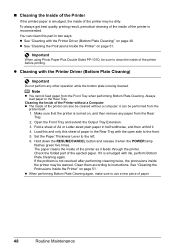
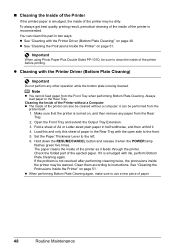
...the RESUME/CANCEL button and release it . 4. You can be performed from the
printer itself. 1. Make sure that the printer is turned on page 48. Set the Paper Thickness Lever to instructions.
Note
z You ...can clean this sheet of A4 or Letter-sized plain paper in the Rear Tray with the Printer Driver (Bottom Plate Cleaning)" on , and then remove any other operation while the bottom ...
iP3500 series Quick Start Guide - Page 57


...your computer.
Refer to start installation. Troubleshooting
53 Double-click the CD-ROM icon on the PIXMA XXX screen (where "XXX" is not displayed, restart your computer.
Note
If the installer... able to install the drivers. If the CD-ROM icon is your printer's name), then remove the CD-ROM.
(5)Turn the printer off.
(6)Restart the computer.
(7)Make sure you have no application software...
iP3500 series Quick Start Guide - Page 60


... or images in deep color, we recommend using Photo Paper Pro or other Canon specialty paper.
See "Using Specialty Media" on only a particular side of ink and the printer does not print, clean...made to empty tanks.
z If the problem is not resolved after performing Print Head Deep Cleaning, turn off .
z If the problem is loaded with reduced quality.
Action
When printing data with the ...
iP3500 series Quick Start Guide - Page 64


...
(B)
(A) Correct L-shaped air hole is exposed.
(B) Incorrect The tape is plenty of the missing colors are clogged. For details on how to print the nozzle check pattern, how to clean the Print ...on page 23. If there is not peeled off the printer and perform Print Head Deep Cleaning again after performing Print Head Deep Cleaning, turn off .
60
Troubleshooting If the problem is exposed, as...
iP3500 series Quick Start Guide - Page 66
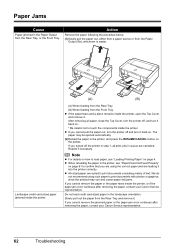
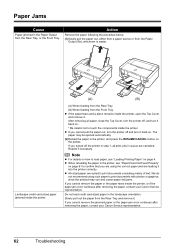
... Rear Tray
(B) When feeding from the Paper
Output Slot, whichever is easier. z If you turned off the printer in queue are suited to touch the components inside the printer. If you cannot pull the paper out, turn the printer off , and turn it . Reprint if necessary. After removing all print jobs in step 1, all paper, close...
iP3500 series Quick Start Guide - Page 67
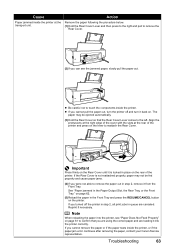
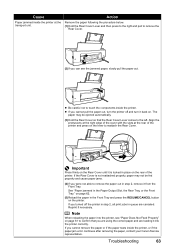
... until it is not reattached properly, paper may be fed properly and cause paper jams.
(4)If you turned off and turn the printer off the printer in step 2, all print jobs in step 2, remove it into the printer, see the jammed paper, slowly pull the paper out.
If the Rear Cover is locked in the...
iP3500 series Quick Start Guide - Page 73
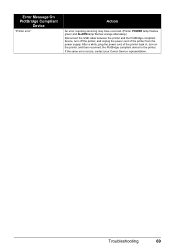
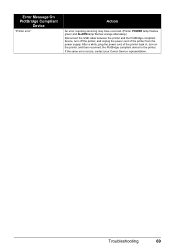
..."
Action
An error requiring servicing may have occurred. (Printer POWER lamp flashes green and ALARM lamp flashes orange alternately.) Disconnect the USB cable between the printer and the PictBridge compliant device, turn off the printer, and unplug the power cord of the printer back in, turn on the printer, and then reconnect the PictBridge compliant device to...
iP3500 series Easy Setup Instructions - Page 1


... your computer.
1 Prepare the Printer
a Place the printer on a flat and horizontal surface, and do not place any other type of paper, load it gently.
Caution There may be difficult to the colored label. Be careful not to turn on yourself when handling these items.
b Remove the orange protective cap from the Print Head...
iP3500 series Easy Setup Instructions - Page 2


...screen appears, click Next. Note To register later, click Cancel and go to the printer, then TURN THE PRINTER ON.
The system is now complete. "Windows" is located on the desktop. and ... will begin identifying the printer port being used. f When the main menu appears, click Easy Install. Note Make sure the printer is unplugged. Serial Number
l When the PIXMA Extended Survey Program screen ...
Similar Questions
Turning On My Cannon Ip3500 Printer
when I press the right top grey on button on my canon ip3500 printer it does not light up green to s...
when I press the right top grey on button on my canon ip3500 printer it does not light up green to s...
(Posted by cdlund1 8 years ago)
Cannon Ip3500 Wont Print Black
(Posted by gqhoricepl 9 years ago)
Cannon Ip3500 Printer Wont Turn On
(Posted by cmaKI 9 years ago)
How To Turn Off Color Print On Canon Ip100
(Posted by bi5pas 10 years ago)
Canon Ip3500 Printer Won't Turn On
(Posted by mmizboro 10 years ago)

