Canon iP3500 Support Question
Find answers below for this question about Canon iP3500 - PIXMA Color Inkjet Printer.Need a Canon iP3500 manual? We have 2 online manuals for this item!
Question posted by mmizboro on August 24th, 2013
Canon Ip3500 Printer Won't Turn On
The person who posted this question about this Canon product did not include a detailed explanation. Please use the "Request More Information" button to the right if more details would help you to answer this question.
Current Answers
There are currently no answers that have been posted for this question.
Be the first to post an answer! Remember that you can earn up to 1,100 points for every answer you submit. The better the quality of your answer, the better chance it has to be accepted.
Be the first to post an answer! Remember that you can earn up to 1,100 points for every answer you submit. The better the quality of your answer, the better chance it has to be accepted.
Related Canon iP3500 Manual Pages
iP3500 series Quick Start Guide - Page 4


... STAR® guidelines for 5 years after production has stopped. For details, refer to change without the prior written consent of your Canon PIXMA iP3500 series Photo Printer. As an ENERGY STAR® Partner, Canon Inc. All statements, technical information and recommendations in Windows Vista™ operating system Ultimate Edition (hereafter referred to your application. No...
iP3500 series Quick Start Guide - Page 6


... On/Off Feature You can set into place. z Auto Power Off: Automatically turns off automatically. Set this setting in the Maintenance sheet of the printer driver in Windows®, and in the Canon IJ Printer Utility on your computer.
2
Before Using the Printer z The Print Head and ink tanks are not complete, follow your computer...
iP3500 series Quick Start Guide - Page 7
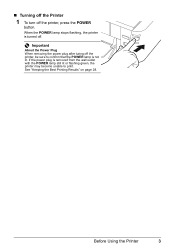
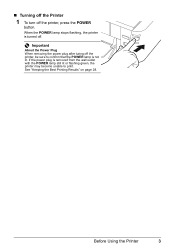
... Printing Results" on page 28. „ Turning off the Printer
1 To turn off . When the POWER lamp stops flashing, the printer is not lit. Before Using the Printer
3 If the power plug is removed from the wall outlet with the POWER lamp still lit or flashing green, the printer may become unable to confirm that the...
iP3500 series Quick Start Guide - Page 21
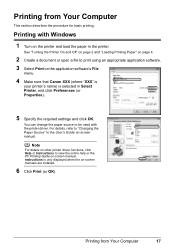
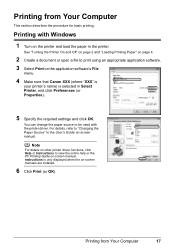
..., click Help or Instructions to be used with Windows
1 Turn on -screen manuals are installed.
6 Click Print (or OK). See "Turning the Printer On and Off" on page 2 and "Loading Printing Paper...'s File
menu.
4 Make sure that Canon XXX (where "XXX" is
your printer's name) is only displayed when the on the printer and load the paper in Select Printer, and click Preferences (or Properties).
5...
iP3500 series Quick Start Guide - Page 28
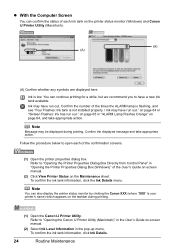
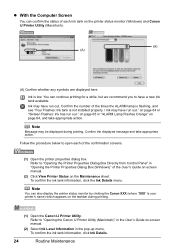
...each of the User's Guide on-screen manual.
(2) Click View Printer Status on the printer status monitor (Windows) and Canon IJ Printer Utility (Macintosh).
(A) (A)
(A) Confirm whether any symbols are ...is not installed properly. / Ink may be displayed during printing.
(1) Open the Canon IJ Printer Utility.
Confirm the displayed message and take appropriate action. Refer to have run ...
iP3500 series Quick Start Guide - Page 35


... load a sheet of the User's Guide on page 32. See "Examining the Nozzle Check Pattern" on -screen manual.
3 Open the Canon IJ Printer Utility dialog box.
4 Print the Nozzle Check Pattern.
(1) Select Test Print in the Rear Tray.
2 Open the Front Tray and extend...be checked before printing the pattern.
5 Examine the pattern and take the appropriate action. 1 Make sure that the printer is printed.
iP3500 series Quick Start Guide - Page 38
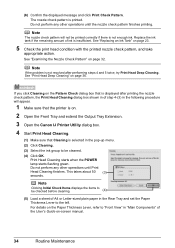
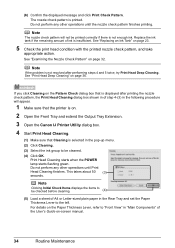
.... See "Examining the Nozzle Check Pattern" on .
2 Open the Front Tray and extend the Output Tray Extension.
3 Open the Canon IJ Printer Utility dialog box.
4 Start Print Head Cleaning.
(1) Make sure that the printer is insufficient.
Do not perform any other operations until the nozzle check pattern finishes printing.
(6) Confirm the displayed message...
iP3500 series Quick Start Guide - Page 40


... the print head condition. This takes about 100 seconds.
If a particular color is on -screen manual.
(2) Print the nozzle check pattern to be ...Replacing an Ink Tank" on page 30. Contact your Canon Service representative.
36
Routine Maintenance Do not perform any other...the print head nozzles are still not clean, turn off the printer and perform another Print Head Deep Cleaning after 24...
iP3500 series Quick Start Guide - Page 41


...Ink Tank" on page 23.
(3) If the print head nozzles are still not clean, turn off the printer and perform another Print Head Deep Cleaning after 24 hours.
(4) If this does not solve....
If a particular color is not printed properly, replace the ink tank of that Cleaning is on.
2 Open the Front Tray and extend the Output Tray Extension.
3 Open the Canon IJ Printer Utility dialog box.
...
iP3500 series Quick Start Guide - Page 45


1 Make sure that the printer is on and load two sheets of the User's Guide on the Paper Thickness Lever, refer to "Front View"... Lever to use A4 or Letter-sized plain paper.
2 Open the Front Tray and extend the Output Tray Extension. 3 Open the Canon IJ Printer Utility dialog box. 4 Print the pattern.
(1) Select Test Print in the Rear Tray. The print alignment pattern is displayed. Important
Do...
iP3500 series Quick Start Guide - Page 49
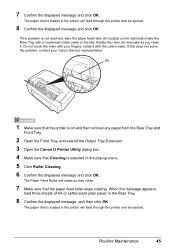
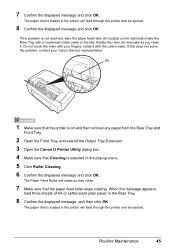
... Rear Tray and
Front Tray.
2 Open the Front Tray, and extend the Output Tray Extension. 3 Open the Canon IJ Printer Utility dialog box.
4 Make sure that is loaded in the printer will feed through the printer and be ejected.
Routine Maintenance
45 When the message appears,
load three sheets of A4 or Letter-sized...
iP3500 series Quick Start Guide - Page 54
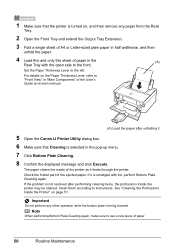
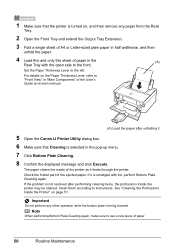
If the problem is not resolved after unfolding it.
5 Open the Canon IJ Printer Utility dialog box.
6 Make sure that the printer is turned on, and then remove any other operation while the bottom plate is being cleaned.
For details on the Paper Thickness Lever, refer to "Front View" ...
iP3500 series Quick Start Guide - Page 57


....
(2)Double-click the CD-ROM icon
on the PIXMA XXX screen (where "XXX" is not displayed, restart your setup...EXE. If the CD-ROM icon is your printer's name), then remove the CD-ROM.
(5)Turn the printer off.
(6)Restart the computer.
(7)Make sure ...on your computer, and then reinstall the drivers.
Contact a Canon Service representative. Troubleshooting
53
Note
To use the Run command ...
iP3500 series Quick Start Guide - Page 60


... ink is left as in deep color, we recommend using Photo Paper Pro or other Canon specialty paper. If there is still...
Contact your Canon Service representative.
Action
Open the Top Cover of the printer to be printed on only a particular side of the missing colors are made to...Start/Printing Is Blurred/Colors Are Wrong/Straight Lines Are Misaligned
Cause
Ink tank is not...
iP3500 series Quick Start Guide - Page 66
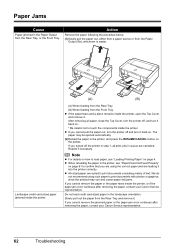
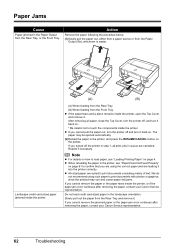
... Tray z If the paper tears and a piece remains inside the printer, or if the paper jam error continues after removing the paper, contact your Canon Service representative. After removing all paper, close the Top Cover, turn the printer off, and turn the printer off the printer in step 1, all print jobs in queue are loading it . Note...
iP3500 series Quick Start Guide - Page 67
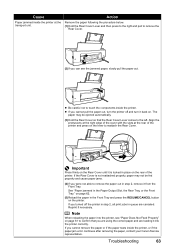
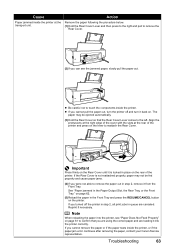
...then press to the right and pull to remove the
Rear Cover.
(2)If you turned off and turn the printer off the printer in step 2, all print jobs in place on the rear of the cover with... Rear Cover Lever comes to touch the components inside the printer, or if the paper jam error continues after removing the paper, contact your Canon Service representative.
If you can see "Paper Does Not ...
iP3500 series Quick Start Guide - Page 69
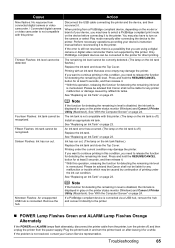
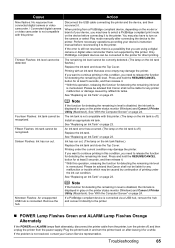
...hub is off.) Replace the ink tank.
Plug the printer back in gray on the printer status monitor (Windows) and Canon IJ Printer Utility (Macintosh). Perform necessary operations according your device's ...POWER and ALARM lamps flash alternately, disconnect the printer cable from the printer, turn the printer off, and then unplug the printer from a PictBridge compliant device, depending on the ...
iP3500 series Quick Start Guide - Page 73
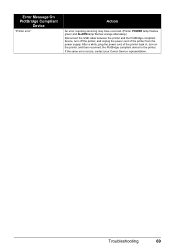
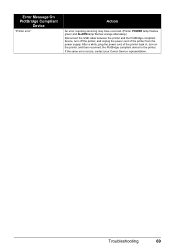
... orange alternately.) Disconnect the USB cable between the printer and the PictBridge compliant device, turn off the printer, and unplug the power cord of the printer back in, turn on the printer, and then reconnect the PictBridge compliant device to the printer.
If the same error occurs, contact your Canon Service representative. After a while, plug the power cord...
iP3500 series Quick Start Guide - Page 77
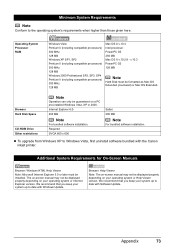
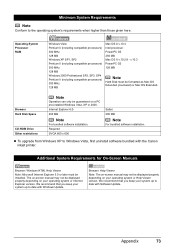
....4 Intel processor PowerPC G3 256 MB Mac OS X v.10.2.8 - Appendix
73 Minimum System Requirements
Note
Conform to Windows Vista, first uninstall software bundled with the Canon inkjet printer.
iP3500 series Easy Setup Instructions - Page 2


...loading programs.
a Connect one end of Canon printers. Windows® Software Installation
Windows
Note • The screens below refer to Mac OS X v.10.4.x installation. b Turn the computer on -screen instructions to ...located on the desktop . Refer to Step l.
Serial Number
l When the PIXMA Extended Survey Program screen appears, confirm the message. Note • If straight lines are...
Similar Questions
Turning On My Cannon Ip3500 Printer
when I press the right top grey on button on my canon ip3500 printer it does not light up green to s...
when I press the right top grey on button on my canon ip3500 printer it does not light up green to s...
(Posted by cdlund1 8 years ago)
Cannon Ip3500 Printer Wont Turn On
(Posted by cmaKI 9 years ago)
Cannon Ip3500 Printer Won't Turn On
(Posted by Ryan5alex 9 years ago)
Error E161-403e Call For Service Canon Ipf710 - Imageprograf Color Inkjet
(Posted by josesuarez88 10 years ago)
How To Turn Off Color Print On Canon Ip100
(Posted by bi5pas 10 years ago)

