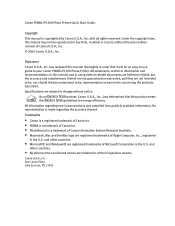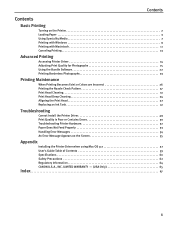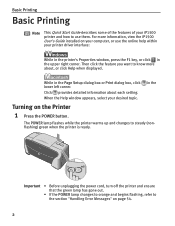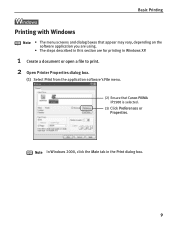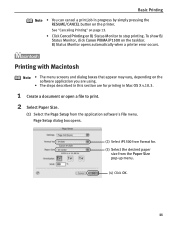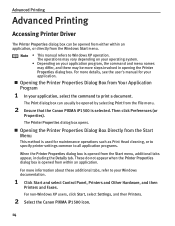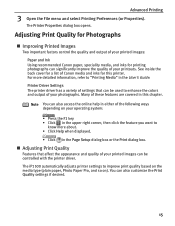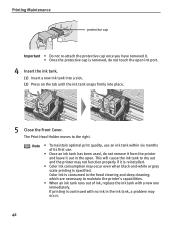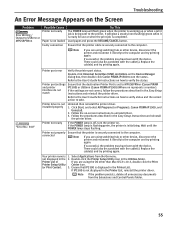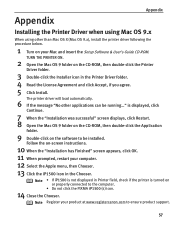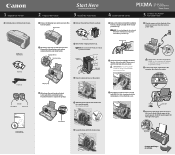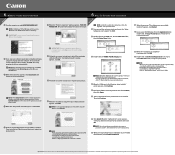Canon iP1500 Support Question
Find answers below for this question about Canon iP1500 - PIXMA Color Inkjet Printer.Need a Canon iP1500 manual? We have 3 online manuals for this item!
Question posted by wmsetliff on May 27th, 2011
How Do I Get Printer Online??
Current Answers
Answer #2: Posted by menandro on May 30th, 2011 1:01 PM
Check also if the usb cable is properly connected from your computer to your printer.
If you are using windows operating system, go to start and select Printers & Faxes. Double click your printers icon. Click on the Printer menu, scroll down and uncheck next to Use Printer Offline.
That will fix it!
Related Canon iP1500 Manual Pages
Similar Questions
I'm trying to print and my blue ink has ran out, how do I print in just black and white?This is on a...
My Canon IP90 says "printer ready" but when I attempt to print a document it says the printer is off...