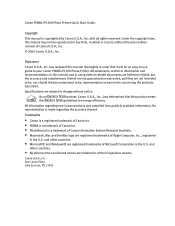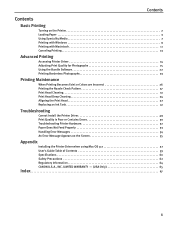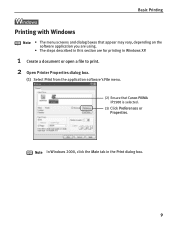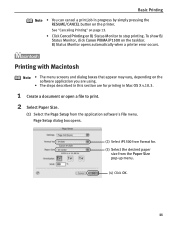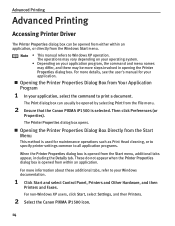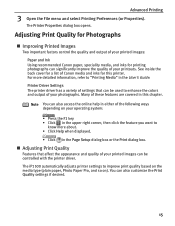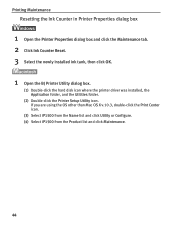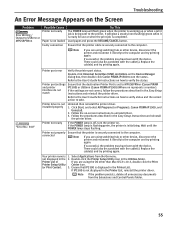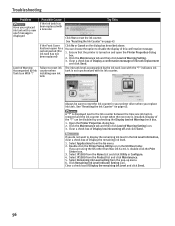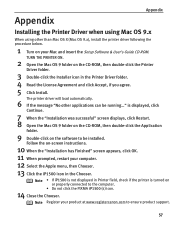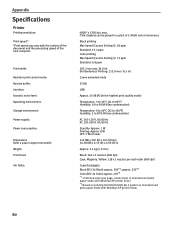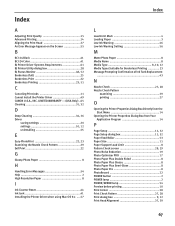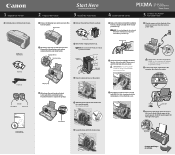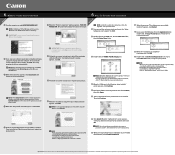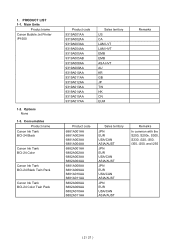Canon iP1500 Support Question
Find answers below for this question about Canon iP1500 - PIXMA Color Inkjet Printer.Need a Canon iP1500 manual? We have 3 online manuals for this item!
Question posted by ecujafla17 on January 10th, 2014
How To Reset Canon Printer Ip1500
The person who posted this question about this Canon product did not include a detailed explanation. Please use the "Request More Information" button to the right if more details would help you to answer this question.
Current Answers
Related Canon iP1500 Manual Pages
Similar Questions
It Does Only Print Photos, Not Text And It Doesn't Notice The Cd-printer
It does only print photos, not text and it doesn´t notice the CD-printerIt is win Vista
It does only print photos, not text and it doesn´t notice the CD-printerIt is win Vista
(Posted by sylviaspost 2 years ago)
How Do I Print In Black And White On My Printer
I'm trying to print and my blue ink has ran out, how do I print in just black and white?This is on a...
I'm trying to print and my blue ink has ran out, how do I print in just black and white?This is on a...
(Posted by msheldrake 8 years ago)
Error E161-403e Call For Service Canon Ipf710 - Imageprograf Color Inkjet
(Posted by josesuarez88 10 years ago)
Resetting The Printer Memory
i reset the printer memory to print more to com soon.is software that i download.please address me i...
i reset the printer memory to print more to com soon.is software that i download.please address me i...
(Posted by hadibakhshipour 11 years ago)
How Do I Get Printer Online??
Printer says it is offline. How do I get it back online.
Printer says it is offline. How do I get it back online.
(Posted by wmsetliff 12 years ago)