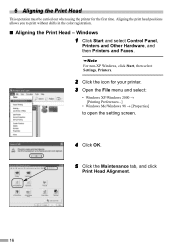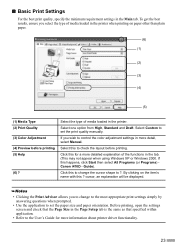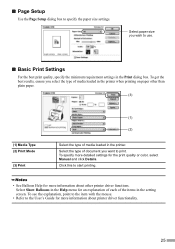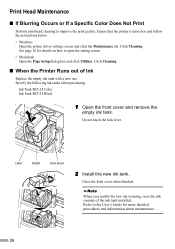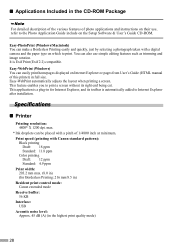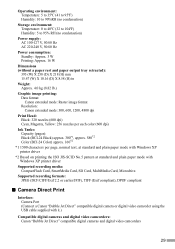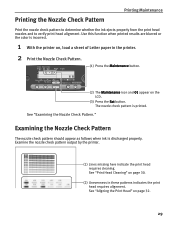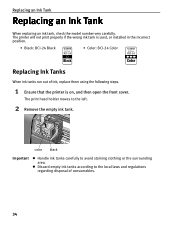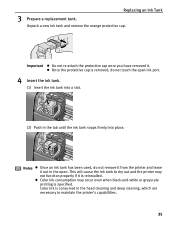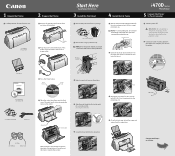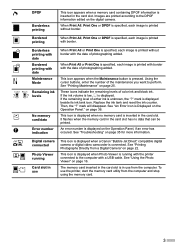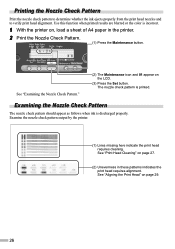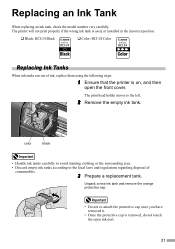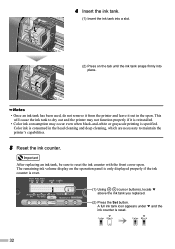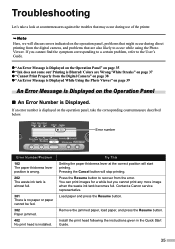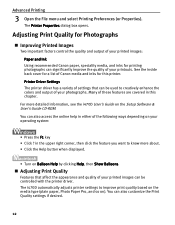Canon I470D Support Question
Find answers below for this question about Canon I470D - i Color Inkjet Printer.Need a Canon I470D manual? We have 5 online manuals for this item!
Question posted by loucinda on December 13th, 2012
How Do I Get My Printer From Offline To Online?
The person who posted this question about this Canon product did not include a detailed explanation. Please use the "Request More Information" button to the right if more details would help you to answer this question.
Current Answers
Related Canon I470D Manual Pages
Similar Questions
Cannon Pixma Ip100 Printer Offline How To Get Back Online
(Posted by grmmrlon 9 years ago)
Error E161-403e Call For Service Canon Ipf710 - Imageprograf Color Inkjet
(Posted by josesuarez88 10 years ago)
Printer Problems
my printer is jammed and I cannot download the printer manuel
my printer is jammed and I cannot download the printer manuel
(Posted by wlbird06 11 years ago)
How Do I Change The Print Head On A Canon I470d Printer?
(Posted by Johnchapman9x 11 years ago)