Canon iP100 Support Question
Find answers below for this question about Canon iP100 - PIXMA Color Inkjet Printer.Need a Canon iP100 manual? We have 2 online manuals for this item!
Question posted by msLEUElect on March 20th, 2014
How To Charge The Battery Of Ip100
The person who posted this question about this Canon product did not include a detailed explanation. Please use the "Request More Information" button to the right if more details would help you to answer this question.
Current Answers
There are currently no answers that have been posted for this question.
Be the first to post an answer! Remember that you can earn up to 1,100 points for every answer you submit. The better the quality of your answer, the better chance it has to be accepted.
Be the first to post an answer! Remember that you can earn up to 1,100 points for every answer you submit. The better the quality of your answer, the better chance it has to be accepted.
Related Canon iP100 Manual Pages
Quick Start Guide - Page 4


... the express written permission. and licensed to the instruction manual of Microsoft Corporation, registered in any form whatsoever without notice. Depending on your Canon PIXMA iP100 series Photo Printer. As an ENERGY STAR® Partner, Canon Inc. © CANON INC.2008 All rights reserved. has reviewed this product meets the ENERGY STAR®...
Quick Start Guide - Page 5


... Printing Becomes Faint or Colors Are Incorrect 24 Printing the Nozzle Check Pattern 25 Examining the Nozzle Check Pattern ...........27 Print Head Cleaning 28 Print Head Deep Cleaning 31 Aligning the Print Head 33 Replacing an Ink Tank 43 Keeping the Best Printing Results 49 Cleaning Your Printer 50
Troubleshooting 57 Cannot...
Quick Start Guide - Page 7


... the printer is ...printer if the power cord is shared with the printer...printer, depending on the plug and the power outlet. Leaving the printer plugged in may cause insulation failure and fire.
If you use the printer...printer close to plug in or unplug the printer...the printer, immediately unplug the printer at...the printer safely. Never plug the printer into...printer and use them for service...
Quick Start Guide - Page 10


... Setup Instructions (Setup Sheet) z Quick Start Guide z Print Head z Ink tanks (PGI-35 Black, CLI-36 Color) z Universal AC Adapter z Power cord z Additional documents * A USB cable is missing or damaged, contact your computer.
6
Before Using the Printer Before Using the Printer
Included Items
Check that all the following items are in the box.
Quick Start Guide - Page 11


....
Accessories
The following accessories are available for operation or battery charging.
„ Bluetooth Unit BU-30
This accessory allows you to print wireless from a cigarette lighter outlet of a car to your printer for this printer. Before Using the Printer
7 The kit contains a battery pack (A) and a battery attachment (B). For further information on -screen manual. Confirm the...
Quick Start Guide - Page 12


... printing.
„ Turning on your computer.
8
Before Using the Printer
Important
z If you use the battery, make sure that it is installed.
1 Open the Rear Tray Cover. z The printer is connected to the battery's instruction manual. z The printer driver is charged. The Power lamp flashes green, and changes to flash orange, see "Alarm Lamp Flashes Orange...
Quick Start Guide - Page 22


... click Preferences (or Properties).
5 Specify the required settings and click OK.
Instructions is
selected in the printer.
If you use the battery, make sure that it is charged.
2 Create a document or open a file to load the paper, see "Loading Printing Paper" on -screen manuals are installed.
6 Click Print (or OK).
18
Printing from...
Quick Start Guide - Page 23
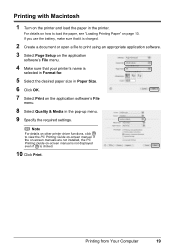
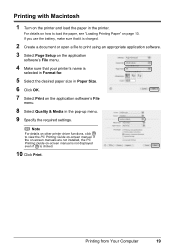
... PC Printing Guide on-screen manual. If you use the battery, make sure that it is charged.
2 Create a document or open a file to print using an appropriate application software. 3 Select Page Setup on the application
software's File menu.
4 Make sure that your printer's name is clicked.
10 Click Print.
If the on-screen...
Quick Start Guide - Page 24


...collectively referred to the Direct Print Port of the printer. If you do so, electric shock, fire, or damage to charge it complies with the PictBridge standard. * PictBridge ... battery, be sure to the printer could result. z Printable Image Data Format
This printer prints images taken with this printer, use a USB cable recommended by the device's manufacturer.
See "Turning the Printer ...
Quick Start Guide - Page 28


... on page 25. Refer to Step 3 does not solve the problem, turn off the printer and perform another Print Head Deep Cleaning after performing
Print Head Cleaning twice
After cleaning the ...Routine Maintenance
When Printing Becomes Faint or Colors Are Incorrect
When printing becomes faint or colors are incorrect even if ink remains in the printer driver settings. Print the nozzle check pattern...
Quick Start Guide - Page 31


....
(1)
(2)
(1) If lines of this pattern are missing
(2) If these patterns have white streaks, the Color print head nozzle needs cleaning. See "Print Head Cleaning" on your platform. Routine Maintenance
27
Example: When...the Nozzle Check Pattern
Examine the nozzle check pattern output by the printer, and clean the Print Head if necessary.
Note
The nozzle check pattern will not be ...
Quick Start Guide - Page 47


... printing becomes faint or white streaks appear despite sufficient ink levels, see "When Printing
Becomes Faint or Colors Are Incorrect" on page 24.
„ Getting the Ink Status Information
You can confirm the status ...The ink tank is off after reinserting the ink tanks, there has been an error and the printer cannot print. Confirm the number of this guide. z Ink lamp is empty. Open the ...
Quick Start Guide - Page 49


...at a time. This will not be able to inform you when to dry out, and the printer may be consumed even when printing a black-and-white document or when blackand-white printing is reinstalled... Select Ink Level Information in the pop-up the Print Head Lock Lever, refer to maintain the printer's performance. Color ink is on page 43.
(A)
(A) Do NOT touch the Print Head Lock Lever;
If you ...
Quick Start Guide - Page 53


... the Power button to prevent degradation of time, the print head nozzles become faint or particular colors will not be printed properly. If you stand the printer up or carry the printer before printing. If you have not used for high-precision printing.
Keeping the Best Printing Results
To avoid drying of the...
Quick Start Guide - Page 65


... print quality settings differs depending on -screen manual. Confirm by using your printer.
In borderless printing, uneven coloring may occur depending on the combination of the User's Guide on what you...print from a wireless communication device
To print from a computer
Confirm by using the printer driver. Confirm by using the Canon Setup Utility. z Check 3: If the problem is not ...
Quick Start Guide - Page 66


... for Borderless Printing.
Refer to make sure the paper is dirty. For details, see "Cleaning the Inside of the Printer" on inappropriate type of the paper. See "When Printing Becomes Faint or Colors Are Incorrect" on page 24 and perform any necessary maintenance operation. Make sure to see "Paper is dirty.
See...
Quick Start Guide - Page 68


... Uneven or Streaked
Cause
Print Head nozzles are deleted. Print Head is off, turn the printer on the Printer menu.
If the Power lamp is misaligned. Action
See "When Printing Becomes Faint or Colors Are Incorrect" on page 33 and perform Automatic Print Head Alignment. Check if the Power lamp is empty. Wait...
Quick Start Guide - Page 72


... position of the PictBridge compliant devices again.
Connect the supplied Universal AC Adapter and charge the battery. An Ink tank error has occurred. (The lamp on the device before reconnecting it..., press the RESUME/CANCEL button to the Direct Print Port or Bluetooth Unit Connector on the printer.
Possible causes are clogged.
z Print Head nozzles are as follows: z Paper of the ...
Quick Start Guide - Page 79


... attached, remove it for five minutes or more, plug the power cord of the printer back in, turn off the printer, and unplug the power cord of the battery is attached, the charge level of the printer from the power supply. For details on -screen manual. If the error cannot be canceled, an Ink tank...
Quick Start Guide - Page 85


...
Hard Disk must be displayed properly depending on your operating system or Help Viewer version. z To upgrade from Windows XP to date with the Canon inkjet printer.
Additional System Requirements for On-Screen Manuals
Browser: Windows HTML Help Viewer
Note: Microsoft Internet Explorer 5.0 or later must be displayed properly depending on your...
Similar Questions
How Can I Charge Canon Ip100 Battery If No Power Outlet
(Posted by CHUsalrie 10 years ago)
How To Charge Battery For Canon Ip100
(Posted by monsthammer 10 years ago)
How To Charge Battery Pack
(Posted by Anonymous-93871 11 years ago)
Should Power Switch Be On Or Off When Charging Batteries?
Should power switch be on OR off when charging batteries?
Should power switch be on OR off when charging batteries?
(Posted by annreel69 11 years ago)

