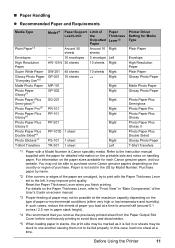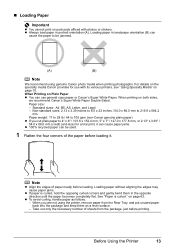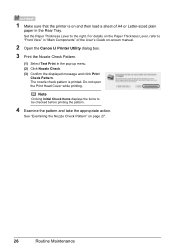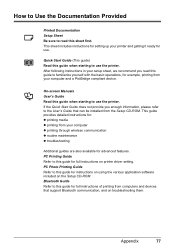Canon iP100 Support Question
Find answers below for this question about Canon iP100 - PIXMA Color Inkjet Printer.Need a Canon iP100 manual? We have 2 online manuals for this item!
Question posted by jimakyoss on February 18th, 2014
Where Can I Find Canon Ip100 Bluetooth Guide
The person who posted this question about this Canon product did not include a detailed explanation. Please use the "Request More Information" button to the right if more details would help you to answer this question.
Current Answers
Answer #1: Posted by TommyKervz on February 18th, 2014 4:22 AM
Hi. The Quick Start Guide, on page 11.
Related Canon iP100 Manual Pages
Similar Questions
I Have A Pixma Ip 8500 Printer/scanner
Does this scanner have the ability to scan slides?
Does this scanner have the ability to scan slides?
(Posted by anne40255 9 years ago)
Canon Ip100 How To Add Bluetooth Guide
(Posted by maraghon 9 years ago)
How To Set Up Bluetooth In Windows For Canon Printer Ip-100
(Posted by vbuDisp 10 years ago)
Error E161-403e Call For Service Canon Ipf710 - Imageprograf Color Inkjet
(Posted by josesuarez88 10 years ago)
How To Setup A Canon Ip100 Bluetooth Printer On Mac Os10.8
(Posted by chelbennet 10 years ago)