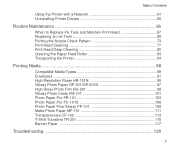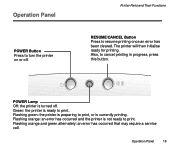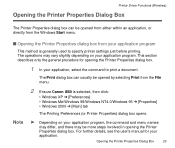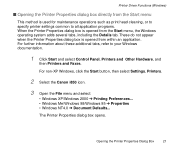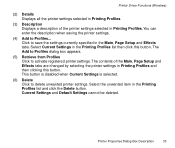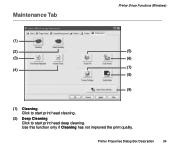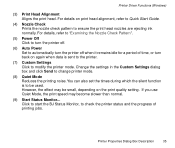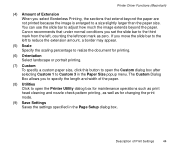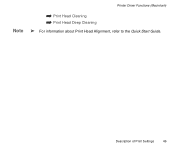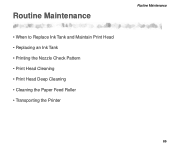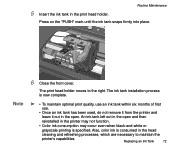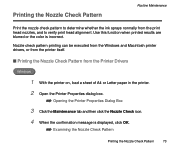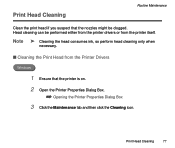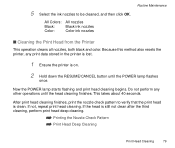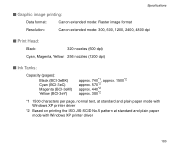Canon i850 Support Question
Find answers below for this question about Canon i850.Need a Canon i850 manual? We have 1 online manual for this item!
Question posted by sallyandharvey on June 16th, 2014
I850 7 Blinking Yellow Lights
Current Answers
Answer #2: Posted by Odin on June 16th, 2014 10:52 AM
A service error has occurred.
Resolution:
- Turn off the printer.
- Disconnect the power cable.
- Open the printer cover.
- Check for any orange protective tape or white polystyrene and remove if necessary.
- Check that there are no foreign objects in the printer (such as a paper clip) and remove if necessary.
- Close the cover.
- Reconnect and turn on.
If the above solution has not resolved your error, please contact your nearest Canon authorised service facility....
Hope this is useful. Please don't forget to click the Accept This Answer button if you do accept it. My aim is to provide reliable helpful answers, not just a lot of them. See https://www.helpowl.com/profile/Odin.
Related Canon i850 Manual Pages
Similar Questions
Can I solve this issue on my own or do I need to bring it in for service?Thank You!
My S-4500 printer was flashing 5 five time which I believe refers to fautly print head so I replaced...
I cleaned the waste ink absorber and cannot get my printer to start printing. I don't think I am "co...