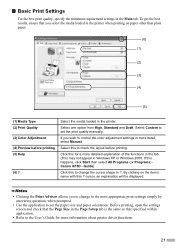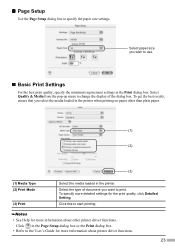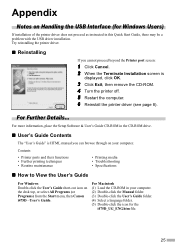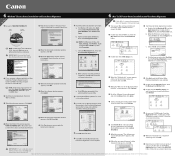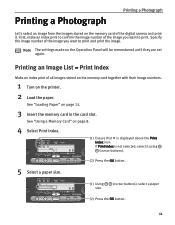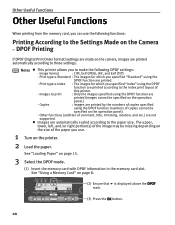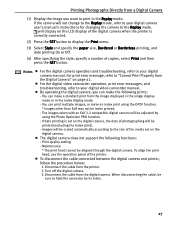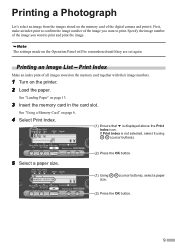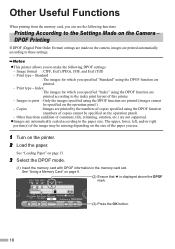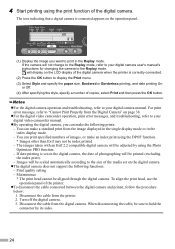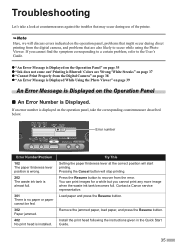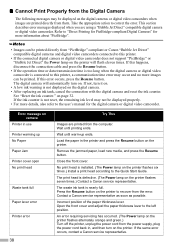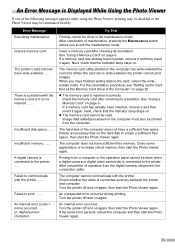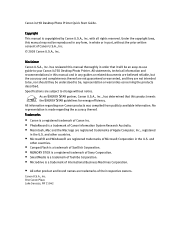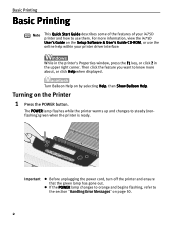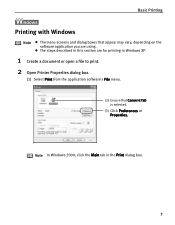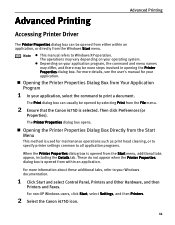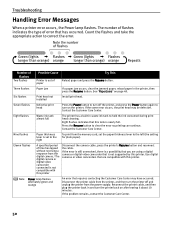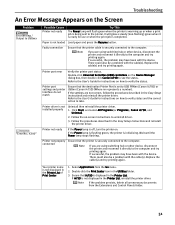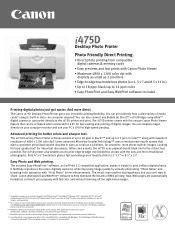Canon i475D Support Question
Find answers below for this question about Canon i475D.Need a Canon i475D manual? We have 8 online manuals for this item!
Question posted by lthorpe on December 13th, 2012
Canon I475d Printer Error Code 302
My Canon i475D printer is displaying error code 302 which I understand means a printer jam. However, there isn't any paper jammed in it.
Current Answers
Related Canon i475D Manual Pages
Similar Questions
Printer Does Not Pull Paper From A Tray
Printer doesn't pull paper from the tray. After starting printing or pushing copy button printer mak...
Printer doesn't pull paper from the tray. After starting printing or pushing copy button printer mak...
(Posted by tvtsitrin 7 years ago)
What To Do When Canon Pixma Printer Jams Error 5100
(Posted by cgrerusy8 9 years ago)
I475d Printer Leaves Part Of Document Unprinted.
Printer has recently begun to print as if the cartridge is out of ink even though I have just replac...
Printer has recently begun to print as if the cartridge is out of ink even though I have just replac...
(Posted by bdo3145 10 years ago)
Will The Canon I475d Work Wireless?
I Have A Linksys E1000 Wireless-n Router.
(Posted by jamac 11 years ago)
Canon I475d Printer Has Error Code 807.
My Canon i475D desktop printer has error code 807 and its power indicator light flashes Green and Or...
My Canon i475D desktop printer has error code 807 and its power indicator light flashes Green and Or...
(Posted by wostra1241 12 years ago)