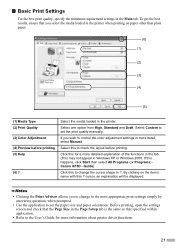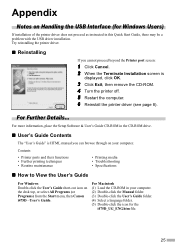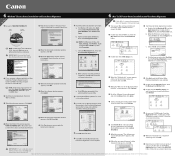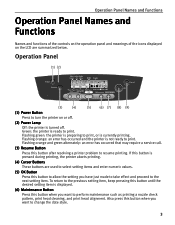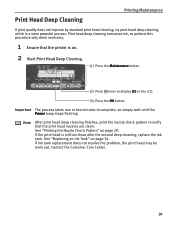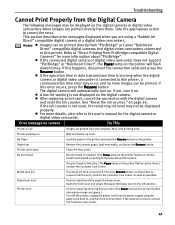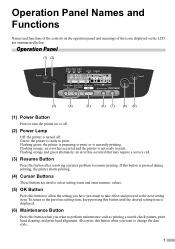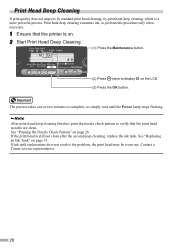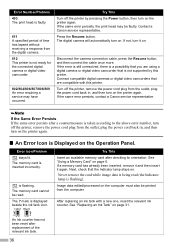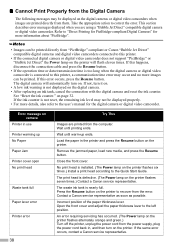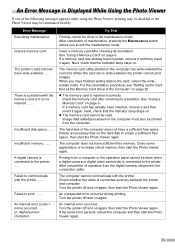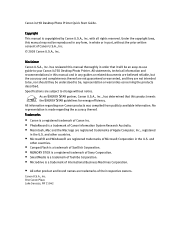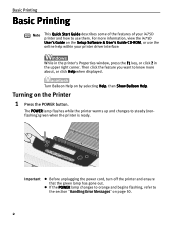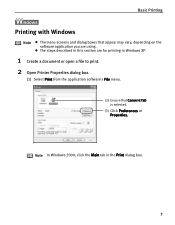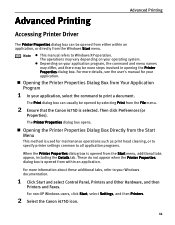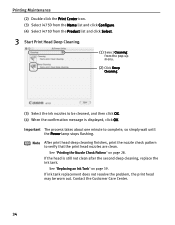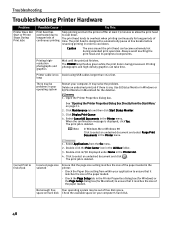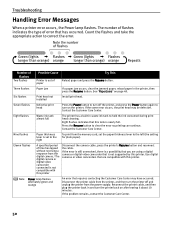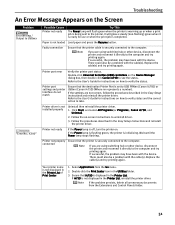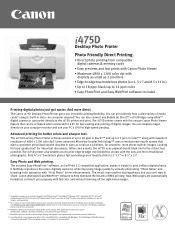Canon i475D Support Question
Find answers below for this question about Canon i475D.Need a Canon i475D manual? We have 8 online manuals for this item!
Question posted by wostra1241 on March 12th, 2012
Canon I475d Printer Has Error Code 807.
My Canon i475D desktop printer has error code 807 and its power indicator light flashes Green and Orange. Where may I send it for authorized repair service. I would like to have my i475D printer repaired and returned to service.
Thank you, W. Ostrander
Current Answers
Related Canon i475D Manual Pages
Similar Questions
Have A Cannon Mg2520 Printer. Green Power Button Light Flashes When I Turn On.
(Posted by glenproszek 9 years ago)
Error Light Flashes E And Theb Lighton The Left Is On. I Want To Scan And Can't
I Want To Scan A Picture But The Error Light Flashes E. There Is A Light On The Left Labeled B It Al...
I Want To Scan A Picture But The Error Light Flashes E. There Is A Light On The Left Labeled B It Al...
(Posted by tedkay 9 years ago)
I475d Printer Leaves Part Of Document Unprinted.
Printer has recently begun to print as if the cartridge is out of ink even though I have just replac...
Printer has recently begun to print as if the cartridge is out of ink even though I have just replac...
(Posted by bdo3145 10 years ago)
Canon I475d Printer Error Code 302
My Canon i475D printer is displaying error code 302 which I understand means a printer jam. However,...
My Canon i475D printer is displaying error code 302 which I understand means a printer jam. However,...
(Posted by lthorpe 11 years ago)
Will The Canon I475d Work Wireless?
I Have A Linksys E1000 Wireless-n Router.
(Posted by jamac 11 years ago)