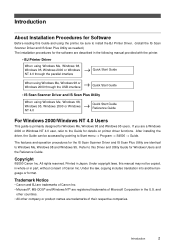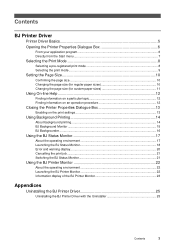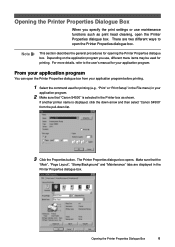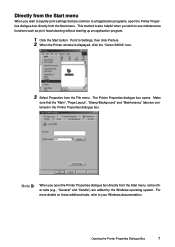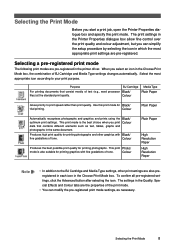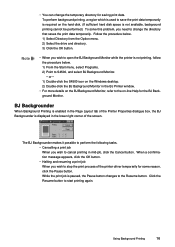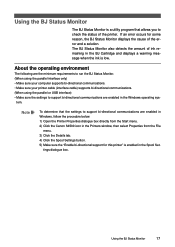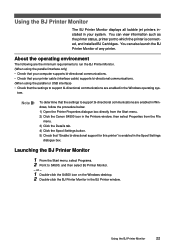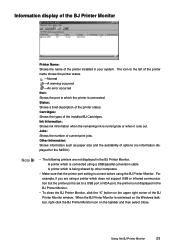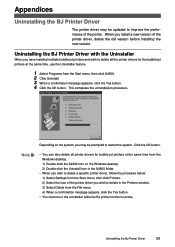Canon S4500 Support Question
Find answers below for this question about Canon S4500 - BJC Color Inkjet Printer.Need a Canon S4500 manual? We have 1 online manual for this item!
Question posted by polistirenas on February 13th, 2015
My Cannon Inkjet S4500 Printer Doesn't Work. It Starts Beping When I Turn It On.
Orrange light goes on six times and then green light goes for once, repeatingly. Turning on and off and resseting doesn't help. Is there anyone that cuold help me please?
Current Answers
Answer #1: Posted by waelsaidani1 on February 13th, 2015 8:57 AM
When an error occurs, the printer beeps and the POWER lamp flashes orange. The number
of beeps indicates the cause of the problem.
Two beeps: Out of paper, or paper feed error
Three beeps: Paper jam
Four beeps: BJ Cartridge out of ink
Five beeps: Cartridge not installed correctly
Six beeps: BJ Cartridge not installed
Seven beeps: BJ Cartridge defective
Eight beeps: Waste ink tank almost full
Nine beeps: Automatic print head alignment failed
The POWER lamp flashes orange and green alternately with beeps: Service error
of beeps indicates the cause of the problem.
Two beeps: Out of paper, or paper feed error
Three beeps: Paper jam
Four beeps: BJ Cartridge out of ink
Five beeps: Cartridge not installed correctly
Six beeps: BJ Cartridge not installed
Seven beeps: BJ Cartridge defective
Eight beeps: Waste ink tank almost full
Nine beeps: Automatic print head alignment failed
The POWER lamp flashes orange and green alternately with beeps: Service error
Related Canon S4500 Manual Pages
Similar Questions
Cannon Pixma Ip100 Printer Offline How To Get Back Online
(Posted by grmmrlon 9 years ago)
Canon Ip3500 Printer Troubleshooting When Flashing 5 Times
(Posted by toasmsarab 9 years ago)
I Am Using A Cannon Pixma Ip4700 Printer And When I Send Something From My
laptop to print, nothing happens. The green and amber lights just flick.
laptop to print, nothing happens. The green and amber lights just flick.
(Posted by geeta1 10 years ago)
Printer Still Not Working After Replacing Both Print Heads
My S-4500 printer was flashing 5 five time which I believe refers to fautly print head so I replaced...
My S-4500 printer was flashing 5 five time which I believe refers to fautly print head so I replaced...
(Posted by brianward 10 years ago)
Cannon Ip 5200 Printer.the Yellow And Green Lights Keep Flashing Alternatively,
and when you lift the lid housing the ink jets, they do not move into the position whereby you can c...
and when you lift the lid housing the ink jets, they do not move into the position whereby you can c...
(Posted by raifs2 11 years ago)