Canon PIXMA iX7000 Support Question
Find answers below for this question about Canon PIXMA iX7000.Need a Canon PIXMA iX7000 manual? We have 2 online manuals for this item!
Question posted by darrylstair on July 29th, 2013
No Lights.
Printer will not power on. No lights at all. Getting 120v.
Current Answers
There are currently no answers that have been posted for this question.
Be the first to post an answer! Remember that you can earn up to 1,100 points for every answer you submit. The better the quality of your answer, the better chance it has to be accepted.
Be the first to post an answer! Remember that you can earn up to 1,100 points for every answer you submit. The better the quality of your answer, the better chance it has to be accepted.
Related Canon PIXMA iX7000 Manual Pages
iX7000 series Getting Started - Page 1
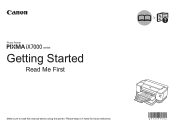
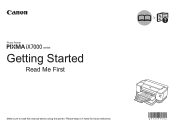
Please keep it in hand for future reference. Photo Printer
series
Getting Started
Read Me First
Make sure to read this manual before using the printer.
iX7000 series Getting Started - Page 2


... Inc., registered in the U.S. and/or other countries. • Windows Vista is a trademark or registered trademark of Apple Inc., registered in the U.S. Model Number: K10338 (iX7000) Instructions as notes for operations that take some time to read these indications. Indicates operations in the U.S. Indicates operations in Macintosh.
• Microsoft is a registered...
iX7000 series Getting Started - Page 3


... Connection
Wired LAN Connection
Using on Additional Computers (Wired LAN Connection Only)
Set Up the Printer
Turn on them. To Use the Printer by Connecting to a Computer
Connect to a network.
USB Connection
Install the software and connect the printer to load paper and introduces various features.
Setup Additional Computers
Install the software on...
iX7000 series Getting Started - Page 4
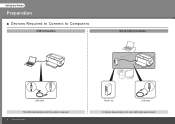
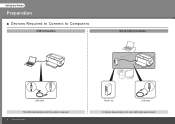
LAN cable
A network device (router, etc.) and LAN cable are required. Set Up the Printer
Preparation
■ Devices Required to Connect to Computers
USB Connection
Wired LAN Connection
USB cable
The USB cable supplied with the printer is required. Set Up the Printer
Router, etc.
iX7000 series Getting Started - Page 5
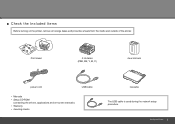
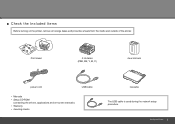
... Head
5 ink tanks (PBK, BK, Y, M, C)
clear ink tank
power cord
USB cable
• Manuals • Setup CD-ROM
(containing the drivers, applications and on the printer, remove all orange tapes and protective sheets from the inside and outside of the printer.
■ Check the Included Items
Before turning on -screen manuals) • Warranty...
iX7000 series Getting Started - Page 7
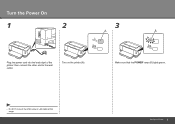
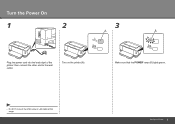
Turn on the printer (A). Turn the Power On
1
2
3
A
B
Plug the power cord into the back right of the printer, then connect the other end to the wall outlet. Make sure that the POWER lamp (B) lights green.
• Do NOT connect the USB cable or LAN cable at this stage. Set Up the Printer
iX7000 series Getting Started - Page 9
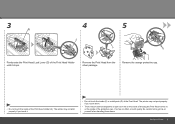
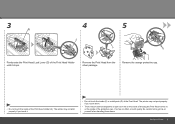
...if you touch it stops. Remove the Print Head from the silver package. The printer may be some transparent or light color ink on the inside of the bag the Print Head comes in, or ...the inside of the protective cap - Be careful not to get ink on print quality. Remove the orange protective cap.
•...
iX7000 series Getting Started - Page 12
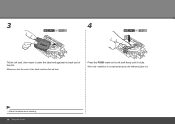
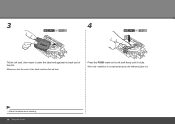
Press the PUSH mark on the ink tank firmly until it under the label and against the back end of the label matches the ink tank. 3
4
Tilt the ink tank, then insert it clicks. When the installation is completed properly, the Ink lamp lights red.
• Match the labels when installing. 10 Set Up the Printer Make sure that the color of the slot.
iX7000 series Getting Started - Page 13
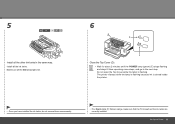
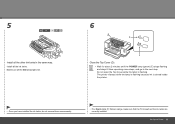
... 5
Install all the ink tanks. The printer vibrates while the lamp is flashing because ink is flashing. Install all the other ink tanks in the same way. Make sure all the Ink lamps light red.
6
D E
F
Close the Top Cover (D). • Wait for about 2 minutes until the POWER lamp (green) (E) stops flashing and stays...
iX7000 series Getting Started - Page 29


Turn on the right side at the back of the printer. When the printer is recognized by Connecting to the printer.
The lower port is used to send the network settings to a Computer 27 11
Windows Macintosh
12
When the Printer Connection screen appears, connect the printer to light green. • If installation does not continue after...
iX7000 series Getting Started - Page 39


...printer is connected to the computer with a USB cable. − The printer... is turned on. Be sure to a Computer 37 If the Setup Preparations screen appears, make sure of the following screen appears
11
Windows Macintosh
On the Canon IJ Network Tool screen, select LAN connection, then click OK.
To Use the Printer... by Connecting to select LAN connection in Printers, then...
iX7000 series Getting Started - Page 41
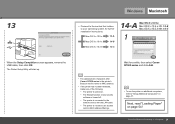
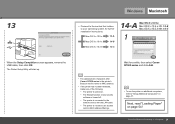
... Macintosh
□ Proceed to the section that relates to your operating system for a while, then select Canon iX7000 series and click Add.
• The alphanumeric characters after Canon iX7000 series is the printer's Bonjour service name or MAC address.
• If the printer has not been detected, make sure of the following.
− The...
iX7000 series Getting Started - Page 42


Next, read "Loading Paper" on page 47.
Make sure that iX7000 series is added to the list of printers, then click Add.
Click More Printers in the list of printers.
40 To Use the Printer by Connecting to a Computer
• To use the printer on additional computers, refer to "Setup Additional Computers" on page 54! 14-B Mac...
iX7000 series Getting Started - Page 43


... Computers" on page 47.
14-C Mac OS X v.10.3.9
1
2
Windows Macintosh
3
When the Printer List window appears, click Add. Next, read "Loading Paper" on additional computers, refer to a Computer 41 Make sure that iX7000 series is added to the list of printers, then click Add. Select Canon IJ Network in the pop-up menu...
iX7000 series Getting Started - Page 53
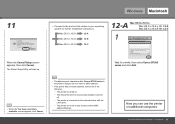
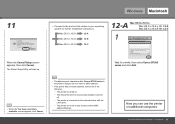
... up. screen appears, click Cancel.
• The alphanumeric characters after Canon iX7000 series is the printer's Bonjour service name or MAC address.
• If the printer has not been detected, make sure of any security software is turned off.
− The printer is connected to the network device with the LAN cable.
− The...
iX7000 series Getting Started - Page 54


... window. 12-B Mac OS X v.10.4.x
1
2
Mac OS X v.10.3.9 12-C
3
Windows Macintosh
4
When the Printer List window appears, click Add. Make sure that iX7000 series is added to the list of printers, then click Add. Click More Printers in the list of printers.
52 To Use the Printer by Connecting to a Computer
Now you can use the...
iX7000 series Getting Started - Page 55
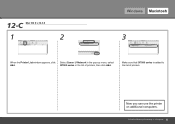
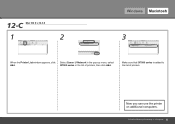
Select Canon IJ Network in the pop-up menu, select iX7000 series in the list of printers. To Use the Printer by Connecting to the list of printers, then click Add. Now you can use the printer on additional computers.
12-C Mac OS X v.10.3.9
1
2
Windows Macintosh
3
When the Printer List window appears, click Add. Make sure that iX7000 series is added to a Computer 53
Network Setup Troubleshooting - Page 4
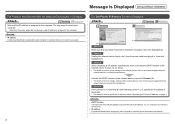
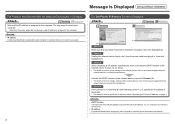
...the printer again after the Network Environment is Changed
Check
Wait until the IP address is assigned to the computer. Check 2 Unplug the network device (router, etc.) from the power outlet...computer or network device connected to a network.
Message is Displayed during Software Installation
The Set Printer IP Address Screen is Displayed
Check
A A Check 1 Make sure that the DHCP function of...
Network Setup Troubleshooting - Page 6


...Name in the printed manual: Getting Started.
Action
The port name can be changed , the
printer is now restored to enter. Printing will start.
When multiple computers or printers are set up , the ...the RESUME/CANCEL button on the printer to print the network setting information.
1 Hold down the RESUME/CANCEL button (A) on the printer until the POWER lamp (B) flashes 10 times, then...
Network Setup Troubleshooting - Page 8


...that you keep up to Windows Vista, first uninstall software bundled with the Canon inkjet printer.
• Macintosh: Hard Disk must be
installed.
Operating System Windows Vista, Vista ... to 40°C (32 to 104°F) Humidity: 5 to 95% RH (no condensation)
Power supply
AC 100-240V, 50/60 Hz
Power consumption Printing: Approx. 22 W Standby (minimum): Approx. 1.7 W OFF: Approx. 0.7 W ...
Similar Questions
I Have A Canon Pixma Mx470 Series Can't Get The Scanner To Work.
I have a Canon PIXMA MX470 series , can't get the scanner to scan.
I have a Canon PIXMA MX470 series , can't get the scanner to scan.
(Posted by vl7april 10 years ago)
Canon Pixma Ix7000 Pick Up Rollers?
Where can I get pick up rollers and separation pads for a Canon PIXMA ix7000
Where can I get pick up rollers and separation pads for a Canon PIXMA ix7000
(Posted by ww48480 11 years ago)
My Pixma, Ip33000 Printer Power Sw Keep Blinking.does Not Print.message Remove P
(Posted by syedmazharhasan 11 years ago)

