Canon PIXMA iP4500 Support Question
Find answers below for this question about Canon PIXMA iP4500.Need a Canon PIXMA iP4500 manual? We have 2 online manuals for this item!
Question posted by jenro on December 10th, 2012
Where Is The Usb Cable Slot On Ip4500
WHERE IS THE USB CABLE SLOT ON IP4500
Current Answers
There are currently no answers that have been posted for this question.
Be the first to post an answer! Remember that you can earn up to 1,100 points for every answer you submit. The better the quality of your answer, the better chance it has to be accepted.
Be the first to post an answer! Remember that you can earn up to 1,100 points for every answer you submit. The better the quality of your answer, the better chance it has to be accepted.
Related Canon PIXMA iP4500 Manual Pages
iP4500 series Quick Start Guide - Page 4


... will be an easy-to-use guide to change without the prior written consent of Microsoft Corporation, registered in this manual may differ. Canon PIXMA iP4500 series Photo Printer Quick Start Guide. has reviewed this manual thoroughly in the U.S. Trademarks z "Microsoft" is made regarding non-Canon products was compiled from publicly available information...
iP4500 series Quick Start Guide - Page 5


... But Ink Is Not Ejected 71 Paper Does Not Feed Properly 72 Paper Does Not Feed from the Paper Source Specified in the Printer Driver 72 Paper Jams 73 ALARM Lamp Flashes Orange 77 Error Message Appears on the Computer Screen 80 Error Message Appears on a PictBridge Compliant Device ...
iP4500 series Quick Start Guide - Page 6


... turning on your setup sheet to flash orange, see "ALARM Lamp Flashes Orange" on page 77.
2 Turn on the printer, confirm the following. Note
If preparatory operations above are set the printer to steady, non-flashing light.
z Auto Power Off: Automatically turns off automatically. The POWER lamp flashes green, and changes to...
iP4500 series Quick Start Guide - Page 8


... Paper Plus Double Sided z Photo Paper Pro z Matte Photo Paper z Photo Stickers
z Media Suited for Business Documents
z High Resolution Paper
4
Before Using the Printer Note
At purchase, the printer is set to load printing paper in the Rear Tray.
„ Using Specialty Media
Canon recommends that you use Canon genuine media to...
iP4500 series Quick Start Guide - Page 28
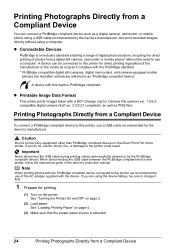
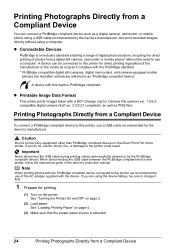
... digital camera (Exif ver. 2.2/2.21 compliant), as well as a digital camera, camcorder, or mobile phone using a USB cable recommended by the device's manufacturer. Important
Never disconnect the USB cable during printing unless when explicitly allowed to this printer, use a USB cable recommended by the device's manufacturer, and print recorded images directly without the need to the...
iP4500 series Quick Start Guide - Page 29
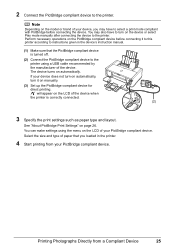
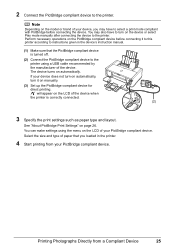
...device turns on page 26. You can make settings using a USB cable recommended by the manufacturer of your PictBridge compliant device.
Perform .... See "About PictBridge Print Settings" on automatically. You may have to turn it to this printer according to the printer. 2 Connect the PictBridge compliant device to select a print mode compliant with PictBridge before connecting it...
iP4500 series Quick Start Guide - Page 68


...Follow the procedure described in an unstable condition and you were unable to proceed beyond the Printer Connection screen. In Windows XP, Click Start then My Computer. Installation does not start the... the My Computer icon on the desktop.
(2)Double-click the CD-ROM icon
on the PIXMA XXX screen (where "XXX" is not displayed, restart your computer before reinstalling.
64
Troubleshooting...
iP4500 series Quick Start Guide - Page 69


... is not fully compatible with USB 2.0 Hi-Speed, the printer will operate at a lower speed provided under USB 1.1. z The USB port on page 65. Obtain the latest version of your computer supports USB 2.0 Hi-Speed connection.
Action
Your system environment is not fully compatible with USB 2.0 Hi-Speed. z The USB cable, and the USB hub if you are using...
iP4500 series Quick Start Guide - Page 77


... Not Feed Properly"
on page 72 to confirm that you turned off the printer in queue are suited to load paper, see "Loading Printing Paper" on the printer. Do not load credit card-sized paper in the Paper Output Slot, the Rear Tray, or the Cassette. If you cannot remove the paper or...
iP4500 series Quick Start Guide - Page 82


Disconnect the USB cable connecting the printer and the device, and then reconnect it to replace a particular part of the Print Head. Perform necessary operations according your device's instruction manual before connecting it to the printer. Only PictBridge compliant devices can continue printing.
z The Paper Output Slot is nearly full. The printer has a built-in ink absorber...
iP4500 series Quick Start Guide - Page 83
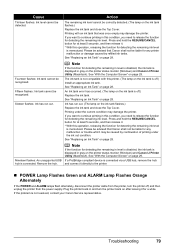
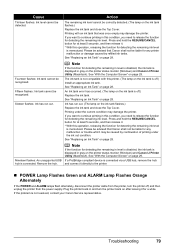
...function for detecting the remaining ink level is off , and then unplug the printer from the printer, turn the printer back on page 29. Fourteen flashes: Ink tank cannot be detected.
An ...If the POWER and ALARM lamps flash alternately, disconnect the printer cable from the power supply. Nineteen flashes: An unsupported USB hub is not resolved, contact your Canon Service representative....
iP4500 series Quick Start Guide - Page 84


... lamp is initializing. Action
Cancel printing from moving. If the POWER lamp is not ready.
The printer driver may not be a problem with the USB cable. The printer may have occurred in to touch the components inside the printer.
If printing starts normally, there is blocked.
Error Message Appears on the Computer Screen
„ Service...
iP4500 series Quick Start Guide - Page 85
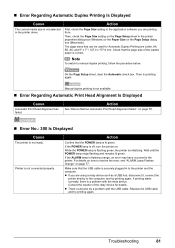
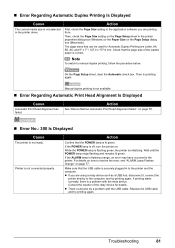
... Duplex Printing are printing from. Consult the reseller of the loaded paper is a problem with the USB cable. Note
To switch to resolve the error, see "ALARM Lamp Flashes Orange" on the Page Setup dialog box (Macintosh). Printer is initializing. Wait until the POWER lamp stops flashing and remains lit green. Then, check...
iP4500 series Quick Start Guide - Page 87


... page 77.
„ Error No.: 2500 Is Displayed
Cause
Automatic Print Head Alignment has failed. The printer resumes printing.
Close the Top Cover on the printer, and try printing again. Action
See "Nineteen flashes: An unsupported USB hub is not installed. Remove the jammed paper, load new paper, press the RESUME/CANCEL button...
iP4500 series Quick Start Guide - Page 88


... device to resolve the error. Ink tank errors have occurred. (Printer POWER lamp flashes green and ALARM lamp flashes orange alternately.) Disconnect the USB cable between the printer and the PictBridge compliant device, turn on page 77. on page 79 in , turn off the printer, and unplug the power cord of how many the ALARM...
iP4500 series Quick Start Guide - Page 91


... (Noise Reduction)*, Face*, Red eye* * If using a Canon PictBridge compliant device, you can damage the printer. USB 2.0 High Speed* * A computer that complies with USB 2.0 Hi-Speed standard is only available with a pitch of 1/9600 inch at USB Full-Speed (USB 1.1). 8.0 inches / 203.2 mm max. (for Borderless Printing: 8.5 inches / 216 mm) Approx. 34.5 dB (A) (when printing...
iP4500 series Quick Start Guide - Page 93
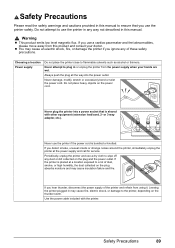
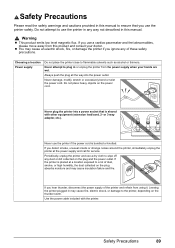
... described in this product and consult your hands are wet.
z You may cause an electric shock, fire, or damage the printer if you hear thunder, disconnect the power supply of these safety precautions. Use the power cable included with other equipment (extension lead/cord, 2- Choosing a location Power supply
Do not place the...
iP4500 series Quick Start Guide - Page 96
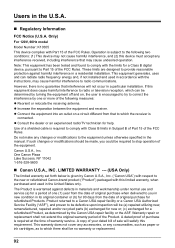
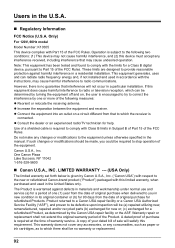
... under normal use and service (a) for a period of one or more of the following two conditions: (1) This device may cause undesired operation. Use of a shielded cable is warranted against harmful interference in Subpart B of Part 15 of sale will not occur in a particular installation. Canon U.S.A., Inc.
iP4500 series Easy Setup Instructions - Page 1


...be difficult to hold it gently. Do not touch! Photo Printer
Important When cleaning the exterior of the packing box. • A USB cable is necessary to wipe it in order from its package.
If...Head Holder moves to the colored label. Important • Do not connect the USB cable until it clicks into the right-hand slot and press the mark on the inside of the bag the print head comes...
iP4500 series Easy Setup Instructions - Page 2


... Wizard screen appears automatically, remove the USB cable connected to your product serial number, which is printed in this message is a registered trademark of the printer.
If the same screen reappears in...may vary
depending on as "Windows Vista") installation.
Serial Number
n When the PIXMA Extended Survey Program screen appears, confirm the message. We would take about 13 ...
Similar Questions
What Kind Of Usb Cable Do I Need For My Canon Printer Pixma Mg2100
(Posted by smkamcn 10 years ago)
Canon Printer Pixma 2120 Series - Told Cd Not Necessary For Install?
purchased canon printer pixma 2120 last night at walmarts. i toldkid working there my laptop didn't ...
purchased canon printer pixma 2120 last night at walmarts. i toldkid working there my laptop didn't ...
(Posted by safrn5 11 years ago)

