Canon PIXMA iP4500 Support Question
Find answers below for this question about Canon PIXMA iP4500.Need a Canon PIXMA iP4500 manual? We have 2 online manuals for this item!
Question posted by vmgbsmsy on August 2nd, 2014
Canon Pixma Ip4500 Won't Load Paper
The person who posted this question about this Canon product did not include a detailed explanation. Please use the "Request More Information" button to the right if more details would help you to answer this question.
Current Answers
There are currently no answers that have been posted for this question.
Be the first to post an answer! Remember that you can earn up to 1,100 points for every answer you submit. The better the quality of your answer, the better chance it has to be accepted.
Be the first to post an answer! Remember that you can earn up to 1,100 points for every answer you submit. The better the quality of your answer, the better chance it has to be accepted.
Related Canon PIXMA iP4500 Manual Pages
iP4500 series Quick Start Guide - Page 4


...) are subject to be understood to as "Windows Vista") and Mac® OS X v.10.4.x. Canon PIXMA iP4500 series Photo Printer Quick Start Guide. with all rights reserved. For details, refer to your Canon PIXMA iP4500 series Photo Printer.
As an ENERGY STAR® Partner, Canon Inc. All information regarding the accuracy thereof.
z "Windows" is a registered trademark of your...
iP4500 series Quick Start Guide - Page 5


Table of Contents
Before Using the Printer 2 Turning the Printer On and Off 2 Loading Printing Paper 4 Hints for Handling the Paper Source 7 Changing the Paper Source 10 Loading Paper 11 Loading Envelopes 17 Loading Small-Sized Paper 20
Printing from Your Computer 22 Printing with Windows 22 Printing with Macintosh 23
Printing Photographs Directly from a Compliant Device 24 Printing ...
iP4500 series Quick Start Guide - Page 8


... Suited for Business Documents
z High Resolution Paper
4
Before Using the Printer
Note
At purchase, the printer is set to ensure optimal print quality. Loading Printing Paper
This section describes how to load printing paper in the Rear Tray.
„ Using Specialty Media
Canon recommends that you are printing without changing paper source settings, load paper in the Rear Tray and the...
iP4500 series Quick Start Guide - Page 9


...you remove the previously printed sheet from the Cassette can damage the printer. „ Paper Handling z Recommended Paper and Requirements
Media Type Plain Paper*2
Model*1 Paper Support Load Limit
Rear Tray
Cassette
-
150 sheets 150 sheets
Paper
Printer Driver
Output Tray Setting for each Canon genuine paper, visit our website. Refer to around half (around 0.2 inches / 5 mm in...
iP4500 series Quick Start Guide - Page 11
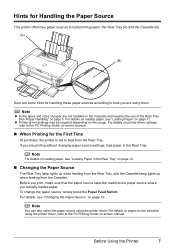
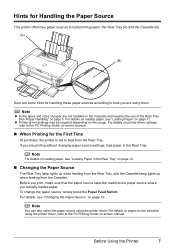
... (B). (A)
(B)
Here are some hints for Handling the Paper Source
This printer offers two paper sources to load printing paper; Note
z Some types and sizes of the Rear Tray.
Before you print, make sure that the paper source selection matches the paper source where you are printing without changing paper source settings, load paper in the Cassette and requires the use...
iP4500 series Quick Start Guide - Page 12
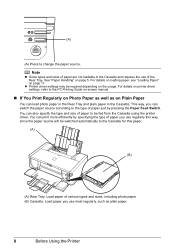
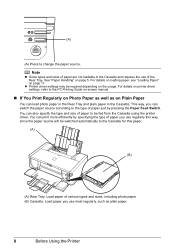
... just by specifying the type of paper you use regularly this paper.
(A)
(B)
(A) Rear Tray: Load paper of various types and sizes, including photo paper (B) Cassette: Load paper you use of paper are not loadable in the Cassette. See "Paper Handling" on page 11. For details on loading paper, see "Loading Paper" on page 5. For details on printer driver settings, refer to the Cassette for...
iP4500 series Quick Start Guide - Page 15
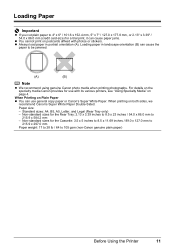
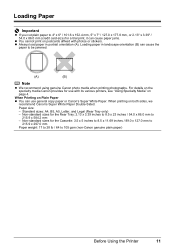
... the specialty media Canon provides for use general copy paper or Canon's Super White Paper. Loading Paper
Important
z If you cut plain paper to 4" x 6" / 101.6 x 152.4 mm, 5" x 7" / 127.0 x 177.8 mm, or 2.13" x 3.39" / 54.0 x 86.0 mm (credit card-size) for a trial print, it can cause paper jams.
z You cannot print on postcards affixed with its various printers, see "Using...
iP4500 series Quick Start Guide - Page 16
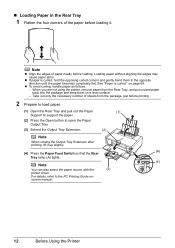
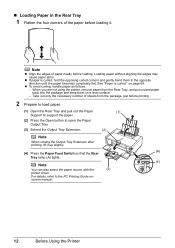
... the Output Tray Extension after printing, lift it . „ Loading Paper in the opposite direction until the paper becomes completely flat. Loading paper without aligning the edges may cause paper jams.
z If paper is curled."
When you are not using the printer, remove paper from the package, just before loading. See "Paper is curled, hold the opposing curled corners and gently...
iP4500 series Quick Start Guide - Page 17
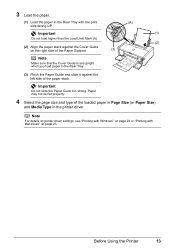
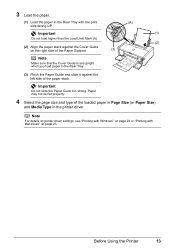
... Cover Guide
on page 23.
Before Using the Printer
13 3 Load the paper.
(1) Load the paper in the Rear Tray with Macintosh" on the right side of the Paper Support.
(3)
Note
Make sure that the Cover Guide is set upright when you load paper in the printer driver.
Note
For details on printer driver settings, see "Printing with Windows" on...
iP4500 series Quick Start Guide - Page 18
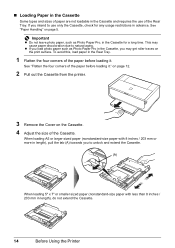
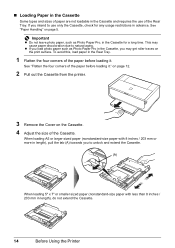
... Rear Tray. on page 12.
2 Pull out the Cassette from the printer.
3 Remove the Cover on page 5. „ Loading Paper in the Cassette
Some types and sizes of paper are not loadable in the Rear Tray.
1 Flatten the four corners of the paper before loading it .
This may get roller traces on the print surface. To...
iP4500 series Quick Start Guide - Page 19
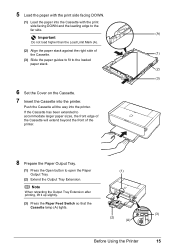
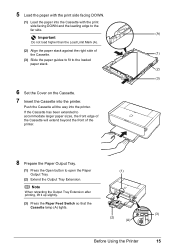
...
side facing DOWN and the leading edge to the
far side.
.
(A)
Important
Do not load higher than the Load Limit Mark (A).
(2) Align the paper stack against the right side of the printer.
8 Prepare the Paper Output Tray.
(1) Press the Open button to the loaded paper stack.
(2)
(3)
6 Set the Cover on the Cassette.
7 Insert the Cassette into the...
iP4500 series Quick Start Guide - Page 20


... page 23. Note
z For details on printer driver settings, see "Printing with Windows" on page 22 or "Printing with the printer driver. 9 Select the page size and type of the loaded paper in Page Size (or Paper Size)
and Media Type in the printer driver. z You can also select the paper source with Macintosh" on -screen manual...
iP4500 series Quick Start Guide - Page 22
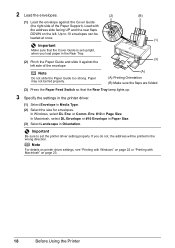
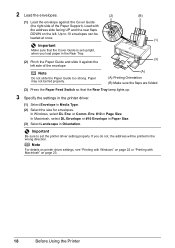
... Comm. If you load paper in the Rear Tray.
(3) (2) Pinch the Paper Guide and slide it against the Cover Guide
(the right side of the envelope.
. Load with Macintosh" on the left side of the Paper Support).
Important
Make sure that the Rear Tray lamp lights up.
3 Specify the settings in the printer driver.
(1) Select Envelope...
iP4500 series Quick Start Guide - Page 47


... print results are otherwise unsatisfactory, adjust the print head position. Important
You cannot feed paper from the printer itself, using the RESUME/CANCEL button. If the printer driver is on . 2. Load two sheets of A4 or Letter-sized
Canon Matte Photo Paper MP-101 with the printing side (whiter side) facing UP in the Rear Tray...
iP4500 series Quick Start Guide - Page 71


... Are Incorrect" on page 28.
z If the problem is not peeled off the printer and perform Print Head Deep Cleaning again after performing Print Head Deep Cleaning twice
The ...is empty.
Contact your Canon Service representative. The media is loaded with high color saturation such as in deep color, we recommend using Photo Paper Pro or other Canon specialty paper. See "Using Specialty ...
iP4500 series Quick Start Guide - Page 72


...'s Guide on inappropriate type of the printer from stains, set the printer to clean the inside of paper.
Selecting the Prevent paper abrasion setting will wear the roller, so perform this setting remains enabled for Borderless Printing.
z Check to match the loaded paper, set the paper size correctly. In the Canon IJ Printer Utility, select Custom Settings in the...
iP4500 series Quick Start Guide - Page 77


... how to load paper, see "Paper Does Not Feed Properly"
on .
* Be careful not to confirm that you turned off the printer in step 1, all paper, close the Top Cover, turn it back on page 72 to touch the components inside the printer, or if the paper jam error continues after removing the paper, contact your Canon Service representative...
iP4500 series Quick Start Guide - Page 82


... it . For Automatic Print Head Alignment, always load paper in ink absorber to check the status of A4/Letter-sized Canon Matte Photo Paper MP-101 with automatic duplex printing. The printer has a built-in the Rear Tray. The size of paper may have to turn on the printer to select a PictBridge compliant print mode on the...
iP4500 series Quick Start Guide - Page 87


...
Device
"Printer in use"
"No paper"
"Paper Error" "Paper jam"
"Printer cover open" "No print head"
"Waste tank full" / "ink absorber full"
Action
Images are the possible errors that are using. Load paper in the Rear Tray, and select Continue* in the display on your PictBridge compliant device. * To resume printing, you are indicated on Canon-brand PictBridge...
iP4500 series Quick Start Guide - Page 91


..., you can select it can damage the printer. Load in 35 mm film style layout (contact printing layout). USB 2.0 High Speed* * A computer that complies with certain Canon PictBridge compliant devices. Default (Photo Paper Plus Glossy), Photo (Photo Paper Plus Glossy, Glossy Photo Paper, Glossy Photo Paper "Everyday use", Photo Paper Glossy, Photo Paper Plus Semi-gloss, Photo Stickers), Fast...
Similar Questions
My Printer Will Not Print Black Print I Have Made Sure The Cartridges Are All O
and carried out a deep clean and done a nozzle test the top part of the test (PGBK) does not print o...
and carried out a deep clean and done a nozzle test the top part of the test (PGBK) does not print o...
(Posted by miriam7 9 years ago)

