Canon PIXMA iP4500 Support Question
Find answers below for this question about Canon PIXMA iP4500.Need a Canon PIXMA iP4500 manual? We have 2 online manuals for this item!
Question posted by Rphenyenz on December 24th, 2013
Is The Canon Pixma Ip4500 Wireless
The person who posted this question about this Canon product did not include a detailed explanation. Please use the "Request More Information" button to the right if more details would help you to answer this question.
Current Answers
There are currently no answers that have been posted for this question.
Be the first to post an answer! Remember that you can earn up to 1,100 points for every answer you submit. The better the quality of your answer, the better chance it has to be accepted.
Be the first to post an answer! Remember that you can earn up to 1,100 points for every answer you submit. The better the quality of your answer, the better chance it has to be accepted.
Related Canon PIXMA iP4500 Manual Pages
iP4500 series Quick Start Guide - Page 4


.... and other countries.
All statements, technical information and recommendations in this manual thoroughly in the U.S. For details, refer to your Canon PIXMA iP4500 series Photo Printer. One Canon Plaza Lake Success, NY 11042
Canon PIXMA iP4500 series Photo Printer Quick Start Guide.
has reviewed this manual and in any form, in whole or in any guides or related documents...
iP4500 series Quick Start Guide - Page 6


... interval. Set this setting in the Maintenance sheet of the printer driver in Windows®, and in the Canon IJ Printer Utility on your setup sheet to the PC Printing Guide on-screen manual.
„ Turning on the Printer
Before turning on and off the printer when no print data is installed. The POWER lamp...
iP4500 series Quick Start Guide - Page 8


... source settings, load paper in the Rear Tray and the Cassette. Note
At purchase, the printer is set to ensure optimal print quality. z Photo Quality Media
z Glossy Photo Paper z Photo... Suited for Business Documents
z High Resolution Paper
4
Before Using the Printer
Loading Printing Paper
This section describes how to load printing paper in the Rear Tray.
„ Using Specialty ...
iP4500 series Quick Start Guide - Page 9


...
*5 When loading paper in stacks, the print side may be marked as it is Canon specialty media.
For information on the paper sizes available for detailed information on the printable ...such cases, reduce the sheets of paper may not be possible at a time. Before Using the Printer
5 „ Paper Handling z Recommended Paper and Requirements
Media Type Plain Paper*2
Model*1 Paper Support ...
iP4500 series Quick Start Guide - Page 10


...printed surface nor stack the printed sheets until the ink is too thick (plain paper, except for Canon genuine paper, weighing more than a post card, including plain paper or notepad paper cut to a...decorated with glitter, etc.
6
Before Using the Printer Using such paper will not only produce unsatisfactory results, but can also cause the printer to "Printing Media" in the User's Guide onscreen...
iP4500 series Quick Start Guide - Page 15
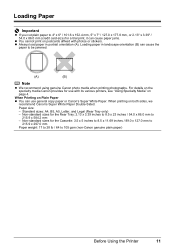
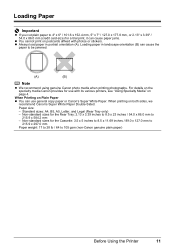
... printing on Plain Paper z You can cause the
paper to 105 gsm (non-Canon genuine plain paper)
Before Using the Printer
11 z Always load paper in landscape orientation (B) can use with photos or stickers. For details on the specialty media Canon provides for the Rear Tray: 2.13 x 3.39 inches to 8.5 x 23 inches / 54...
iP4500 series Quick Start Guide - Page 26


... the Paper Source" on page 10.
3 Create a document or open a file to be used with Windows
1 Turn on page 4.
2 Make sure that Canon XXX (where "XXX" is
your printer's name) is selected. For details, refer to view the online help or the PC Printing Guide on -screen manual. Note
For details on...
iP4500 series Quick Start Guide - Page 30


...Borderless.
26
Printing Photographs Directly from the Cassette can damage the printer. When Paper type is set to Plain Paper, borderless printing will...). Note
z In the following sizes and types of printing paper can be available on some Canon genuine papers depending on certain Canon-brand PictBridge compliant devices.
*2 Feeding this paper from a Compliant Device z Paper size
4" ...
iP4500 series Quick Start Guide - Page 33
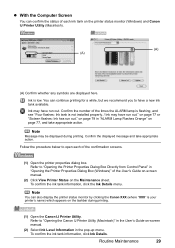
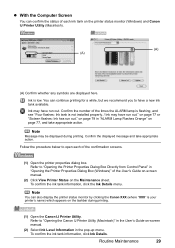
...displayed here. Confirm the displayed message and take appropriate action. Refer to "Opening the Canon IJ Printer Utility (Macintosh)" in the User's Guide on-screen manual.
(2) Select Ink Level ...
z With the Computer Screen
You can also display the printer status monitor by clicking the Canon XXX (where "XXX" is your printer's name) which appears on the taskbar during printing. To...
iP4500 series Quick Start Guide - Page 34


... or when blackand-white printing is not recommended. To maintain optimal printing quality, use of specified Canon brand ink tanks. Color ink is also consumed in the open the Top Cover. The Print...ink, replace it immediately.
remove only the ink tank.
30
Routine Maintenance Do not leave the printer with new ones. Inserting partially used ink tanks may be able to inform you remove an ...
iP4500 series Quick Start Guide - Page 38


...take the appropriate action. Step 1
See "Printing the Nozzle Check Pattern" on page 41. Contact your Canon Service representative. See "Replacing Ink Tanks" on page 38. z If the ALARM lamp flashes orange, ... Are Incorrect
When printing becomes faint or colors are incorrect even if ink remains in the printer driver settings.
z Make sure that all the orange tapes have been peeled off. z ...
iP4500 series Quick Start Guide - Page 40
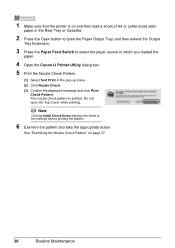
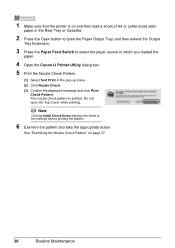
... printed. Note
Clicking Initial Check Items displays the items to select the paper source in which you loaded the
paper.
4 Open the Canon IJ Printer Utility dialog box.
5 Print the Nozzle Check Pattern.
(1) Select Test Print in the Rear Tray or Cassette.
2 Press the Open button to open the Top ...
iP4500 series Quick Start Guide - Page 43


...Switch to open the Paper Output Tray and extend the Output Tray
Extension.
3 Open the Canon IJ Printer Utility dialog box.
Replace the ink tank if the remaining amount of ink is printed. ...Routine Maintenance
39 Note
The nozzle check pattern will appear.
1 Make sure that the printer is not enough ink. See "Examining the Nozzle Check Pattern" on the Pattern Check dialog...
iP4500 series Quick Start Guide - Page 46


... Tray and extend the Output Tray
Extension.
3 Open the Canon IJ Printer Utility dialog box.
4 Start Print Head Deep Cleaning.
(1) Make sure that the printer is on page 35. See "Replacing an Ink Tank" on...Head may be damaged. (4) If the print head nozzles are still not clean, turn off the printer and perform another Print Head Deep Cleaning after 24 hours.
(5) If this does not solve the...
iP4500 series Quick Start Guide - Page 47


... Press the Open button to open the Paper Output Tray and extend the Output Tray
Extension.
3 Open the printer properties dialog box.
4 Adjust the print head pattern.
(1) Click the Maintenance tab.
(1)
(2) Click Print ... print head position is on , and then load two sheets of A4 or Letter-sized Canon Matte Photo Paper MP-101 with the printing side (whiter side) facing UP in this way....
iP4500 series Quick Start Guide - Page 49
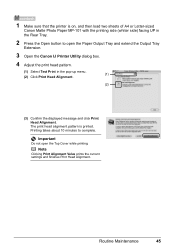
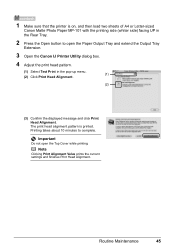
.... The print head alignment pattern is on, and then load two sheets of A4 or Letter-sized
Canon Matte Photo Paper MP-101 with the printing side (whiter side) facing UP in the Rear Tray...
45 Important
Do not open the Paper Output Tray and extend the Output Tray
Extension.
3 Open the Canon IJ Printer Utility dialog box. 4 Adjust the print head pattern.
(1) Select Test Print in the pop-up menu...
iP4500 series Quick Start Guide - Page 56
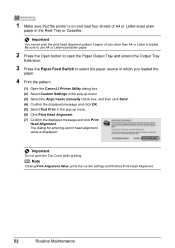
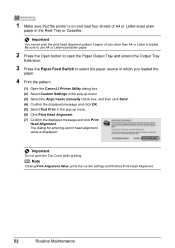
...current settings and finishes Print Head Alignment.
52
Routine Maintenance 1 Make sure that the printer is displayed. Be sure to use A4 or Letter-sized plain paper.
2 Press the... to select the paper source in which you loaded the
paper.
4 Print the pattern.
(1) Open the Canon IJ Printer Utility dialog box. (2) Select Custom Settings in the pop-up menu. (3) Select the Align heads manually check...
iP4500 series Quick Start Guide - Page 62


... Tray and extend the Output Tray
Extension.
3 Press the Paper Feed Switch to select the paper source to clean.
4 Open the Canon IJ Printer Utility dialog box.
5 Make sure that the printer is loaded in the pop-up menu.
6 Click Roller Cleaning.
7 Confirm the displayed message and click OK. The Paper Feed Roller...
iP4500 series Quick Start Guide - Page 68


...Canon Service representative. If the drivers were not installed correctly, uninstall the printer driver, restart your computer.
If the CD-ROM icon is your printer's name), then remove the CD-ROM.
(5)Turn the printer... condition and you were unable to proceed beyond the Printer Connection screen.
Double-click the CD-ROM icon on the PIXMA XXX screen (where "XXX" is not displayed, ...
iP4500 series Easy Setup Instructions - Page 2


... the Installation completed successfully screen appears, click Exit.
Serial Number
n When the PIXMA Extended Survey Program screen appears, confirm the message.
"Windows" is aligned automatically....instructions to proceed the installation. Click OK. The printer driver, On-screen Manuals, and application software are trademarks of Canon printers. The pattern is printed, and the Print ...
Similar Questions
My Printer Will Not Print Black Print I Have Made Sure The Cartridges Are All O
and carried out a deep clean and done a nozzle test the top part of the test (PGBK) does not print o...
and carried out a deep clean and done a nozzle test the top part of the test (PGBK) does not print o...
(Posted by miriam7 9 years ago)
Where Can I Find A User Review Of The Canon Pixma Mx712 Wireless Printer?
(Posted by rspgholam 10 years ago)
How To Connect My Pixma Mx410 Wireless Printer To My Laptop
(Posted by javifksv 10 years ago)

