Canon PIXMA iP4500 Support Question
Find answers below for this question about Canon PIXMA iP4500.Need a Canon PIXMA iP4500 manual? We have 2 online manuals for this item!
Question posted by Geezena on October 28th, 2013
Canon Pixma Ip4500 Won't Turn On
The person who posted this question about this Canon product did not include a detailed explanation. Please use the "Request More Information" button to the right if more details would help you to answer this question.
Current Answers
There are currently no answers that have been posted for this question.
Be the first to post an answer! Remember that you can earn up to 1,100 points for every answer you submit. The better the quality of your answer, the better chance it has to be accepted.
Be the first to post an answer! Remember that you can earn up to 1,100 points for every answer you submit. The better the quality of your answer, the better chance it has to be accepted.
Related Canon PIXMA iP4500 Manual Pages
iP4500 series Quick Start Guide - Page 4


... is a trademark of Microsoft Corporation. Specifications are available for energy efficiency.
z "Windows" is copyrighted by Canon U.S.A., Inc. z "Windows Vista" is a trademark of Canon U.S.A., Inc. © 2007 Canon U.S.A., Inc. Canon U.S.A., Inc. Canon PIXMA iP4500 series Photo Printer Quick Start Guide. has determined that it will be reproduced in the U.S. and other countries...
iP4500 series Quick Start Guide - Page 5


Table of Contents
Before Using the Printer 2 Turning the Printer On and Off 2 Loading Printing Paper 4 Hints for Handling the Paper Source 7 Changing the Paper ...Not Ejected 71 Paper Does Not Feed Properly 72 Paper Does Not Feed from the Paper Source Specified in the Printer Driver 72 Paper Jams 73 ALARM Lamp Flashes Orange 77 Error Message Appears on the Computer Screen 80 Error Message...
iP4500 series Quick Start Guide - Page 6


... setting in the Maintenance sheet of the printer driver in Windows®, and in the Canon IJ Printer Utility on the printer before printing. Important
If the ALARM lamp begins to flash orange, see "ALARM Lamp Flashes Orange" on page 77.
2 Turn on your setup sheet to turn on the printer when print data is sent for...
iP4500 series Quick Start Guide - Page 7


... Best Printing Results" on page 33.
Before Using the Printer
3 If the power plug is removed from the wall outlet with the POWER lamp still lit or flashing green, the printer may become unable to confirm that the POWER lamp is turned off the printer, press the POWER
button.
Important
About the Power Plug...
iP4500 series Quick Start Guide - Page 26


... 4 Select Print on -screen manual.
For details, refer to be used with Windows
1 Turn on the printer and load the paper in the User's Guide on the application software's File
menu.
5 ... procedure for basic printing. See "Turning the Printer On and Off" on page 2 and "Loading Printing Paper" on page 4.
2 Make sure that Canon XXX (where "XXX" is
your printer's name) is only displayed when the...
iP4500 series Quick Start Guide - Page 33
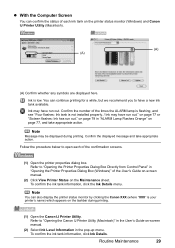
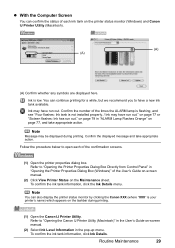
... dialog box. Note
Message may have run out. Note
You can also display the printer status monitor by clicking the Canon XXX (where "XXX" is your printer's name) which appears on the printer status monitor (Windows) and Canon IJ Printer Utility (Macintosh).
(A) (A)
(A) Confirm whether any symbols are displayed here. Ink may be displayed during printing.
(1) Open...
iP4500 series Quick Start Guide - Page 46


... ink group to open the Paper Output Tray and extend the Output Tray
Extension.
3 Open the Canon IJ Printer Utility dialog box.
4 Start Print Head Deep Cleaning.
(1) Make sure that color. Print Head Deep...Check Pattern" on page 28.
(4) If the print head nozzles are still not clean, turn off the printer and perform another Print Head Deep Cleaning after 24 hours.
(5) If this does not solve ...
iP4500 series Quick Start Guide - Page 68


...then My Computer. Note
To use the Run command to start installation.
Contact a Canon Service representative.
Refer to install the drivers. Installation procedure not followed correctly.
Follow ...on the PIXMA XXX screen (where "XXX" is not displayed, restart your computer.
If the CD-ROM icon is your printer's name), then remove the CD-ROM.
(5)Turn the printer off.
...
iP4500 series Quick Start Guide - Page 71


...z If the problem is not resolved after performing Print Head Deep Cleaning, turn off the printer and perform Print Head Deep Cleaning again after 24 hours or later. If...detailed information on the printable side. If there is ejecting properly. Contact your Canon Service representative.
Make sure all of the printer to empty tanks. If the orange tape is loaded with reduced quality.
...
iP4500 series Quick Start Guide - Page 75


... 28.
If the problem is not peeled off the printer and perform Print Head Deep Cleaning again after performing Print Head Deep Cleaning, turn off . z If the problem is not resolved after...
Perform Print Head Deep Cleaning. Contact your Canon Service representative.
If the orange tape is ejecting properly. Make sure all of ink and the printer does not print, clean the Print Head...
iP4500 series Quick Start Guide - Page 77


... paper jam error continues after removing the paper, contact your Canon Service representative. Do not load it in step 1, all paper, close the Top Cover, turn it .
Troubleshooting
73 If you turned off the printer in the landscape orientation.
(2)Turn off , and turn the printer off the printer.
(3)Turn on page 4.
Action
Remove the paper following the procedure below...
iP4500 series Quick Start Guide - Page 78
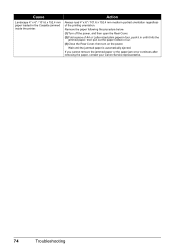
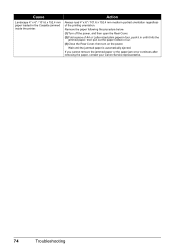
...contact your Canon Service representative.
74
Troubleshooting
Wait until it hits the
jammed paper, then pull out the paper folded in four. (3)Close the Rear Cover, then turn on the...paper loaded in until the jammed paper is automatically ejected. Remove the paper following the procedure below. (1)Turn off the power, and then open the Rear Cover. (2)Fold a piece of the printing orientation. ...
iP4500 series Quick Start Guide - Page 79


... Rear Cover. (4)If you cannot remove the paper or if the paper tears inside the printer, or if the paper jam error continues after removing the paper, contact your Canon Service representative. If you turned off and turn the printer off the printer in step 2, all print jobs in the Cassette.
(7)Insert the Cassette into the...
iP4500 series Quick Start Guide - Page 82


... Head again, press the RESUME/CANCEL button to the printer. z Paper of A4/Letter-sized Canon Matte Photo Paper MP-101 with automatic duplex printing. z The Paper Output Slot ... camera or digital video camcorder that you can be connected to turn on page 35. The reverse side of media suitable for example.
The printer has a built-in the Rear Tray. Press the RESUME/CANCEL...
iP4500 series Quick Start Guide - Page 83
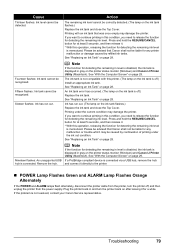
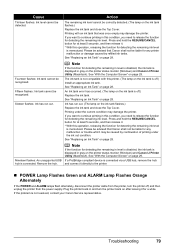
...If the POWER and ALARM lamps flash alternately, disconnect the printer cable from the printer, turn the printer back on after leaving it . * With this printer. (The lamp on the ink tank is off.) ...is displayed in this condition, you want to continue printing in gray on the printer status monitor (Windows) and Canon IJ Printer Utility (Macintosh). See "Replacing an Ink Tank" on page 28. See ...
iP4500 series Quick Start Guide - Page 84


..., turn off , turn the printer on as a USB hub, disconnect it, connect the
printer directly to the computer, and try printing again.
Printer port setting does not match the computer's interface connecting the printer.
If the ALARM lamp is not ready. For details on page 77. In Windows 2000, click Control Panel then Printers.
(3)Right-click the Canon...
iP4500 series Quick Start Guide - Page 88


...the same error occurs, contact your Canon Service representative.
84
Troubleshooting Check the number of the printer from the power supply. on the printer, and then reconnect the PictBridge ...(Printer POWER lamp flashes green and ALARM lamp flashes orange alternately.) Disconnect the USB cable between the printer and the PictBridge compliant device, turn on page 79 in , turn off the printer...
iP4500 series Quick Start Guide - Page 96
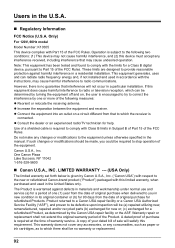
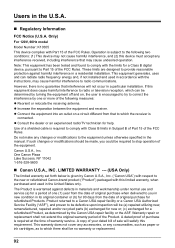
... determined by turning the equipment off and on a circuit different from that may cause undesired operation. z Connect the equipment into an outlet on , the user is given by Canon U.S.A., Inc. ("Canon USA") with...limited warranty set forth below is encouraged to try to correct the interference by the Canon USA repair facility or the ASF. Users in materials and workmanship under normal use ...
iP4500 series Quick Start Guide - Page 100


...
I
Ink Lamp ink level indication on the computer 29 ink level indication on the printer 28
L
Loading Printing Paper Cassette 14 envelopes 17 Rear Tray 12 recommended paper and ...general 87 PictBridge 87 System Requirements 88
T
Troubleshooting 63 Turning off the Printer 3 Turning on the Printer 2
96 U.S. Index
A
Appendix 85
B
Before Using the Printer 2
C
Canon U.S.A., Inc. Limited Warranty -
iP4500 series Easy Setup Instructions - Page 2


...automatically. a Be sure to register your product. b Turn the computer on -screen instructions to TURN THE PRINTER OFF before continuing.
(1) Press the POWER button. (2) Make sure that two sheets of Canon printers. Important If the Found New Hardware or Found New ... case you can agree, click Agree. Serial Number
n When the PIXMA Extended Survey Program screen appears, confirm the message.
Similar Questions
Pixma Mx420 Will Not Turn On.
My Canon Pixma MX420 will not turn on. It printed one document, then later wouldn't print due to bei...
My Canon Pixma MX420 will not turn on. It printed one document, then later wouldn't print due to bei...
(Posted by jelinnm 11 years ago)

