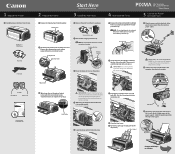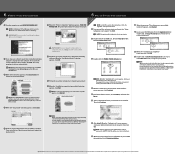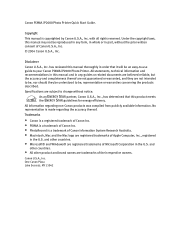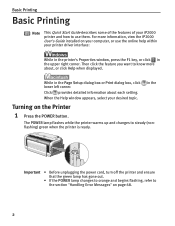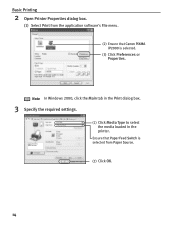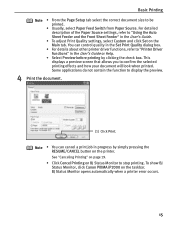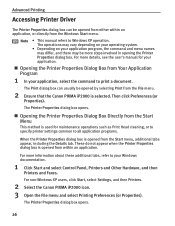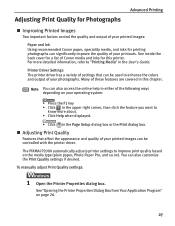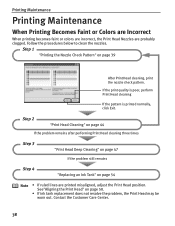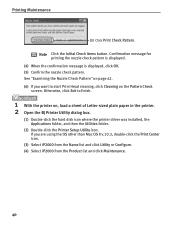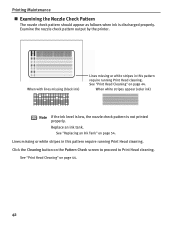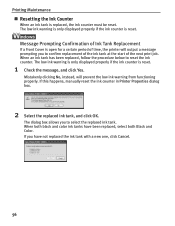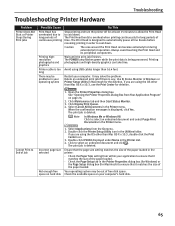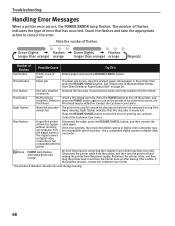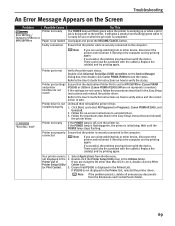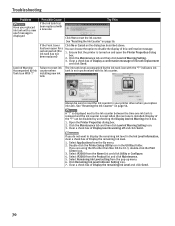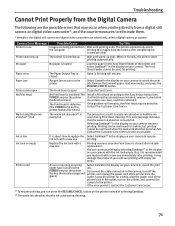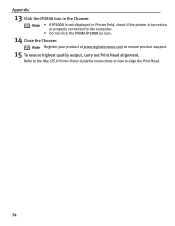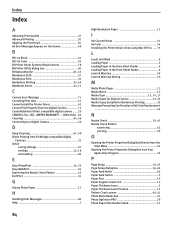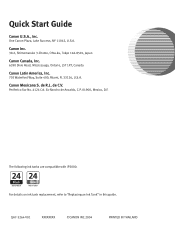Canon PIXMA iP2000 Support Question
Find answers below for this question about Canon PIXMA iP2000.Need a Canon PIXMA iP2000 manual? We have 2 online manuals for this item!
Question posted by andyrgarland on June 7th, 2014
Ip2000 Problem
The waste ink absorer is full. How can I empty or replace it?
Current Answers
Answer #1: Posted by SoCalWoman on June 7th, 2014 3:18 AM
The full waste ink absorber counter will need to be reset
Reset ip2000
- Turn off printer
- Hold down Resume button and press Power button
- Keep holding down Power button and let Resume button go
- Press Resume button 2 times then let BOTH buttons go. The green lights should flash and then stop blinking
- When green lights are solid, press the Resume button 4 times.
- Press the Power button and the printer should turn off (if not, press the Power button once more)
Your printer should function normal now
Please note: Eventually the waste ink absorber will need to be emptied, which usually requires the printer be serviced by a technician
Much appreciation to those who acknowledge our members for their contribution toward finding a solution.
~It always seems impossible until it is done~
Nelson Mandela
Related Canon PIXMA iP2000 Manual Pages
Similar Questions
Canon Pixma Ip90 Waste Ink
Canon Pixma iP90 printer is displaying a message saying the waste ink absorber needs replacing. I c...
Canon Pixma iP90 printer is displaying a message saying the waste ink absorber needs replacing. I c...
(Posted by rosie79189 11 years ago)
How Do I Removed The Waste Ink Absorber So I Can Clean It
(Posted by aliceibm 12 years ago)
Waste Ink Absorber
How do I empty the waste ink absorber? I am being notified that ti is almost full.
How do I empty the waste ink absorber? I am being notified that ti is almost full.
(Posted by rachelmellish 12 years ago)