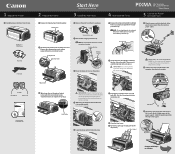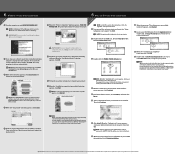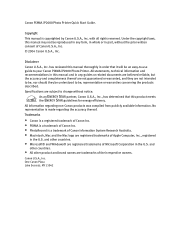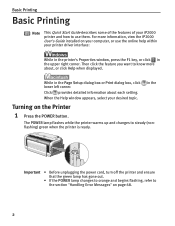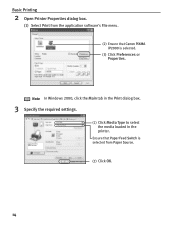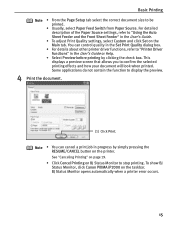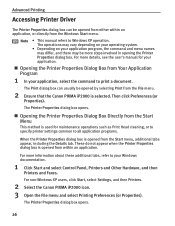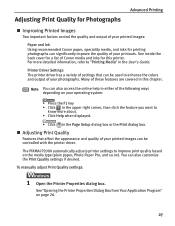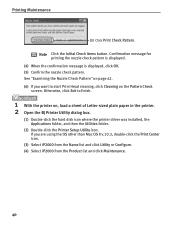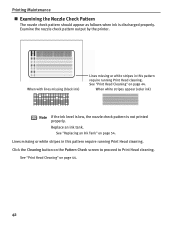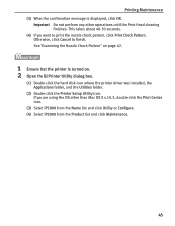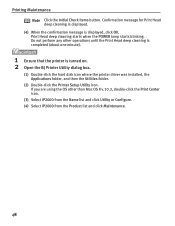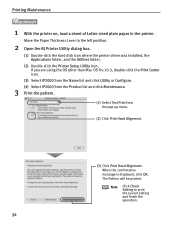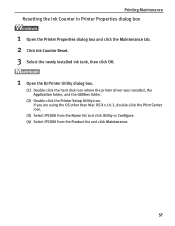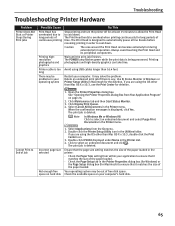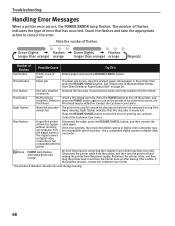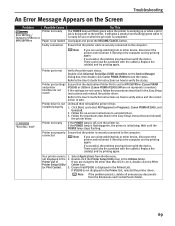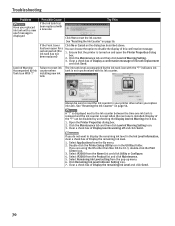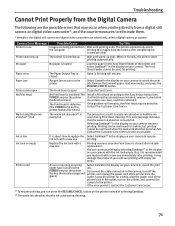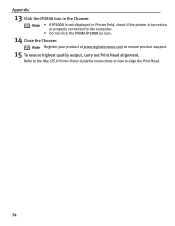Canon PIXMA iP2000 Support Question
Find answers below for this question about Canon PIXMA iP2000.Need a Canon PIXMA iP2000 manual? We have 2 online manuals for this item!
Question posted by Joanhicks on March 4th, 2013
Pixma Ip2000 Canon Printer.
How do I empty the waste ink absorber
Current Answers
Related Canon PIXMA iP2000 Manual Pages
Similar Questions
Exploded Diagram And Assembly Instruction For Pixma Ip2000 Printer Head Park Doc
whilst cleaning the overflow tank and absorbent material I inadvertently dismantled the printing hea...
whilst cleaning the overflow tank and absorbent material I inadvertently dismantled the printing hea...
(Posted by hankbresler 11 years ago)
I Need An Assembly Guide For The Printer Heads Park Bay On A Pixma Ip2000 Printe
I cannot assemble the park dock for the prinetr head on a Pixma IP2000 printer. Need schematic diagr...
I cannot assemble the park dock for the prinetr head on a Pixma IP2000 printer. Need schematic diagr...
(Posted by hankbresler 11 years ago)
Canon Pixma Ip90 Waste Ink
Canon Pixma iP90 printer is displaying a message saying the waste ink absorber needs replacing. I c...
Canon Pixma iP90 printer is displaying a message saying the waste ink absorber needs replacing. I c...
(Posted by rosie79189 11 years ago)
Canon Pixma Ip2000-print Head Not Installed
I have a Canon Pixma IP2000 When you want to print appears to me the following message: "Print hea...
I have a Canon Pixma IP2000 When you want to print appears to me the following message: "Print hea...
(Posted by ddreznj1 12 years ago)