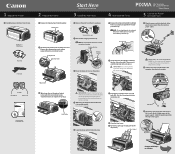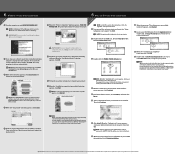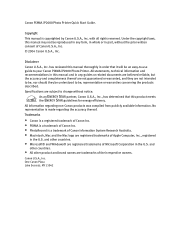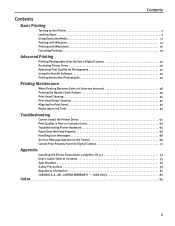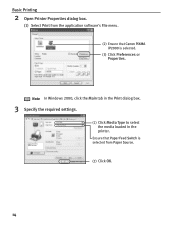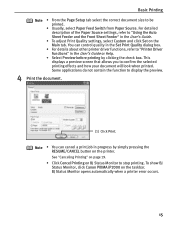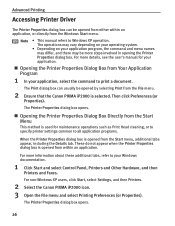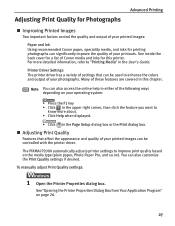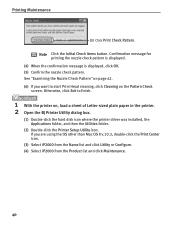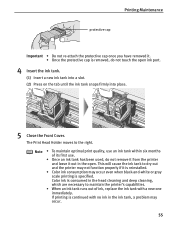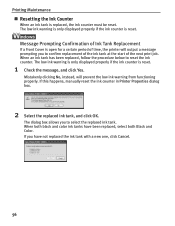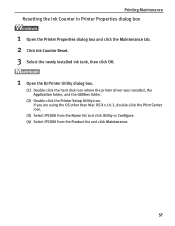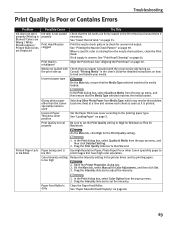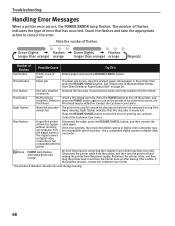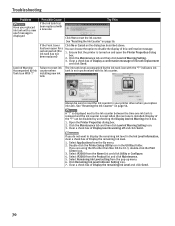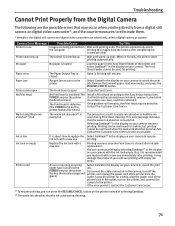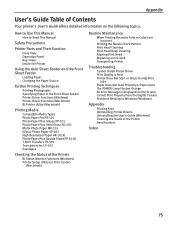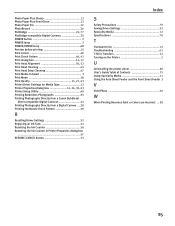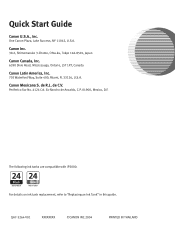Canon PIXMA iP2000 Support Question
Find answers below for this question about Canon PIXMA iP2000.Need a Canon PIXMA iP2000 manual? We have 2 online manuals for this item!
Question posted by aliceibm on September 28th, 2011
How Do I Removed The Waste Ink Absorber So I Can Clean It
The person who posted this question about this Canon product did not include a detailed explanation. Please use the "Request More Information" button to the right if more details would help you to answer this question.
Current Answers
Related Canon PIXMA iP2000 Manual Pages
Similar Questions
How To Clean Waste Ink Absorber In Canon Pixma 450 Printer
(Posted by rrmd 9 years ago)
Ip2000 Problem
The waste ink absorer is full. How can I empty or replace it?
The waste ink absorer is full. How can I empty or replace it?
(Posted by andyrgarland 9 years ago)
Where Is The Waste Ink Absorber And How Do I Clean It?
Where is the waste ink absorber on my Canon PIXMA 150 and how do I empty/clean it?
Where is the waste ink absorber on my Canon PIXMA 150 and how do I empty/clean it?
(Posted by valstolton 9 years ago)
Waste Ink Absorber
How do I empty the waste ink absorber? I am being notified that ti is almost full.
How do I empty the waste ink absorber? I am being notified that ti is almost full.
(Posted by rachelmellish 12 years ago)