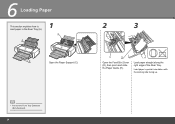Canon PIXMA Pro9500 Mark II Support Question
Find answers below for this question about Canon PIXMA Pro9500 Mark II.Need a Canon PIXMA Pro9500 Mark II manual? We have 1 online manual for this item!
Question posted by BevnLes on March 10th, 2016
Printing Top Of Cover.
Hi; How can I get my canon 410 Pixma to print several pages from the top of the printer.Thanks so much.
Current Answers
Related Canon PIXMA Pro9500 Mark II Manual Pages
Similar Questions
Dots Down Left Side Of Color Printed Page, One Inch Part.
When printing a color page, a dot will appear 1/2 inch from left edge of page every inch going down ...
When printing a color page, a dot will appear 1/2 inch from left edge of page every inch going down ...
(Posted by Anonymous-154705 8 years ago)
I Have Canon Pixma Mp499 Printer. It Prints Pages Randomly Instead Of Sequence
If i try to print 5-6 pager document, it prints all pages. But these are not printed in sequence as ...
If i try to print 5-6 pager document, it prints all pages. But these are not printed in sequence as ...
(Posted by nbsuhas 10 years ago)
Canon Pixma Mp 280 Printer. Why Do I Get A Vertical Line Down My Printed Page?
(Posted by bridaljewelryscom 11 years ago)
Print Over Previously Printed Page
I have printed a logo onto name tags. Now I need to print again, on top of the logo. The printer doe...
I have printed a logo onto name tags. Now I need to print again, on top of the logo. The printer doe...
(Posted by beadnik 11 years ago)
Serial Number
Where is the serial number on the canon PIXMA Pro 9500 Mark II printer?
Where is the serial number on the canon PIXMA Pro 9500 Mark II printer?
(Posted by basanders 12 years ago)