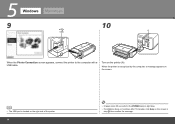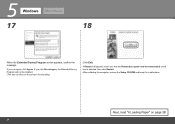Canon PIXMA Pro9500 Mark II Support Question
Find answers below for this question about Canon PIXMA Pro9500 Mark II.Need a Canon PIXMA Pro9500 Mark II manual? We have 1 online manual for this item!
Question posted by basanders on April 18th, 2012
Serial Number
Where is the serial number on the canon PIXMA Pro 9500 Mark II printer?
Current Answers
Related Canon PIXMA Pro9500 Mark II Manual Pages
Similar Questions
Canon Pixma Pro-10 Printer Starting Instructions
How do I start up my Canon Pixma Pro-10 printer? I plugged it in and pushed the power button. Now wh...
How do I start up my Canon Pixma Pro-10 printer? I plugged it in and pushed the power button. Now wh...
(Posted by lindalenz 7 years ago)
Printing Top Of Cover.
Hi; How can I get my canon 410 Pixma to print several pages from the top of the printer.Thanks so mu...
Hi; How can I get my canon 410 Pixma to print several pages from the top of the printer.Thanks so mu...
(Posted by BevnLes 8 years ago)
Will Pixma Pro-10 Work With Windows 7 ?
Will PIXMA PRO-10 work with Windows 7 ?
Will PIXMA PRO-10 work with Windows 7 ?
(Posted by Anonymous-147685 9 years ago)
Can You Use Heavy Paper In The Front Tray Of The Pixma Pro 9000 Mark 11 Printer
(Posted by bobmateo 9 years ago)
Is Pixma Pro 9000 Mark Ii Adobe Rgb Capable
(Posted by fabiwus 10 years ago)