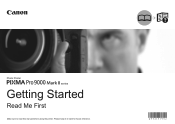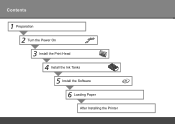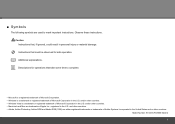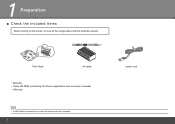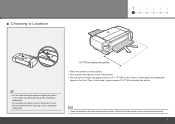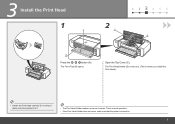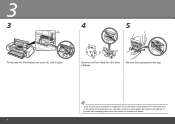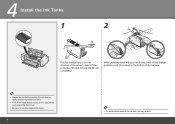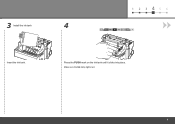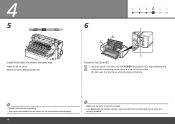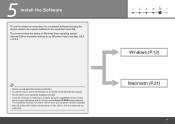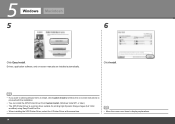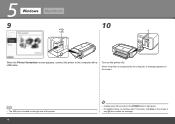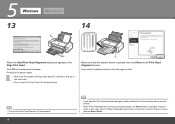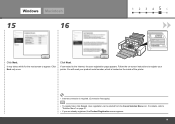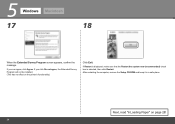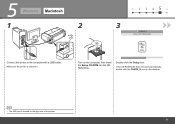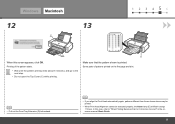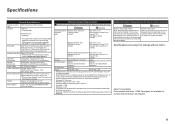Canon PIXMA Pro9000 Mark II Support Question
Find answers below for this question about Canon PIXMA Pro9000 Mark II.Need a Canon PIXMA Pro9000 Mark II manual? We have 1 online manual for this item!
Question posted by MojoJC on January 28th, 2012
What Do I Do When I Get A Blinking Orange Light On Pixma Pro9000 Mark Ii?
The person who posted this question about this Canon product did not include a detailed explanation. Please use the "Request More Information" button to the right if more details would help you to answer this question.
Current Answers
Answer #1: Posted by BusterDoogen on January 28th, 2012 5:10 PM
Go to this troubleshooting page & follow the instructions.
Related Canon PIXMA Pro9000 Mark II Manual Pages
Similar Questions
Canon I560 Printer Is Turn On Orange Light
canon i560 printer is lit in green 2 seconds, the first time it is opened Orange Blinking 5 times 2 ...
canon i560 printer is lit in green 2 seconds, the first time it is opened Orange Blinking 5 times 2 ...
(Posted by mehmetkir1 8 years ago)
Canon Pixma Ip2700 Have Problem That Switch Green And Orange Light On Itself?
we try print but not print so printer still green and orange light on
we try print but not print so printer still green and orange light on
(Posted by tocdef2009 9 years ago)
Where Is The Serial Number On Canon Pixma Pro9000 Mark Ii Box
(Posted by rahicher 9 years ago)
Can The Pixma Pro9000 Mark Ii Custom Setting For Larger Prints
(Posted by otarcar 10 years ago)
Canon Pixma Pro9000 Mark Ii Touble Shooting,printhead Will Not Moved
(Posted by safMiTCH 10 years ago)