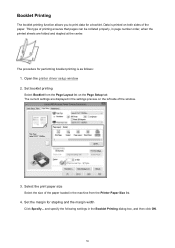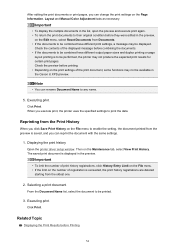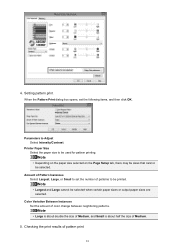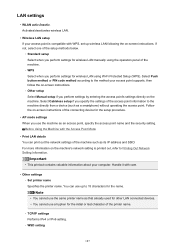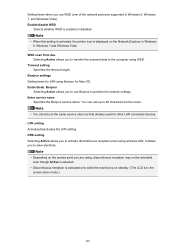Canon PIXMA MX532 Support Question
Find answers below for this question about Canon PIXMA MX532.Need a Canon PIXMA MX532 manual? We have 6 online manuals for this item!
Question posted by joevranic on June 2nd, 2016
In Setting Up Canon Printer Mx532, What Is 'support Code 1890'?
Current Answers
Answer #1: Posted by Odin on June 2nd, 2016 6:05 PM
The protective material for the FINE cartridge holder or tape may remain attached to the holder.
Resolution
- Open the paper output cover, and confirm if there is any protective material or tape still attached to the FINE cartridge holder.
- Remove any protective material or tape, and then close the paper output cover.
If professional service is needed, you may of course use any service facility you like. For a referral to one authorized by Canon, phone 800-652-2666.
Hope this is useful. Please don't forget to click the Accept This Answer button if you do accept it. My aim is to provide reliable helpful answers, not just a lot of them. See https://www.helpowl.com/profile/Odin.
Related Canon PIXMA MX532 Manual Pages
Similar Questions
It started with a notice of a paper jam; but nothing was inside the paper output tray or stuck in th...
Please remind me how one goes from small letters to capital letters and to numbers on the keypad of ...
How do I turn off the Wireless on the Canon mx532
connection problem
Please e-mail the download for the Manual. Thank you