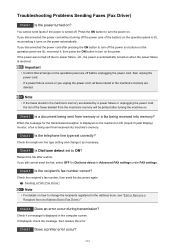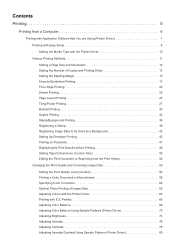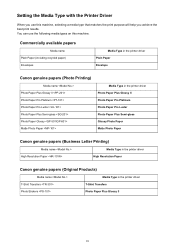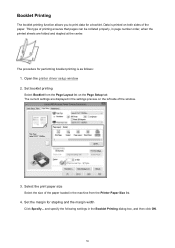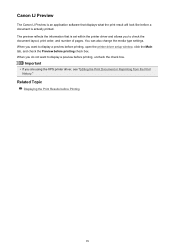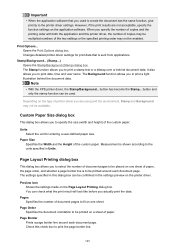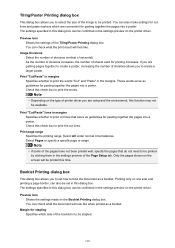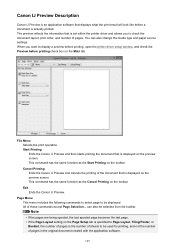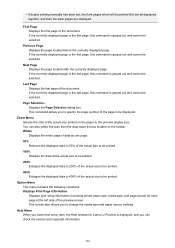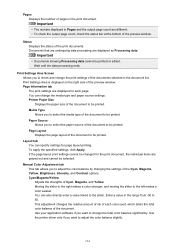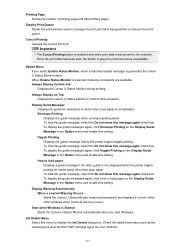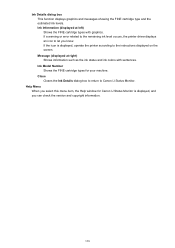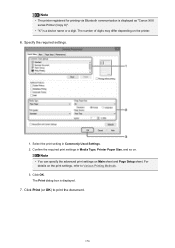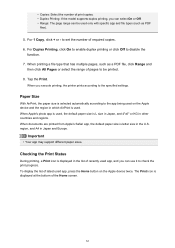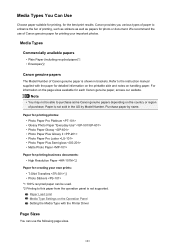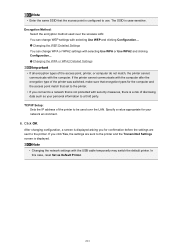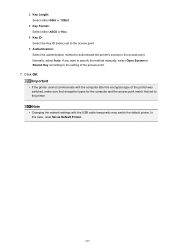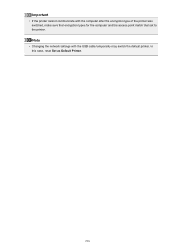Canon PIXMA MX532 Support Question
Find answers below for this question about Canon PIXMA MX532.Need a Canon PIXMA MX532 manual? We have 6 online manuals for this item!
Question posted by lmdhay15 on November 24th, 2015
How Do You Type Capitals And Numbers On The Printer Keyboard
Current Answers
Answer #1: Posted by waelsaidani1 on November 25th, 2015 7:54 AM
Press the SETUP button on your printer's control panel.
Using the arrows, select DEVICE SETTINGS, press OK.
Select LAN SETTINGS and press OK.
Select Wireless LAN Setup and press OK.
If a message appears to press the WPS button, press STOP to cancel.
Select STANDARD SETUP from the next screen that appears and press OK.
Highlight your access point or router and press OK.
Press OK again to confirm the access point name.
Enter your passphrase using the keypad to the right.
At the screen where you enter your passphrase, in the top right corner of the LCD screen you should see a :1 . This indicates that you are in numeric entry mode. If you press the asterisk key (*) it will switch to :A or uppercase letter mode, pressing asterisk again with switch to lowercase letter mode. To enter a letter in either letter mode, you will press the associated number key to cycle through the available letters. For example: To enter a letter "c", you will press the "2" key three times.
Press OK when done.
The LCD screen will say "Connected" if the password is correct.
Related Canon PIXMA MX532 Manual Pages
Similar Questions
It started with a notice of a paper jam; but nothing was inside the paper output tray or stuck in th...
New Cannon printer MX532. Setting up... machine doesn't move past "Support code 1890" in window scre...
Computer and printer are turned on, cable are connected, will not print, keeps stated computer is of...