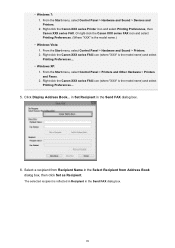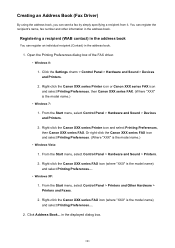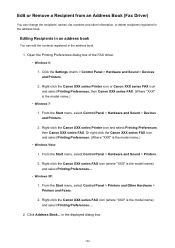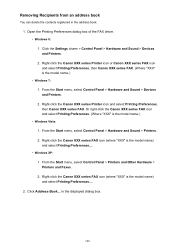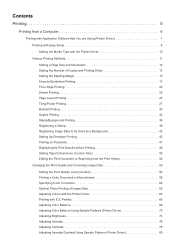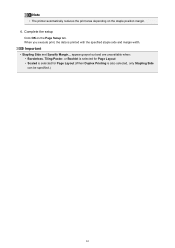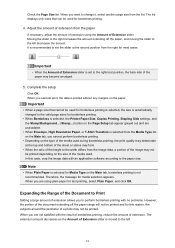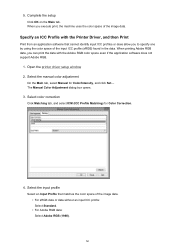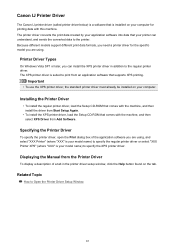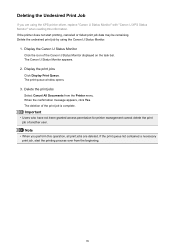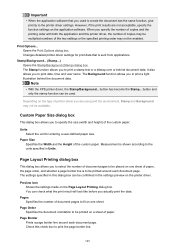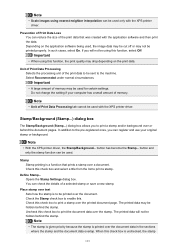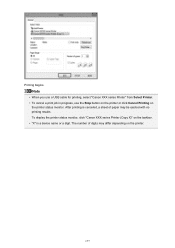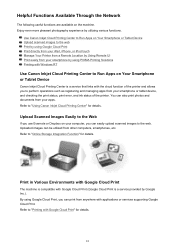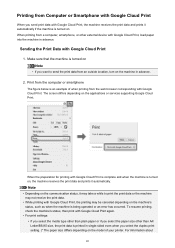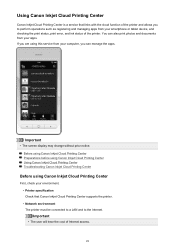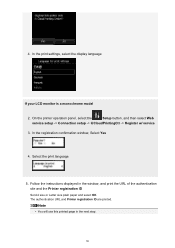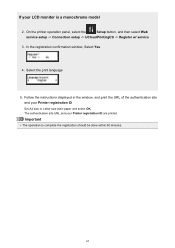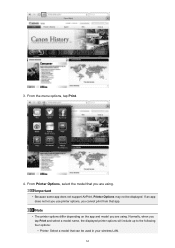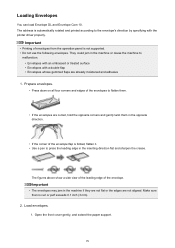Canon PIXMA MX532 Support Question
Find answers below for this question about Canon PIXMA MX532.Need a Canon PIXMA MX532 manual? We have 6 online manuals for this item!
Question posted by jyounger on January 26th, 2016
Printer Is Offline,
Computer and printer are turned on, cable are connected, will not print, keeps stated computer is offline.
Current Answers
Answer #1: Posted by TechSupport101 on January 26th, 2016 11:37 PM
Hi. You can navigate to Control Panel > Printers and devices > right click the Canon model and click properties > see if you cannot set it back 'online' from there. A printer restart should work as well.
Related Canon PIXMA MX532 Manual Pages
Similar Questions
I Have A Pixma Mx532 And It Came Up With A 'printer Error 5100'; It Started Wit
It started with a notice of a paper jam; but nothing was inside the paper output tray or stuck in th...
It started with a notice of a paper jam; but nothing was inside the paper output tray or stuck in th...
(Posted by nina107 3 years ago)
My Cannon Mx472 Printer Will Not Completely Print Labels
how do I correct my cannon mx472 printer so it completes printing labels
how do I correct my cannon mx472 printer so it completes printing labels
(Posted by mryummytummy 7 years ago)
In Setting Up Canon Printer Mx532, What Is 'support Code 1890'?
New Cannon printer MX532. Setting up... machine doesn't move past "Support code 1890" in window scre...
New Cannon printer MX532. Setting up... machine doesn't move past "Support code 1890" in window scre...
(Posted by joevranic 7 years ago)
Restoring Printer To Online
Own Chromebook Asus c200.I have wifi and today printer offline.Why? How get printer back ONLINE??
Own Chromebook Asus c200.I have wifi and today printer offline.Why? How get printer back ONLINE??
(Posted by gpkealey 9 years ago)
The Printer Is Not Connecting To The Computer.
I have reloaded software, downloaded drivers from the canon site, and restarted both the computer an...
I have reloaded software, downloaded drivers from the canon site, and restarted both the computer an...
(Posted by LCAF22 11 years ago)