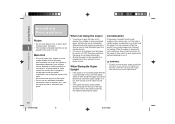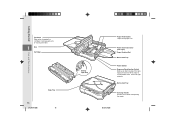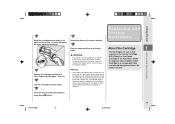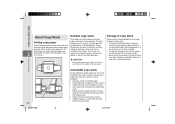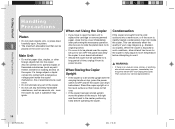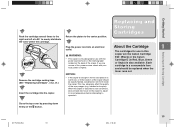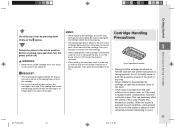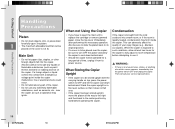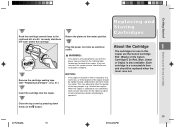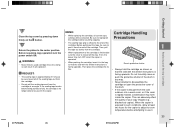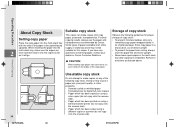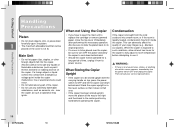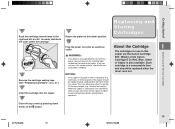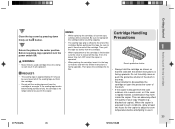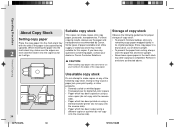Canon PC170 Support Question
Find answers below for this question about Canon PC170.Need a Canon PC170 manual? We have 8 online manuals for this item!
Question posted by Janut71 on January 13th, 2022
I Changed The Cartridge, Now Copies Are Too Light On One Side. So Light You Can'
The person who posted this question about this Canon product did not include a detailed explanation. Please use the "Request More Information" button to the right if more details would help you to answer this question.
Current Answers
Answer #1: Posted by SonuKumar on January 13th, 2022 7:29 AM
Please respond to my effort to provide you with the best possible solution by using the "Acceptable Solution" and/or the "Helpful" buttons when the answer has proven to be helpful.
Regards,
Sonu
Your search handyman for all e-support needs!!
Related Canon PC170 Manual Pages
Similar Questions
Problem With Pc170
My copier was making copies with streaks and it looked like the toner was smudging the image.So I re...
My copier was making copies with streaks and it looked like the toner was smudging the image.So I re...
(Posted by lightningridge 7 years ago)
Copies Are Still Very Light Even After A New Cartridge And Setting Adjustment Do
setting adjustment does not help. is there anything we can do? purchase date 12/2012 canon pc 170
setting adjustment does not help. is there anything we can do? purchase date 12/2012 canon pc 170
(Posted by wailea 8 years ago)
I Just Place A New Canon E40 Cartridge Into The Pc 920 The Copies Are Very Light
Copies are very light. Brand new cartridge. Shook the cartridge still too light. Maybe bad cart?
Copies are very light. Brand new cartridge. Shook the cartridge still too light. Maybe bad cart?
(Posted by bcote89462 9 years ago)
Canon Pc170 Manual
Is there a black film that is supposed to be on the last roller bar before the paper comes out???
Is there a black film that is supposed to be on the last roller bar before the paper comes out???
(Posted by nancybertram 9 years ago)
Cannon Pc745 Won't Copy
When trying to copy on my copier the display flashes E10?? What does this mean??
When trying to copy on my copier the display flashes E10?? What does this mean??
(Posted by mamabean53 10 years ago)