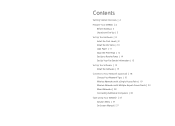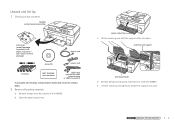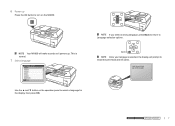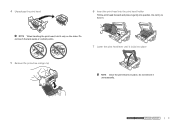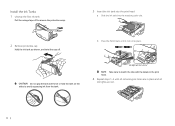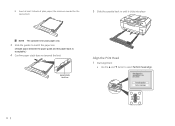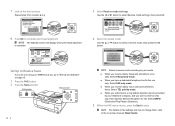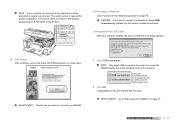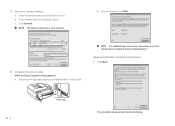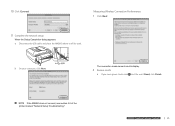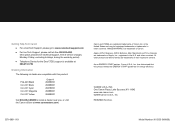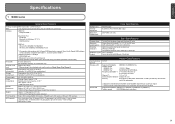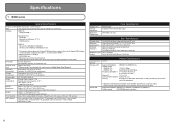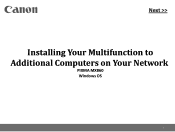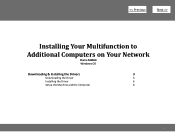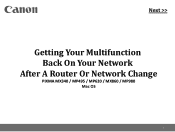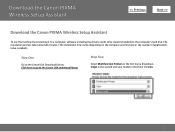Canon MX860 Support Question
Find answers below for this question about Canon MX860 - PIXMA Color Inkjet.Need a Canon MX860 manual? We have 8 online manuals for this item!
Question posted by peanubsdes on January 13th, 2014
What Is Inside Mx860 Print Head
The person who posted this question about this Canon product did not include a detailed explanation. Please use the "Request More Information" button to the right if more details would help you to answer this question.
Current Answers
Related Canon MX860 Manual Pages
Similar Questions
Canon Pixma Mp610 Suddenly Printing Faint With Lines. Now Telling Me Print Head
is wrong. I have had same print head since I bought the printer some years ago. Is this an obsolesce...
is wrong. I have had same print head since I bought the printer some years ago. Is this an obsolesce...
(Posted by jothirsk 8 years ago)
How Do You Remove Canon Mx860 Print Head Diagram
(Posted by denmnsavio 10 years ago)
I Have Error Code C000. Alarm Button Orange And In Green Flash Alternately
(Posted by asblexis 10 years ago)
Pixma Mx860 Is Not Printing Color Copies In The Correct Color. Colors Distorted
(Posted by Anonymous-80263 11 years ago)
Canon Mx700 Error Message Incorrect Print Head
my canon pixma mx700 says print head incorrect install correct print head
my canon pixma mx700 says print head incorrect install correct print head
(Posted by LDawkins 11 years ago)