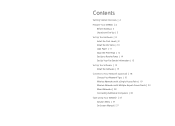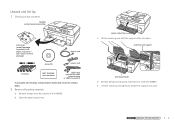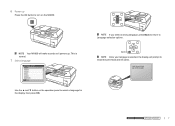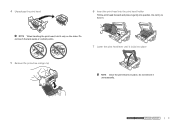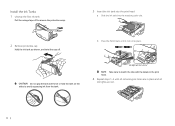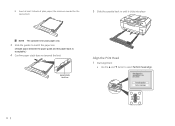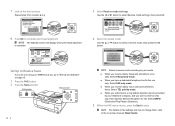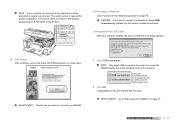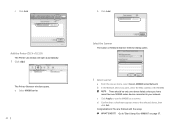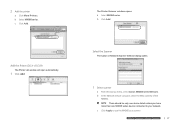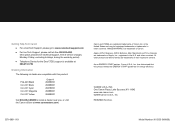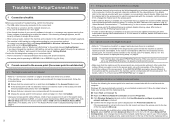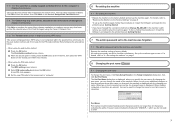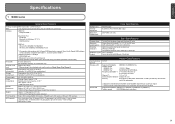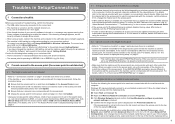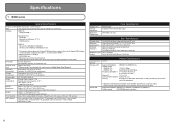Canon MX860 Support Question
Find answers below for this question about Canon MX860 - PIXMA Color Inkjet.Need a Canon MX860 manual? We have 8 online manuals for this item!
Question posted by denmnsavio on January 29th, 2014
How Do You Remove Canon Mx860 Print Head Diagram
The person who posted this question about this Canon product did not include a detailed explanation. Please use the "Request More Information" button to the right if more details would help you to answer this question.
Current Answers
Related Canon MX860 Manual Pages
Similar Questions
Canon Pixma Mp610 Suddenly Printing Faint With Lines. Now Telling Me Print Head
is wrong. I have had same print head since I bought the printer some years ago. Is this an obsolesce...
is wrong. I have had same print head since I bought the printer some years ago. Is this an obsolesce...
(Posted by jothirsk 8 years ago)
Mx860 Won't Scan
changed OS to 8.1; MX860 prints but won't scan; deleted printer, downloaded new drivers and rebooted...
changed OS to 8.1; MX860 prints but won't scan; deleted printer, downloaded new drivers and rebooted...
(Posted by bbraunlaw 10 years ago)
Error Message 'type Of Print Head Is Incorrect. Install Correct Print Head'
After not using printer a couple months, got that error message. I have already tried remove/replace...
After not using printer a couple months, got that error message. I have already tried remove/replace...
(Posted by spencerashaw 10 years ago)
I Have Error Code C000. Alarm Button Orange And In Green Flash Alternately
(Posted by asblexis 11 years ago)