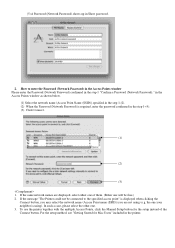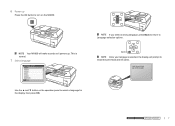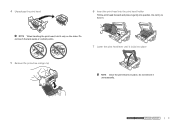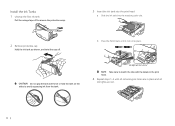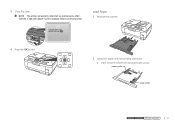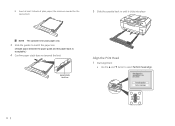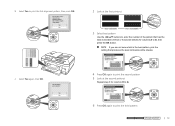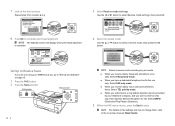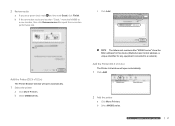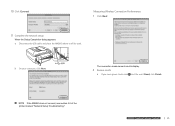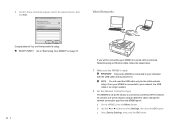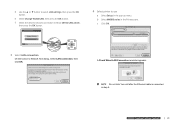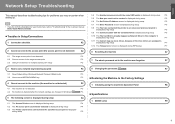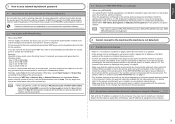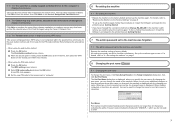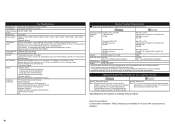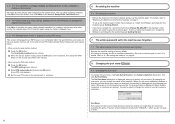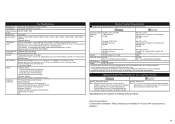Canon MX860 Support Question
Find answers below for this question about Canon MX860 - PIXMA Color Inkjet.Need a Canon MX860 manual? We have 8 online manuals for this item!
Question posted by asblexis on May 5th, 2013
I Have Error Code C000. Alarm Button Orange And In Green Flash Alternately
The person who posted this question about this Canon product did not include a detailed explanation. Please use the "Request More Information" button to the right if more details would help you to answer this question.
Current Answers
Answer #1: Posted by TommyKervz on May 5th, 2013 5:17 AM
Greetings - This error indicates that an internal error has occurred which may be resolved by resetting the printer. Please follow these steps for isolating and resetting the printer:
1. Open the printer's front cover, and then open and close the print head lock lever (do not remove the print head).
2. Make sure all ink tanks are seated properly.
3. Make sure all packing materials have been removed.
4. Make sure no paper is jammed in the printer.
5. Disconnect the printer cable from the printer.
6. Close the front cover and turn the printer off.
7. Unplug the printer from the power source, and then plug it back in after five minutes.
8. Power on the printer.
1. Open the printer's front cover, and then open and close the print head lock lever (do not remove the print head).
2. Make sure all ink tanks are seated properly.
3. Make sure all packing materials have been removed.
4. Make sure no paper is jammed in the printer.
5. Disconnect the printer cable from the printer.
6. Close the front cover and turn the printer off.
7. Unplug the printer from the power source, and then plug it back in after five minutes.
8. Power on the printer.
Adapted from forums.usa.canon.com
Hope this hels.
Related Canon MX860 Manual Pages
Similar Questions
What Does Error Code C000 Mean?
(Posted by Anonymous-146209 9 years ago)
How To Fix Canon Mx860 Error Number C000
(Posted by ayaabrandi 10 years ago)
Error Code 6500
Error code 6500 keeps popping up will not print. Its a Canon mp 450 series
Error code 6500 keeps popping up will not print. Its a Canon mp 450 series
(Posted by Sanchez5840 11 years ago)