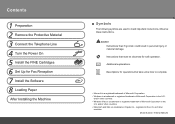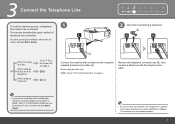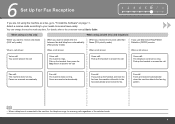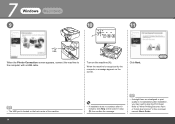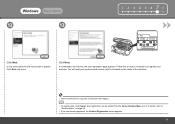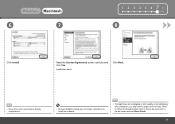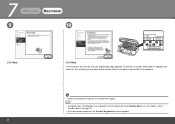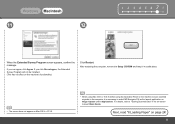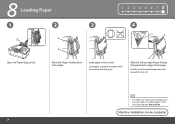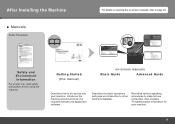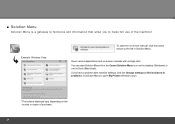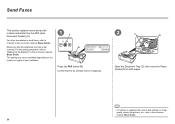Canon MX320 Support Question
Find answers below for this question about Canon MX320.Need a Canon MX320 manual? We have 1 online manual for this item!
Question posted by Ablkgkids on December 2nd, 2013
Need A Manual On A Canon Mx320 Need To Know How To Fax
The person who posted this question about this Canon product did not include a detailed explanation. Please use the "Request More Information" button to the right if more details would help you to answer this question.
Current Answers
Related Canon MX320 Manual Pages
Similar Questions
How To Fix Canon Pixma Mx320 5b00 Printer Error? How Do I Download The Service T
How do I download the service tools?
How do I download the service tools?
(Posted by MARIASANTAGATI 1 year ago)
How To Connect Fax Option On Mx320 Printer
would like to use fax option on printer
would like to use fax option on printer
(Posted by jwhongo 10 years ago)
Where Can I Obtain A Windows (cd-1) Cd-rom For A Canon Mx700 Multifunction Devic
(Posted by jdebanne 11 years ago)
What Is The Step By Step Procedure For Faxing Multiple Pages To One #?
Cannot find instruction book. I need to fax several pages to one number but what I've tried doesn't ...
Cannot find instruction book. I need to fax several pages to one number but what I've tried doesn't ...
(Posted by lbjrnch 12 years ago)