Canon MX300 Support Question
Find answers below for this question about Canon MX300 - PIXMA Color Inkjet.Need a Canon MX300 manual? We have 2 online manuals for this item!
Question posted by lbjrnch on March 15th, 2012
What Is The Step By Step Procedure For Faxing Multiple Pages To One #?
Cannot find instruction book. I need to fax several pages to one number but what I've tried doesn't work.
Current Answers
There are currently no answers that have been posted for this question.
Be the first to post an answer! Remember that you can earn up to 1,100 points for every answer you submit. The better the quality of your answer, the better chance it has to be accepted.
Be the first to post an answer! Remember that you can earn up to 1,100 points for every answer you submit. The better the quality of your answer, the better chance it has to be accepted.
Related Canon MX300 Manual Pages
MX300 series Quick Start Guide - Page 6


...Menu button Accesses the menus and settings to customize operation of copies, as well as fax/telephone numbers and characters.
(10) Redial/Pause button Redials the last number called using the Numeric buttons. Before turning on and off. Before Using the Machine
Operation...telephone line is in progress.
(13) Color button Starts color copying, scanning, or faxing.
2
Before Using the Machine
MX300 series Quick Start Guide - Page 7
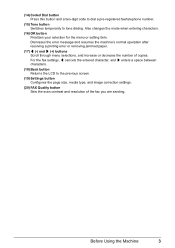
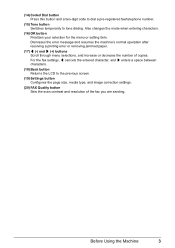
... are sending.
(14) Coded Dial button Press this button and a two-digit code to dial a pre-registered fax/telephone number.
(15) Tone button Switches temporarily to the previous screen.
(19) Settings button Configures the page size, media type, and image correction settings.
(20) FAX Quality button Sets the scan contrast and resolution of copies.
MX300 series Quick Start Guide - Page 9
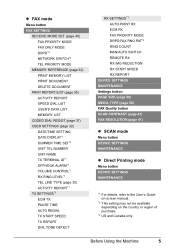
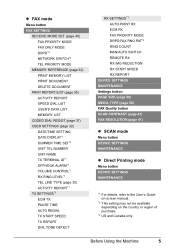
.../AUTO SWITCH REMOTE RX RX IMG REDUCTION RX START SPEED RX REPORT
DEVICE SETTINGS MAINTENANCE Settings button PAGE SIZE (page 50) MEDIA TYPE (page 50) FAX Quality button SCAN CONTRAST (page 41) FAX RESOLUTION (page 41)
z SCAN mode
Menu button DEVICE SETTINGS MAINTENANCE
z Direct Printing mode
Menu button DEVICE SETTINGS MAINTENANCE
*1 For details, refer to the User's Guide on-screen...
MX300 series Quick Start Guide - Page 24
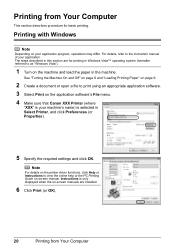
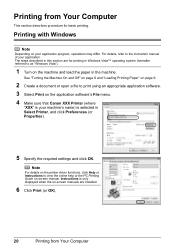
... and click OK. See "Turning the Machine On and Off" on page 6 and "Loading Printing Paper" on page 9.
2 Create a document or open a file to print using an...Instructions to the instruction manual of your application program, operations may differ.
The steps described in this section are installed.
6 Click Print (or OK).
20
Printing from Your Computer
This section describes procedure...
MX300 series Quick Start Guide - Page 27


... Printing Paper" on page 9.
Printing Photographs Directly from a Compliant Device
You can be sure to charge it complies with this machine, use a USB cable recommended by the device's manufacturer.
When disconnecting the USB cable between the PictBridge compliant device and machine, follow the instructions given in the device's instruction manual. z Connectable Devices
PictBridge is...
MX300 series Quick Start Guide - Page 28


... the print settings such as paper type and layout. See "About PictBridge Print Settings" on page 27.
4 Start printing from your PictBridge compliant device does not have to turn it to this machine according to instructions given in the device's instruction manual.
(1) Make sure that you may also have setting menu, change the setting from...
MX300 series Quick Start Guide - Page 36
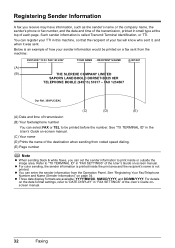
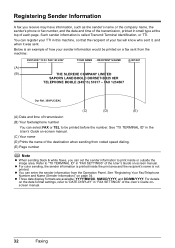
.... (E) Page number
Note
z When sending black & white faxes, you receive may have information, such as the sender's name or the company name, the sender's phone or fax number, and the date and time of the transmission, printed in this machine, so that the recipient of your sender information would be printed before the number.
z For color sending...
MX300 series Quick Start Guide - Page 37


... button again.
z To delete an entire entry:
(1) Press and hold the [ button. Faxing
33 „ Guidelines for the sender information or a coded speed dial.
1 Press the button to...:
(1) Press the ] button two times. Follow the procedure below to enter letters and numbers when you register names and fax/ phone numbers for Entering Numbers, Letters, and Symbols
The following characters are in by ...
MX300 series Quick Start Guide - Page 38
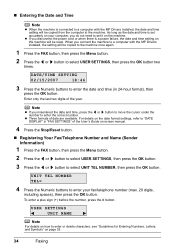
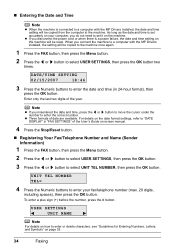
z If you do not need to set accurately on your fax/telephone number (max. 20 digits,
including spaces), then press the OK button.
z Three formats of the ...the Numeric buttons to enter the date and time (in "FAX SETTINGS" of the User's Guide on page 33.
34
Faxing Enter only the last two digits of date are available. UNIT TEL NUMBER TEL=
4 Press the Numeric buttons to a computer with the...
MX300 series Quick Start Guide - Page 39
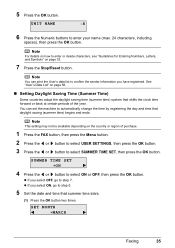
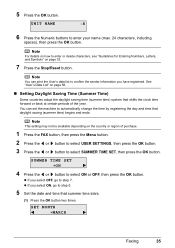
... step 7.
See "User's Data List" on page 33.
7 Press the Stop/Reset button.
z If you select ON, go to enter or delete characters, see "Guidelines for Entering Numbers, Letters, and Symbols" on page ...and time that shifts the clock time forward or back at certain periods of purchase.
1 Press the FAX button, then press the Menu button. 2 Press the [ or ] button to select USER SETTINGS...
MX300 series Quick Start Guide - Page 41


...need to register
(max. 60 digits (40 digits for Korea), including spaces), then press the OK button two times.
z If not, go to enter or delete numbers, see "Guidelines for Entering Numbers, Letters, and Symbols" on page 33. Faxing
37 NAME
:A
Note
z For details on how to step... procedure from step 3. CODED DIAL REGIST 00=
3 Press the [ or ] button to that number. To dial the number,...
MX300 series Quick Start Guide - Page 42
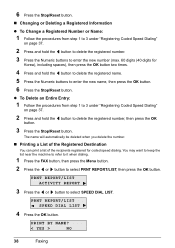
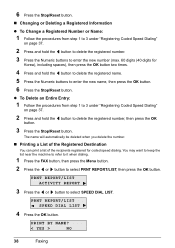
...Changing or Deleting a Registered Information
z To Change a Registered Number or Name:
1 Follow the procedures from step 1 to 3 under "Registering Coded Speed Dialing"
on page 37.
2 Press and hold the [ button to select...Reset button. PRINT BY NAME?
< YES >
NO
38
Faxing The name will automatically be deleted when you delete the number.
„ Printing a List of the Registered Destination
You...
MX300 series Quick Start Guide - Page 44
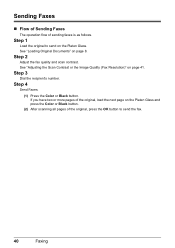
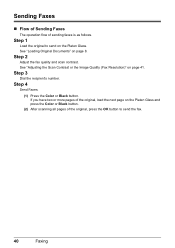
... press the Color or Black button.
(2) After scanning all pages of sending faxes is as follows.
Step 1
Load the original to send the fax.
40
Faxing Step 2
Adjust the fax quality and scan contrast. Sending Faxes
„ Flow of Sending Faxes
The operation flow of the original, press the OK button to send on the Platen Glass.
Step 3
Dial the recipient's number.
MX300 series Quick Start Guide - Page 46
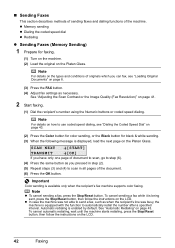
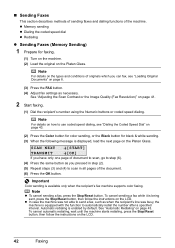
... sending is being sent, press the Stop/Reset button, then follow the instructions on the LCD.
42
Faxing To cancel sending a fax while it is available only when the recipient's fax machine supports color faxing.
See "Automatic Redialing" on page 41.
2 Start faxing.
(1) Dial the recipient's number using the Numeric buttons or coded speed dialing.
Automatic redialing is equipped...
MX300 series Quick Start Guide - Page 49
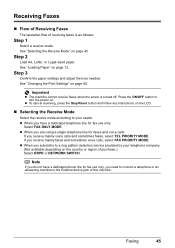
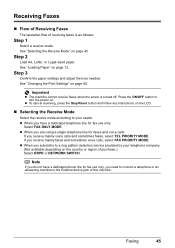
... machine cannot receive faxes when the power is as needed. z When you are using a single telephone line for fax use only:
Select FAX ONLY MODE. Step 2
Load A4, Letter, or Legal-sized paper.
See "Changing the Print Settings" on page 45.
z To cancel receiving, press the Stop/Reset button and follow any instructions on . Faxing
45
Press the...
MX300 series Quick Start Guide - Page 56
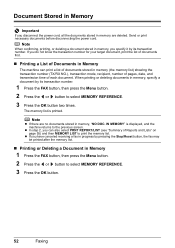
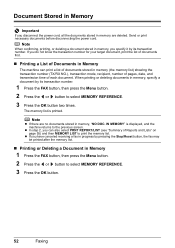
... (the memory list) showing the transaction number (TX/RX NO.), transaction mode, recipient, number of pages, date, and transmission time of each document. z If you can print a list of Reports and Lists" on page 55) and then MEMORY LIST to select MEMORY REFERENCE.
3 Press the OK button.
52
Faxing Note
When confirming, printing, or deleting...
MX300 series Quick Start Guide - Page 57
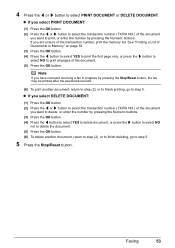
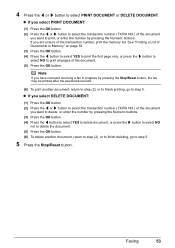
... to finish printing, go to print, or enter the number by pressing the Stop/Reset button, the fax may be printed after the selected document.
(6) To print another document, return to step (2), or to finish deleting, go to print all pages of the transaction number, print the memory list.
z If you select PRINT DOCUMENT:
(1) Press...
MX300 series Quick Start Guide - Page 79
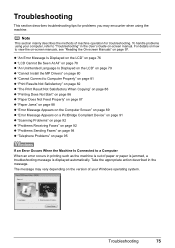
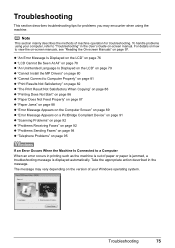
... z "Paper Does Not Feed Properly" on page 87 z "Paper Jams" on page 88 z "Error Message Appears on the Computer Screen" on page 89 z "Error Message Appears on a PictBridge Compliant Device" on page 91 z "Scanning Problems" on page 92 z "Problems Receiving Faxes" on page 92 z "Problems Sending Faxes" on page 94 z "Telephone Problems" on page 95
If an Error Occurs When the...
MX300 series Quick Start Guide - Page 92
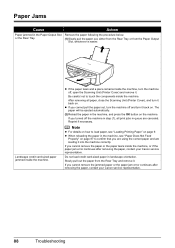
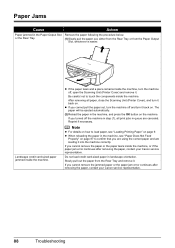
... paper in the Paper Output Slot Remove the paper following the procedure below. z If the paper tears and a piece remains inside...inside the machine, turn it . z When reloading the paper in step (1), all paper, close the Scanning Unit (Printer Cover), and turn...card-sized paper jammed inside the machine. Note
z For details on page 9. Be careful not to touch the components inside the machine. If...
MX300 series Easy Setup Instructions - Page 2


..." instructions in the Quick Start Guide. The software installation screen may need your product serial number, which...PIXMA Extended Survey Program screen appears, confirm the message. Note If the CD-ROM folder does not open automatically, double-click the CD-ROM icon on -screen instructions...add XXX FAX. Note If you are trademarks of Apple Inc., registered in subsequent steps, click...
Similar Questions
Scan Multiple Pages Into Single File Using Canon Mx300
How do I scan multiple pages into a single file using the Canon MX300?
How do I scan multiple pages into a single file using the Canon MX300?
(Posted by hellojudes 9 years ago)
Canon Mp470 How To Scan Multiple Pages And Save As Pdf
(Posted by nnand 10 years ago)
Machine Scans But Won't Fax
Canon MX300 scans docs, but does not fax. Prompt says "Redo operation".
Canon MX300 scans docs, but does not fax. Prompt says "Redo operation".
(Posted by Resurrectioncc107 11 years ago)
Can You Give Step By Step Instructions On How To Scan A Photo On A Canon Mx300 T
an apple macbook pro?
an apple macbook pro?
(Posted by luckandhope43 12 years ago)

