Canon MP470 Support Question
Find answers below for this question about Canon MP470 - PIXMA Color Inkjet.Need a Canon MP470 manual? We have 3 online manuals for this item!
Question posted by nnand on February 3rd, 2014
Canon Mp470 How To Scan Multiple Pages And Save As Pdf
The person who posted this question about this Canon product did not include a detailed explanation. Please use the "Request More Information" button to the right if more details would help you to answer this question.
Current Answers
There are currently no answers that have been posted for this question.
Be the first to post an answer! Remember that you can earn up to 1,100 points for every answer you submit. The better the quality of your answer, the better chance it has to be accepted.
Be the first to post an answer! Remember that you can earn up to 1,100 points for every answer you submit. The better the quality of your answer, the better chance it has to be accepted.
Related Canon MP470 Manual Pages
MP470 series Quick Start Guide - Page 4


... accuracy and completeness thereof are not guaranteed or warranted, and they are in the U.S.
One Canon Plaza Lake Success, NY 11042 About Consumables Consumables (ink tanks / FINE Cartridges) are trademarks of Fuji Film Co. Depending on your Canon PIXMA MP470 series Photo All-in -One Quick Start Guide.
As an ENERGY STAR® Partner...
MP470 series Quick Start Guide - Page 5


... Your Computer 29 Printing with Windows 29 Printing with Macintosh 30
Scanning Images 31 Scanning Methods 31
Printing Photographs Directly from a Compliant Device 32 Printing Photographs Directly from a Compliant Device 32 About PictBridge Print Settings 34
Routine Maintenance 38 When Printing Becomes Faint or Colors Are Incorrect 38 Printing the Nozzle Check Pattern 39 Examining...
MP470 series Quick Start Guide - Page 6


... ink-out, occurs.
(7) Power lamp Lights or flashes green to indicate the power status.
(8) Color button Starts color copying, photo printing, or scanning.
(9) Black button Starts black & white copying or scanning.
(10) Back button Returns the LCD to configure the page size, media type, and image correction settings.
(4) OK button Finalizes your selection for the...
MP470 series Quick Start Guide - Page 8
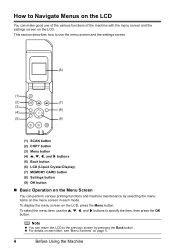
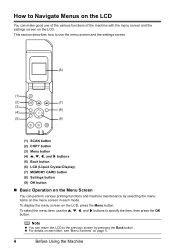
To select the menu item, use the menu screen and the settings screen.
(6)
(1)
(2)
(7)
(3) (8)
(4)
(5)
(9)
(1) SCAN button (2) COPY button (3) Menu button (4) {, }, [, and ] buttons (5) Back button (6) LCD (Liquid Crystal Display) (7) MEMORY CARD button (8) ..."Menu Screens" on the LCD, press the Menu button.
To display the menu screen on page 5.
4
Before Using the Machine
MP470 series Quick Start Guide - Page 9


... on the scan mode, see the right column.)
Maintenance/settings
Maintenance screen Nozzle check (page 39) Cleaning (page 42) Deep cleaning (page 43) Manual head align (page 44) Head alignment print (page 44) Roller cleaning (page 53) Bottom plate cleaning (page 54)
Device settings screen Print settings*1
Extended copy amount Wireless print settings*1, 2 PictBridge settings (page 32) Bluetooth...
MP470 series Quick Start Guide - Page 14
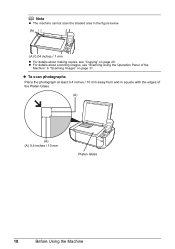
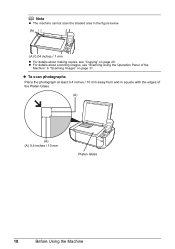
... at least 0.4 inches / 10 mm away from and in "Scanning Images" on page 20. Note
z The machine cannot scan the shaded area in the figure below. (A)
(A) 0.04 inches / 1 mm z For details about scanning images, see "Copying" on page 31. z For details about making copies, see "Scanning Using the Operation Panel of the
Machine" in square with...
MP470 series Quick Start Guide - Page 15
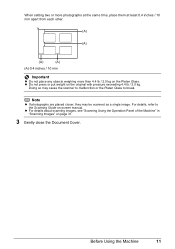
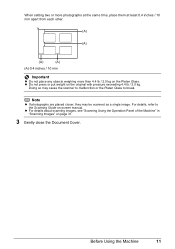
..., they may cause the scanner to malfunction or the Platen Glass to the Scanning Guide on the Platen Glass.
When setting two or more photographs at the ...break. z For details about scanning images, see "Scanning Using the Operation Panel of the Machine" in "Scanning Images" on the original with pressure exceeding 4.4 lb / 2.0 kg. z Do not press or put weight on page 31.
3 Gently close the...
MP470 series Quick Start Guide - Page 18
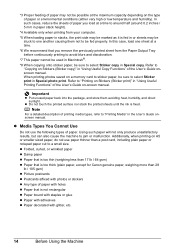
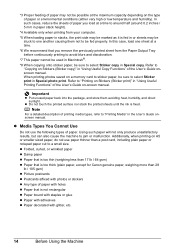
...(weighing less than 17 lb / 64 gsm) z Paper that is too thick (plain paper, except for Canon genuine paper, weighing more than a post card, including plain paper or notepad paper cut to a small size.... of paper may not be sure to select Sticker print in Special photo print. When printing photos saved on -screen manual. Refer to "Printing on the type of printing media types, refer to "...
MP470 series Quick Start Guide - Page 19


... from the package, just before loading it can
cause the paper to 105 gsm (non-Canon genuine plain paper)
1 Flatten the four corners of paper neatly before loading. When printing on page 64. on both sides,
we recommend Canon's Super White Paper Double-Sided. z Always load paper in the opposite direction until the...
MP470 series Quick Start Guide - Page 31
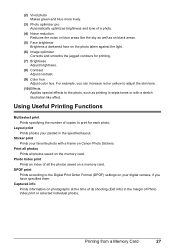
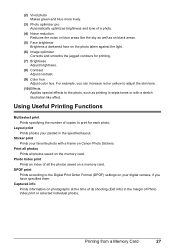
... a frame on Canon Photo Stickers.
Photo Index print Prints an index of all photos saved on the memory ...card. Layout print Prints photos your digital camera, if you can increase red or yellow to adjust the skin tone.
(10) Effects Applies special effects to print for printing.
(7) Brightness Adjust brightness.
(8) Contrast Adjust contrast.
(9) Color hue Adjust color...
MP470 series Quick Start Guide - Page 32
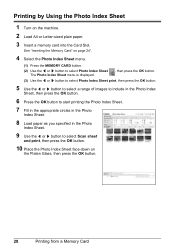
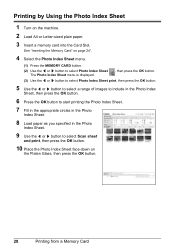
...Platen Glass, then press the OK button.
28
Printing from a Memory Card
See "Inserting the Memory Card" on page 24".
4 Select the Photo Index Sheet menu.
(1) Press the MEMORY CARD button.
(2) Use the [ or ]...Load paper as you specified in the Photo
Index Sheet.
9 Use the [ or ] button to select Scan sheet
and print, then press the OK button.
10 Place the Photo Index Sheet face-down on the ...
MP470 series Quick Start Guide - Page 33


...On and Off" on page 8 and "Loading Printing Paper" on page 12.
2 Create a ...document or open a file to view the online help or the PC Printing Guide on -screen manuals are installed.
6 Click Print (or OK). Printing from Your Computer
This section describes procedure for basic printing. Printing with Windows 1 Turn on the application software's File menu. 4 Make sure that Canon...
MP470 series Quick Start Guide - Page 35


... scan operation, then press the OK button.
6 Press the Color or Black button.
Scanning Images
You can scan images from the various scanning methods. z If You Want to Edit or Print the Scanned... Machine On and Off" on page 8.
2 Load the original document on page 9.
3 Press the SCAN button. 4 Use the { or } button to "Scanning Methods" in step 5. See "Scanning Using the Operation Panel of the...
MP470 series Quick Start Guide - Page 38
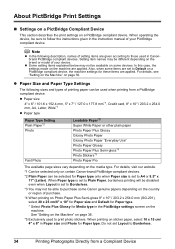
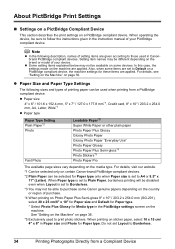
... or region of setting items are applied. Setting item names may not be sure to Default on page 36.
*5 Exclusively used when printing from a Compliant Device z Paper size 4" x 6" / 101.6 x 152.4 mm, 5" x 7" / 127.0...sizes and types of printing paper can be different depending on certain Canon-brand PictBridge compliant devices.
*2 Plain Paper can be disabled even when Layout is set...
MP470 series Quick Start Guide - Page 61


...in the remaining ink volume screen on page 46. z There are no photo data. Open the Scanning Unit (Printer Cover) and install the... for at least 5 seconds. Use only alphanumeric characters. Contact your Canon Service representative. See "Replacing a FINE Cartridge" on the LCD, ...memory card that each FINE Cartridge is no image data saved on the LCD. U140
The FINE Cartridge may not...
MP470 series Quick Start Guide - Page 71


... the machine, or if the paper jam error continues after removing the paper, contact your Canon Service representative.
Slowly pull out the paper from the Paper Output
Slot, whichever is easier.... in the machine, see "Loading Printing Paper" on page 66 to confirm that you cannot pull the paper out, turn the machine off , open the Scanning Unit (Printer Cover) and remove it back on the...
MP470 series Quick Start Guide - Page 74


... machine. Close the Scanning Unit (Printer Cover) on page 57. The FINE Cartridge is displayed, make sure that are indicated on the machine instead of the Paper Thickness Lever may not be recognized. „ Error No.: 2002 Is Displayed
Cause
PictBridge compliant device is connected. For errors on non-Canon PictBridge compliant devices, check the...
MP470 series Quick Start Guide - Page 75


... to the machine.
Error Message On PictBridge Compliant Device
"No ink"/ "Ink cassette error"
"Hardware Error" "Printer error"
Action
z The FINE Cartridge has or may not scan the settings. See "An Error Message Is Displayed on the LCD" on page 46. See "Replacing a FINE Cartridge" on page 57.
Machine initialization lasts about 30 seconds...
MP470 series Quick Start Guide - Page 79
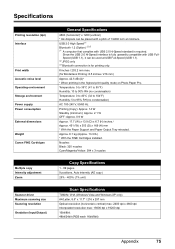
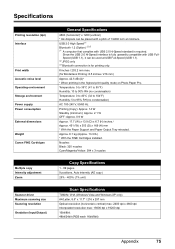
...320 nozzles Cyan/Magenta/Yellow: 384 x 3 nozzles
Copy Specifications
1 - 99 pages 9 positions, Auto intensity (AE copy) 25% - 400% (1% unit)
Scan Specifications
TWAIN / WIA (Windows Vista and Windows XP only) A4/Letter, 8.5"...consumption
External dimensions
Weight Canon FINE Cartridges
Multiple copy Intensity adjustment Zoom
Scanner driver Maximum scanning size Scanning resolution Gradation (Input/...
MP470 series Easy Setup Instructions - Page 2


...screen appears, click Next.
m When the PIXMA Extended Survey Program screen appears, confirm the message...
Follow the on
the machine to save originals scanned to Step m. i When the Printer...Ultimate Edition
(hereafter referred to display explanations of Canon printers.
d When the Authenticate screen appears,...Windows.
USB
b Turn on the front page. If this program regarding the use of ...
Similar Questions
Scan Multiple Pages Into Single File Using Canon Mx300
How do I scan multiple pages into a single file using the Canon MX300?
How do I scan multiple pages into a single file using the Canon MX300?
(Posted by hellojudes 9 years ago)
How To Scan Multiple Pages Canon Mp970
(Posted by scoCha 9 years ago)
How To Scan Slides Canon Mp470 Scan Slides
(Posted by mabj 9 years ago)
Canon Mp470 How To Scan And Save To Pdf
(Posted by danidun 10 years ago)
How To Scan On Canon Mp470 To Pdf
(Posted by happesrdja 10 years ago)

