Canon MP470 Support Question
Find answers below for this question about Canon MP470 - PIXMA Color Inkjet.Need a Canon MP470 manual? We have 3 online manuals for this item!
Question posted by mabj on July 6th, 2014
How To Scan Slides Canon Mp470 Scan Slides
The person who posted this question about this Canon product did not include a detailed explanation. Please use the "Request More Information" button to the right if more details would help you to answer this question.
Current Answers
There are currently no answers that have been posted for this question.
Be the first to post an answer! Remember that you can earn up to 1,100 points for every answer you submit. The better the quality of your answer, the better chance it has to be accepted.
Be the first to post an answer! Remember that you can earn up to 1,100 points for every answer you submit. The better the quality of your answer, the better chance it has to be accepted.
Related Canon MP470 Manual Pages
MP470 series Quick Start Guide - Page 4


... Co. has reviewed this manual may differ. z "Bluetooth" is a trademark of Bluetooth SIG, Inc.,U.S.A. Canon PIXMA MP470 series Photo All-in the U.S.
Copyright This manual is a registered trademark of Canon U.S.A., Inc. © 2007 Canon U.S.A., Inc. As an ENERGY STAR® Partner, Canon Inc.
Depending on your application. The steps described in part, without the prior written...
MP470 series Quick Start Guide - Page 5


... Your Computer 29 Printing with Windows 29 Printing with Macintosh 30
Scanning Images 31 Scanning Methods 31
Printing Photographs Directly from a Compliant Device 32 Printing Photographs Directly from a Compliant Device 32 About PictBridge Print Settings 34
Routine Maintenance 38 When Printing Becomes Faint or Colors Are Incorrect 38 Printing the Nozzle Check Pattern 39 Examining...
MP470 series Quick Start Guide - Page 6


..., such as paper-out or ink-out, occurs.
(7) Power lamp Lights or flashes green to indicate the power status.
(8) Color button Starts color copying, photo printing, or scanning.
(9) Black button Starts black & white copying or scanning.
(10) Back button Returns the LCD to configure the page size, media type, and image correction settings.
(4) OK...
MP470 series Quick Start Guide - Page 7
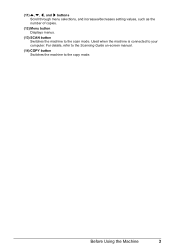
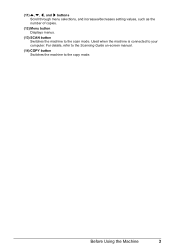
..., such as the number of copies.
(12) Menu button Displays menus.
(13) SCAN button Switches the machine to the copy mode. For details, refer to the Scanning Guide on-screen manual.
(14) COPY button Switches the machine to the scan mode. Before Using the Machine
3 Used when the machine is connected to your...
MP470 series Quick Start Guide - Page 8
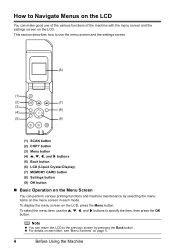
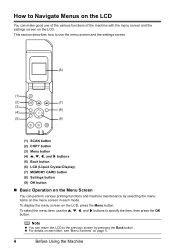
... various printing functions and machine maintenance by pressing the Back button. To select the menu item, use the menu screen and the settings screen.
(6)
(1)
(2)
(7)
(3) (8)
(4)
(5)
(9)
(1) SCAN button (2) COPY button (3) Menu button (4) {, }, [, and ] buttons (5) Back button (6) LCD (Liquid Crystal Display) (7) MEMORY CARD button (8) Settings button (9) OK button
„ Basic Operation...
MP470 series Quick Start Guide - Page 9


...Maintenance screen or Device settings screen in the copy mode, memory card mode, or scan mode. z ...Device settings screen Print settings*1
Extended copy amount Wireless print settings*1, 2 PictBridge settings (page 32) Bluetooth settings*1, 2 Other settings*1
Date display Read/write attribute Adjust contrast Slide...Scan sheet and print Maintenance/settings (see "When Printing Becomes Faint or Colors...
MP470 series Quick Start Guide - Page 13
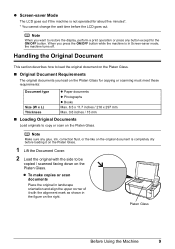
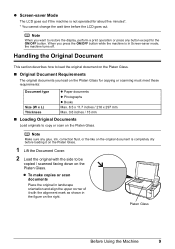
... or the like on the original document is completely dry before the LCD goes out. z To make copies or scan documents
Place the original in landscape orientation and align the upper corner of it on the Platen Glass.
1 Lift ...cannot change the wait time before loading it with the side to copy or scan on the Platen Glass. When you press the ON/OFF button while the machine is not operated for ...
MP470 series Quick Start Guide - Page 14
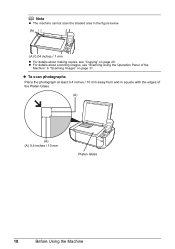
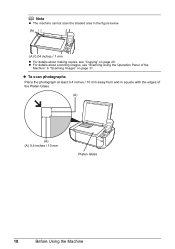
... from and in square with the edges of the
Machine" in the figure below. (A)
(A) 0.04 inches / 1 mm z For details about scanning images, see "Copying" on page 31. z For details about making copies, see "Scanning Using the Operation Panel of the Platen Glass.
(A)
(A) (A) 0.4 inches / 10 mm
Platen Glass
10
Before Using the Machine
MP470 series Quick Start Guide - Page 15
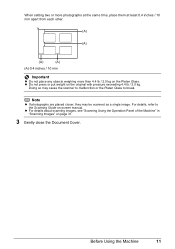
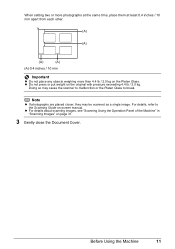
... the Operation Panel of the Machine" in "Scanning Images" on -screen manual. For details, refer to break. Before Using the Machine
11 z Do not...Platen Glass.
Note
z If photographs are placed closer, they may cause the scanner to malfunction or the Platen Glass to the Scanning Guide on page 31.
3 Gently close the Document Cover. When setting two or more photographs at the same time, place them...
MP470 series Quick Start Guide - Page 20


... memory card mode settings, see "Setting Items" on page 13.
(1) (3) (2)
Note
If the corners or edges of the Rear Tray.
(3) Pinch the Paper Guide and slide it to the right. Set it
against the right side of the paper are smudged, try to print with Macintosh" on page 20.
Reset the...
MP470 series Quick Start Guide - Page 22
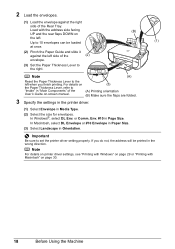
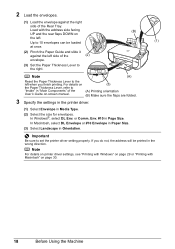
... "Main Components" of the User's Guide on the left when you do not, the address will be loaded at once.
(2) Pinch the Paper Guide and slide it
against the right side of the
(2)
envelope.
(3) Set the Paper Thickness Lever to the right.
(B) (1)
Note
(A)
Reset the Paper Thickness Lever to the left...
MP470 series Quick Start Guide - Page 35


....
5 Use the { or } button to select the scan operation, then press the OK button.
6 Press the Color or Black button.
You can select from MP Navigator EX to edit or print the scanned images. For detailed operations, refer to the Scanning Guide on-screen manual.
„ Scanning Using the Operation Panel of the Machine
For...
MP470 series Quick Start Guide - Page 61


...5 seconds with this machine.
U140
The FINE Cartridge may not be recognized.
Contact your Canon Service representative. U162
Ink may not recognize the file if the file name or the folder.... Replace the empty ink cartridge immediately after the printing.
Ink has run out. Open the Scanning Unit (Printer Cover) and install the appropriate FINE Cartridge. The ink has run out. The...
MP470 series Quick Start Guide - Page 71


... paper jam error continues after removing the paper, contact your Canon Service representative. If you turned off , open the Scanning Unit (Printer Cover) and remove it . Troubleshooting
67 The...the jammed paper or the paper jam error continues after removing the paper, contact your Canon Service representative.
Paper Jams
Cause
Action
Paper jammed in landscape orientation. or the Rear...
MP470 series Quick Start Guide - Page 74


... can also press the OK button on the machine instead of selecting Continue on the camera.
Close the Scanning Unit (Printer Cover) on page 57.
Remove the hub." For errors on non-Canon PictBridge compliant devices, check the error message on the machine.
U051/U052/U053/U059" in "An Error Message Is Displayed...
MP470 series Quick Start Guide - Page 75


...Disconnect the USB cable between the machine and the PictBridge compliant device, turn on the LCD and take the appropriate action to ...are not marked dark enough, the machine may not scan the settings.
Doing so may not be compatible
with this ...z Make sure all required circles on the machine. Contact your Canon Service representative. See "An Error Message Is Displayed on the ...
MP470 series Quick Start Guide - Page 79
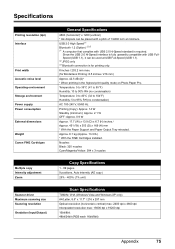
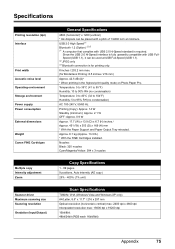
...(dpi) Interface
Print width Acoustic noise level Operating environment Storage environment Power supply Power consumption
External dimensions
Weight Canon FINE Cartridges
Multiple copy Intensity adjustment Zoom
Scanner driver Maximum scanning size Scanning resolution Gradation (Input/Output)
General Specifications
4800 (horizontal)* x 1200 (vertical) * Ink droplets can be placed with a pitch of...
MP470 series Quick Start Guide - Page 90
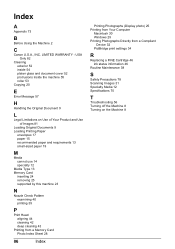
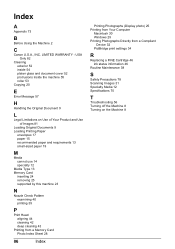
... (Display photo) 25 Printing from Your Computer
Macintosh 30 Windows 29 Printing Photographs Directly from a Compliant
Device 32 PictBridge print settings 34
R
Replacing a FINE Cartridge 46 ink status information 46
Routine Maintenance 38
S
Safety Precautions 78 Scanning Images 31 Specialty Media 12 Specifications 75
T
Troubleshooting 56 Turning off the Machine 8 Turning on...
MP470 series Easy Setup Instructions - Page 1


...the ON/OFF button to select the language for installing the FINE Cartridges is displayed before proceeding. Scanning Unit (Printer Cover)
h Use the { or } button on the LCD and the FINE Cartridge...for the LCD, then press the OK button.
Protective Tape
e Repeat the procedure for the Color FINE Cartridge, inserting it clicks into the left .
For details, refer to "Cleaning Your ...
MP470 series Easy Setup Instructions - Page 2


... it left off then back on
the machine to save originals scanned to Mac OS X v.10.4.x installation.
m When the PIXMA Extended Survey Program screen appears, confirm the message. If you... Setup CD-ROM. The MP Drivers, On-screen Manuals, and application software are trademarks of Canon printers.
Follow the on -screen instructions to as an Administrator. • Before installing the...
Similar Questions
Canon Mp470 Cant Scan If Out Of Ink
(Posted by jagsiFran 9 years ago)
Can Canon Mx310 Scanning Function Without Color Ink
(Posted by benjpoolbi 10 years ago)
I Have A Pixma Mp990 Inkjet And It Will Not Print From The Computer.
It will print test pages but just puts out blank sheets when trying to print from a computer. Does i...
It will print test pages but just puts out blank sheets when trying to print from a computer. Does i...
(Posted by jssmith15 10 years ago)

