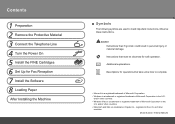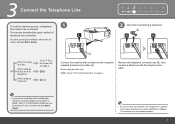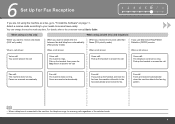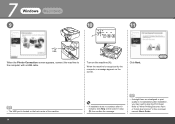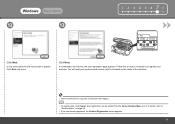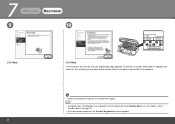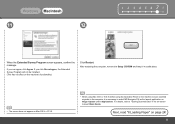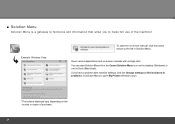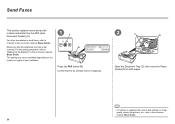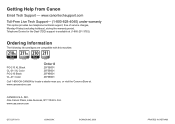Canon MX320 Support Question
Find answers below for this question about Canon MX320.Need a Canon MX320 manual? We have 1 online manual for this item!
Question posted by jwhongo on February 17th, 2014
How To Connect Fax Option On Mx320 Printer
would like to use fax option on printer
Current Answers
Answer #1: Posted by Odin on February 17th, 2014 11:57 AM
Follow the instructions at this Canon page.
Hope this is useful. Please don't forget to click the Accept This Answer button if you do accept it. My aim is to provide reliable helpful answers, not just a lot of them. See https://www.helpowl.com/profile/Odin.
Related Canon MX320 Manual Pages
Similar Questions
How Do I Connect My Mg 2922 Printer To Use With Iphone Six Air Print Using The
(Posted by Anonymous-151372 8 years ago)
Trying To Connect Our Mp530 Canon Printer To New Hp Omni 120 Computer
(Posted by scottjeff1965 11 years ago)
Canon Mx320
is it possible to refile canon mx320 printer
is it possible to refile canon mx320 printer
(Posted by chinthakasanathchinthaka 11 years ago)