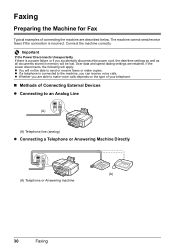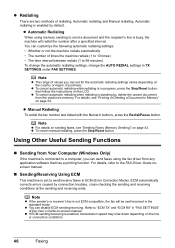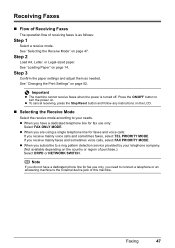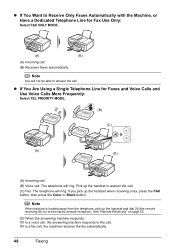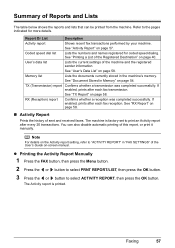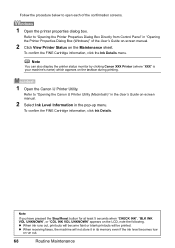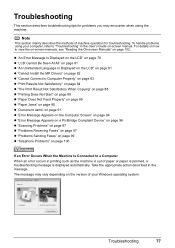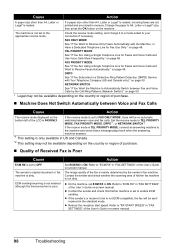Canon MX310 Support Question
Find answers below for this question about Canon MX310 - PIXMA Color Inkjet.Need a Canon MX310 manual? We have 2 online manuals for this item!
Question posted by barbaracummings on September 23rd, 2013
How Do I Setup To Receive Faxes On My Pixma Mx310? ?
Current Answers
Answer #1: Posted by RathishC on September 23rd, 2013 10:16 PM
Please refer to the link given below for steps on how to setup the printer to receive fax:
Hope this helps.
Thanks & Regards
Rathish C
#iworkfordell