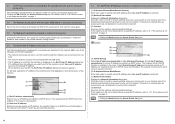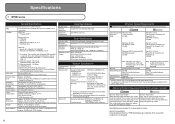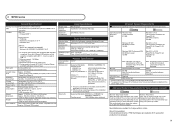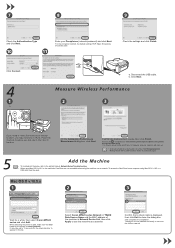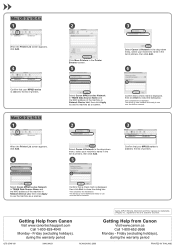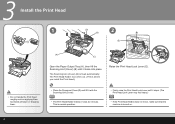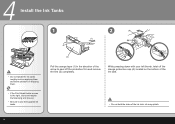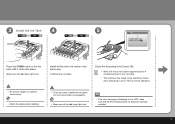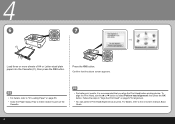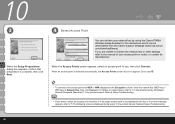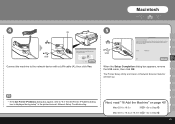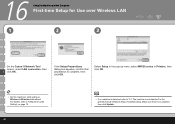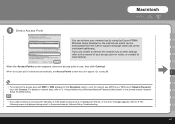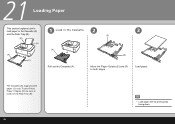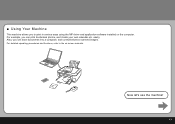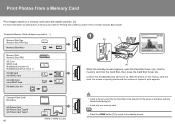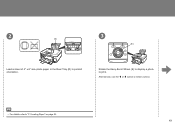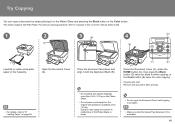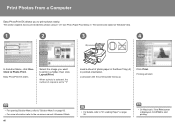Canon MP620 Support Question
Find answers below for this question about Canon MP620 - PIXMA Color Inkjet.Need a Canon MP620 manual? We have 4 online manuals for this item!
Question posted by marthaevans1 on October 16th, 2010
Scanner Not Recognized By Computer, However I Can Print. Mp620 Print/scan/photo.
The person who posted this question about this Canon product did not include a detailed explanation. Please use the "Request More Information" button to the right if more details would help you to answer this question.
Current Answers
Related Canon MP620 Manual Pages
Similar Questions
Free Information On How To Scan Photos With Mx310 Printer?
(Posted by inelmi 9 years ago)
Is The Canon Pixma Mp620 Series Air Print
(Posted by xeroMRMA 10 years ago)
Where Is The The Print Head Lock Lever On A Canon Mp620 Pixma Printer
(Posted by y2jejehle 10 years ago)
When We Turn On The Machine It Shows Scanner Adjusting And Waiting For Scan
after abt 10 min machine gets ready. the same thing happens on power on off and if the machine recov...
after abt 10 min machine gets ready. the same thing happens on power on off and if the machine recov...
(Posted by azharhc 10 years ago)
Usb 3.0 Conflict, Cannot Complete Setup
Hi, I cannot complete my setup between existing wireless Canon MP620 and new WIN8 laptop as there is...
Hi, I cannot complete my setup between existing wireless Canon MP620 and new WIN8 laptop as there is...
(Posted by rod867 11 years ago)