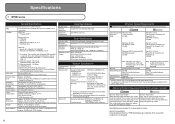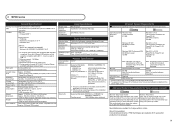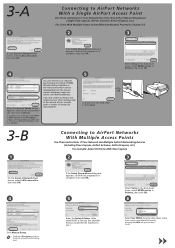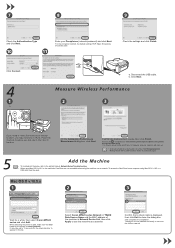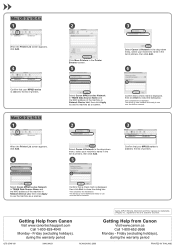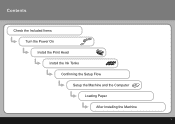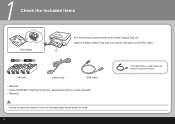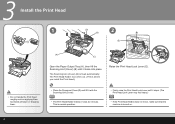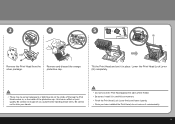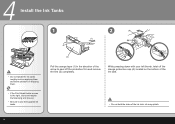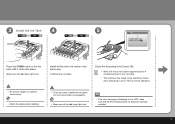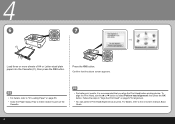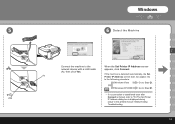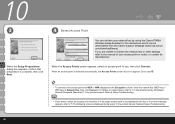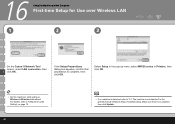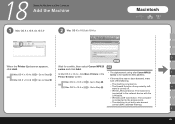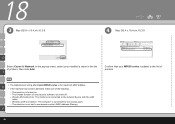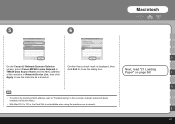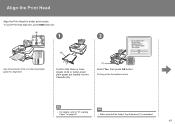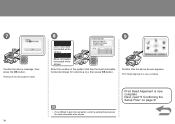Canon MP620 Support Question
Find answers below for this question about Canon MP620 - PIXMA Color Inkjet.Need a Canon MP620 manual? We have 4 online manuals for this item!
Question posted by y2jejehle on March 13th, 2014
Where Is The The Print Head Lock Lever On A Canon Mp620 Pixma Printer
The person who posted this question about this Canon product did not include a detailed explanation. Please use the "Request More Information" button to the right if more details would help you to answer this question.
Current Answers
Answer #1: Posted by TechSupport101 on March 13th, 2014 1:13 PM
Hi. Watch the video here for a virsual appearence of the lock lever (to be raised for printhead removal).
Related Canon MP620 Manual Pages
Similar Questions
How To Install Print Head Canon Mp620
(Posted by defazer 9 years ago)
Canon Mp620 How To Remove Print Head
(Posted by vzldad5 10 years ago)
Instructions On How To Install A Print Head For Canon Mp620
(Posted by strtmi 10 years ago)
How Do I Re Align Print Heads So My Cannon Pixma Mp 160 Cl-41 Works Correctly
(Posted by MBAGINSKI 12 years ago)
How Do I Replace The Print Head On My Cannon Pixma Mp780 Printer?
(Posted by millicent04 13 years ago)