Canon MP620 Support Question
Find answers below for this question about Canon MP620 - PIXMA Color Inkjet.Need a Canon MP620 manual? We have 4 online manuals for this item!
Question posted by strtmi on December 5th, 2013
Instructions On How To Install A Print Head For Canon Mp620
The person who posted this question about this Canon product did not include a detailed explanation. Please use the "Request More Information" button to the right if more details would help you to answer this question.
Current Answers
There are currently no answers that have been posted for this question.
Be the first to post an answer! Remember that you can earn up to 1,100 points for every answer you submit. The better the quality of your answer, the better chance it has to be accepted.
Be the first to post an answer! Remember that you can earn up to 1,100 points for every answer you submit. The better the quality of your answer, the better chance it has to be accepted.
Related Canon MP620 Manual Pages
Network Setup Troubleshooting - Page 10
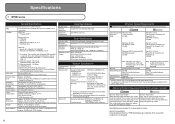
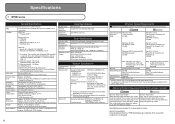
... Specifications
Printing resolution 9600 (horizontal)* x 2400 (vertical)
(dpi)
* Ink droplets can only be guaranteed on a PC with Windows Vista, XP or 2000 pre-installed.
We recommend that you keep your
not be displayed properly depending on the installation environment and location. Since the Hi-Speed USB interface is fully upwardly compatible with the
Canon inkjet...
Network Setup Troubleshooting - Page 11
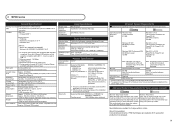
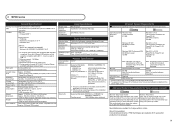
...
Canon inkjet printer. Specifications are available for Borderless Printing: 8.5 inches/216 mm)
Approx. 43.5 db(A) * When printing in the standard print .... 8.6 kg (Approx. 19.0 lb) * With the Print Head and ink tanks installed. CD-ROM Drive Required
Display
XGA 1024 x 768
•...19200 dpi
Gradation (Input/ Gray: 16 bit/8 bit
Output)
Color: 48 bit/24 bit (RGB each 16 bit/8 bit)
Communication...
Easy Setup Instructions For Apple AirPort Wireless Networks - Page 1
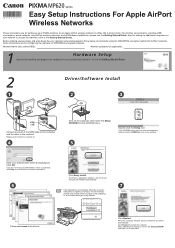
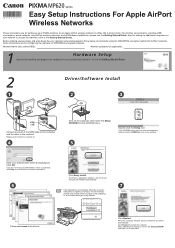
..., these instructions are for setting up your PIXMA machine on...Canon IJ Network Tool starts automatically. series
Easy Setup Instructions For Apple AirPort Wireless Networks
These instructions... Windows installations, please use by following chapters 1 to 4 of the Getting Started Guide.
2
Driver/Software Install
1
2
3
Connect one end of the machine.
Click Easy Install. Network...
Easy Setup Instructions For Apple AirPort Wireless Networks - Page 2
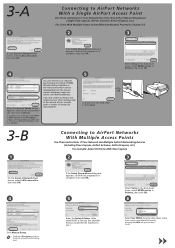
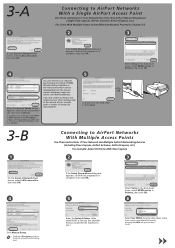
... of your network key by using the Canon PIXMA Wireless Setup Assistant or the instructions which can retrieve your access point or ...MP620 series in Network Password, then click Connect.
canon.com/downloadlibrary). Disconnect the USB cable. 3-A
1
Connecting to AirPort Networks With a Single AirPort Access Point
Use These Instructions if Your Network Has Only One AirPort Networking Device...
Easy Setup Instructions For Apple AirPort Wireless Networks - Page 3
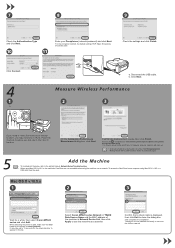
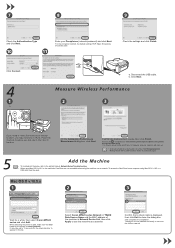
...then select Canon MP620 series and click Add. It may now turn it off (A).
b. Place the machine to the printed manual: ...device is displayed, then click Exit to use the machine as a scanner. Click Connect.
4
1
A
a.
On the Connection Performance Measurement dialog box, click Next.
Ensure that a check mark is now installed and ready to close the dialog box. Select Canon MP620...
Easy Setup Instructions For Apple AirPort Wireless Networks - Page 4
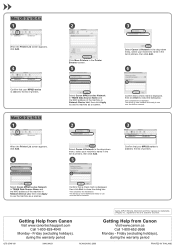
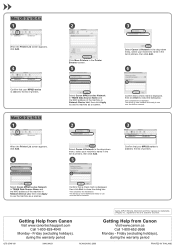
Select Canon MP620 series Network in TWAIN Data Source Name and the MAC address of the machine in
Network Device List, then click Apply to use over the AirPort network.
3
Select Canon IJ Network in the drop-down menu, select your MP620 series is now installed and ready to use the machine as a scanner.
2
Confirm that a check...
Getting Started - Page 3
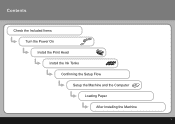
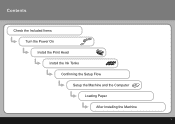
Contents
Check the Included Items Turn the Power On Install the Print Head Install the Ink Tanks Confirming the Setup Flow Setup the Machine and the Computer Loading Paper After Installing the Machine
Getting Started - Page 4
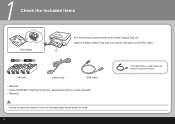
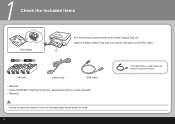
Open the Paper Output Tray with your hands, and take out the Print Head.
(A)
ink tank
power cord
USB cable
• Manuals • Setup CD-ROM (containing the drivers, applications and on-screen manuals)... the protective sheets.
The USB cable is placed inside of the Paper Output Tray (A). 1
Check the Included Items
Print Head
The Print Head is used during the network setup procedure.
Getting Started - Page 6
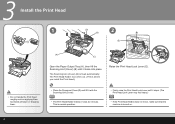
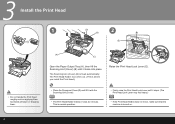
..., make sure that the machine is turned on.
The Scanning Unit (Cover) (B) is where you install the Print Head.)
Raise the Print Head Lock Lever (E).
• Close the Document Cover (D) and lift it with the Scanning Unit (Cover).
• The Print Head Holder makes a noise as applying them excessive pressure or dropping them.
(A) (C)
Open the Paper Output...
Getting Started - Page 7
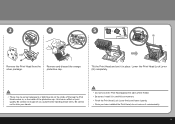
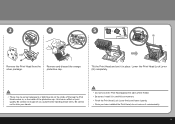
... not to stain your hands.
• Do not knock the Print Head against the sides of the Holder. • Be sure to install it in a well-lit environment. • Pinch the Print Head Lock Lever firmly and lower it gently. • Once you have installed the Print Head, do not remove it in , or the inside of the...
Getting Started - Page 8
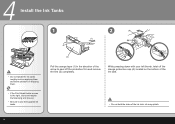
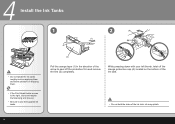
4
Install the Ink Tanks
1
2
(A)
(1)
• Do not handle the ink tanks roughly such as applying them excessive pressure or dropping them.
• If the Print Head Holder moves to the right, close and reopen the Scanning Unit (Cover).
• Be sure to peel off the orange protective cap (A) located on the ...
Getting Started - Page 9
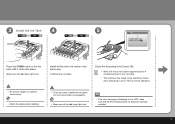
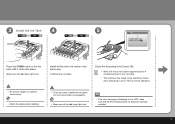
... the screen above appears (about 4 minutes) and go to the next step.
• The machine may make sure that the Print Head and the ink tanks are correctly installed.
Make sure the Ink lamp lights red. 3 Install the Ink Tank
4
5
(B)
Press the PUSH mark on the LCD, make some operating noises when preparing to...
Getting Started - Page 10
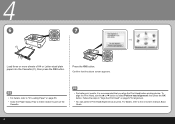
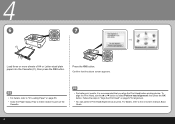
..., then press the OK button. Press the OK button. Confirm that you align the Print Head before printing photos. For details, refer to the on page 67 for alignment.
• You can perform Print Head Alignment at any time.
4
6
7
(C)
Load three or more sheets of A4 or Letter-sized plain paper into the Cassette (C), then...
Getting Started - Page 12
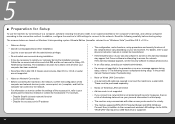
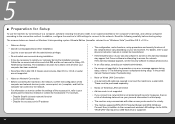
... printed manual: Network Setup Troubleshooting.
□ Note on the warning message may appear that Canon ...device's instruction manual or contact its manufacturer. 5
■ Preparation for WCN, "WCN-UFD" that requires a USB flash drive is turned on Wired LAN Connection
• A router and LAN cable are required to connect the machine to restart your computer during the installation...
Getting Started - Page 24
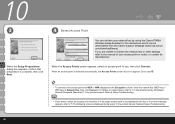
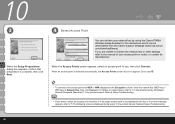
...on network keys, refer to "3.1 About Network Key (Windows)/ Network Password (Macintosh)" in the printed manual: Network Setup Troubleshooting.
• If you are unable to retrieve the network key or other...of your network key by using the Canon PIXMA Wireless Setup Assistant or the instructions which can be downloaded from the Canon support webpage (www.usa.canon.
If you want to select an...
Getting Started - Page 47
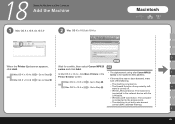
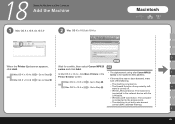
... .
Mac OS X v.10.5.x
Go to the network device with the
LAN cable.
-
H
- K
45 18
Setup the Machine and the Computer
Add the Machine
1 Mac OS X v.10.4.x/v.10.3.9
2 Mac OS X v.10.5.x/v.10.4.x
Macintosh
D
When the Printer List screen appears,
Wait for a while, then select Canon MP620
click Add.
The firewall function of the following...
Getting Started - Page 48
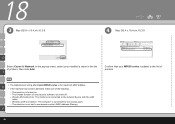
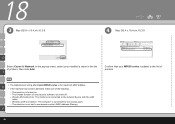
... any security software is turned on. - The machine is connected to the network device with the LAN
cable. - Wired LAN Connection: The machine is not set to use access control (MAC address filtering). H
• The alphanumeric string after Canon MP620 series is connected to the access point. -
Wireless LAN Connection: The computer is...
Getting Started - Page 49
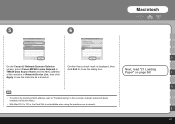
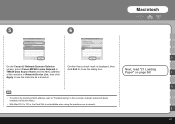
...machine in Network Device List, then click
Apply to close the dialog box.
K
47 H
• To confirm the machine's MAC address, refer to "Troubleshooting" in
click Exit to use the machine as a scanner.
5
6
Macintosh
D
On the Canon IJ Network Scanner...• With Mac OS X v.10.5.x, the Card Slot is displayed, then
screen, select Canon MP620 series Network in the on page 56!
Getting Started - Page 69
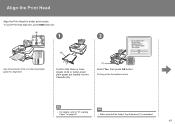
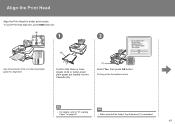
... A4 or Letter-sized plain paper are loaded into the Cassette (B).
(C)
Select Yes, then press OK button. Align the Print Head
Align the Print Head for alignment.
(B)
Confirm that three or more sheets of the first pattern starts.
• For details, refer to "21 Loading Paper" on page 56.
• ...
Getting Started - Page 72
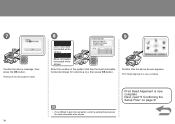
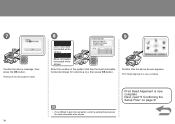
Print Head Alignment is now complete. Printing of the third pattern starts.
8
9
Less noticeable horizontal white stripes
More noticeable ... best pattern, pick the setting that produces the least noticeable white stripes.
70 7
Confirm the above screen appears.
Print Head Alignment is now complete. Next, read "5 Confirming the Setup Flow" on page 9!
• If it is difficult to j,...
Similar Questions
How To Install A Print Head On A Canon Mp620
(Posted by onebernie 9 years ago)
How To Install Print Head Canon Mp620
(Posted by defazer 9 years ago)
Where Is The The Print Head Lock Lever On A Canon Mp620 Pixma Printer
(Posted by y2jejehle 10 years ago)

