Canon MP620 Support Question
Find answers below for this question about Canon MP620 - PIXMA Color Inkjet.Need a Canon MP620 manual? We have 4 online manuals for this item!
Question posted by defazer on September 3rd, 2014
How To Install Print Head Canon Mp620
The person who posted this question about this Canon product did not include a detailed explanation. Please use the "Request More Information" button to the right if more details would help you to answer this question.
Current Answers
There are currently no answers that have been posted for this question.
Be the first to post an answer! Remember that you can earn up to 1,100 points for every answer you submit. The better the quality of your answer, the better chance it has to be accepted.
Be the first to post an answer! Remember that you can earn up to 1,100 points for every answer you submit. The better the quality of your answer, the better chance it has to be accepted.
Related Canon MP620 Manual Pages
Network Setup Troubleshooting - Page 3


...(encryption key) is displayed during setup" on wireless network devices installed in the computer. Follow the steps below . For the ...For details, refer to "Machine's LAN Setting" in the printed manual: Getting Started. To connect over wireless LAN, set ...you select an access point set up .
• Make sure that
Canon software is not set up . When encryption is displayed in SSID. For...
Network Setup Troubleshooting - Page 8
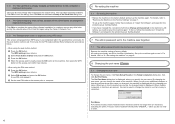
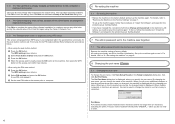
...
Click Skip to complete the setup. Retry following the procedures below.
• When using the Canon IJ Network Tool.
5.12 The Timeout error screen is displayed. c) Set the new PIN code...the OK button. To set up the machine again, follow the procedures in "Install the Software" and onward in the printed manual: Getting Started.
7 The admin password set to the machine was forgotten
...
Network Setup Troubleshooting - Page 10
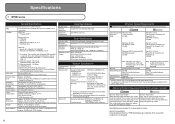
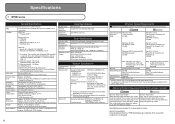
... the Print Head and ink tanks installed.
We recommend that you
operating system or Internet Explorer version. Interface
USB Port: Hi-Speed USB *1
Direct Print Port:... (Film Scan: 48 bit/16 bit or 8 bit) Color: 48 bit/24 bit (RGB each 16 bit/8 bit)...Printing: 8.5 inches/216 mm)
Approx. 44.5 db(A) * When printing in the standard print quality mode on your
not be placed with the
Canon inkjet...
Network Setup Troubleshooting - Page 11
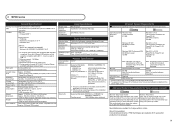
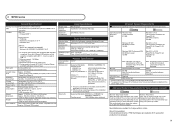
...Print Head/Ink
*1 A computer that you keep your operating system. Approx. 8.6 kg (Approx. 19.0 lb) * With the Print Head and ink tanks installed... Windows Vista, first uninstall software bundled with the
Canon inkjet printer.
Operating System Windows Vista
Processor
1 GHz ...19200 dpi
Gradation (Input/ Gray: 16 bit/8 bit
Output)
Color: 48 bit/24 bit (RGB each 16 bit/8 bit)
Communication...
Easy Setup Instructions For Apple AirPort Wireless Networks - Page 3
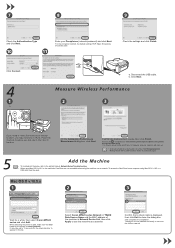
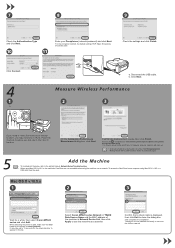
...8226; To check whether the new location is now installed and ready to appear in Network Device List, then click Apply to the printed manual: Network Setup Troubleshooting. • When using...Exit to add, make sure the kind listed for a while, then select Canon MP620 series and click Add.
The device is better, click Remeasurement.
When selecting the printer to close the dialog box...
Easy Setup Instructions For Apple AirPort Wireless Networks - Page 4
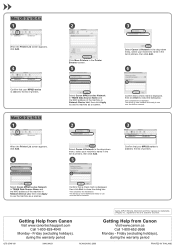
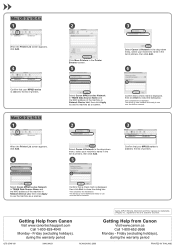
... now installed and ready to use over the AirPort network. Confirm that a check mark is added to the list of Apple, Inc., registered in the drop-down menu, select your MP620 series is displayed, then click Exit to close the dialog box. Friday (excluding holidays), during the warranty period
PRINTED IN THAILAND Select Canon MP620...
Getting Started - Page 3
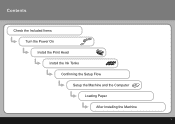
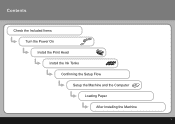
Contents
Check the Included Items Turn the Power On Install the Print Head Install the Ink Tanks Confirming the Setup Flow Setup the Machine and the Computer Loading Paper After Installing the Machine
Getting Started - Page 4
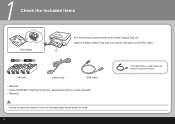
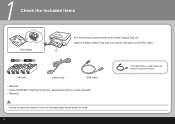
... used during the network setup procedure. Open the Paper Output Tray with your hands, and take out the Print Head.
(A)
ink tank
power cord
USB cable
• Manuals • Setup CD-ROM (containing the drivers, applications and on-screen manuals) • Warranty
• Before turning ...
Getting Started - Page 6
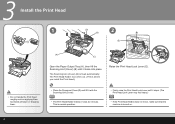
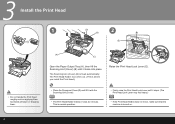
... comes out. (This is fixed automatically. 3
Install the Print Head
1
(D) (B)
2
(E)
• Do not handle the Print Head roughly such as it locks into place. This is normal operation.
• Firmly raise the Print Head Lock Lever until it moves. The Scanning Unit (Cover) (B) is where you install the Print Head.)
Raise the Print Head Lock Lever (E).
• Close the Document Cover...
Getting Started - Page 7
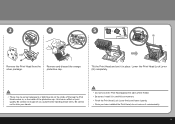
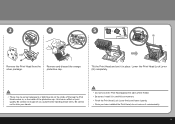
... Lever firmly and lower it gently. • Once you have installed the Print Head, do not remove it in place. Tilt the Print Head and set it unnecessarily.
3
4
5
(E)
Remove the Print Head from the silver package. Remove and discard the orange protective cap.
Lower the Print Head Lock Lever (E) completely.
• There may be some transparent or light blue...
Getting Started - Page 8
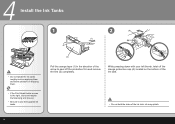
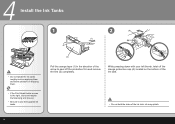
... your left thumb, twist off the protective film and remove the film (2) completely. 4
Install the Ink Tanks
1
2
(A)
(1)
• Do not handle the ink tanks roughly such as applying them excessive pressure or dropping them.
• If the Print Head Holder moves to the right, close and reopen the Scanning Unit (Cover).
• Be...
Getting Started - Page 9
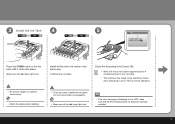
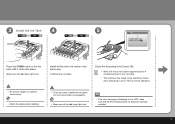
... on the ink tank until the screen above appears (about 4 minutes) and go to the next step.
• The machine may make sure that the Print Head and the ink tanks are correctly installed.
3 Install the Ink Tank
4
5
(B)
Press the PUSH mark on the LCD, make some operating noises when preparing to...
Getting Started - Page 10
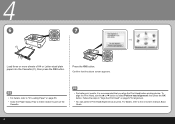
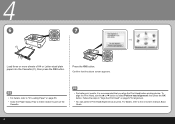
... Cassette (C), then press the OK button. Press the OK button. Follow the steps in "Align the Print Head" on -screen manual: Basic Guide.
For details, refer to the on page 67 for alignment.
• You can perform Print Head Alignment at any time.
Confirm that the above screen appears.
• For details, refer to...
Getting Started - Page 12
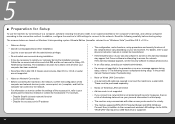
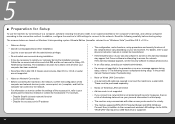
... computer during setup, refer to "5 The following carefully before installation.
• Log into a user account with other access ...network administrator.
• If a screen not specified in the printed manual: Network Setup Troubleshooting.
□ Note on Wired LAN ... of the computer and network devices (router, access point, etc.) complete, and that Canon software is not supported.
&#...
Getting Started - Page 42
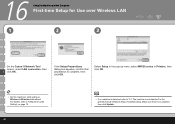
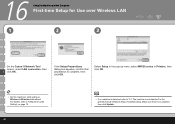
... OK.
• Set the machine's LAN setting to "4.1 The machine is complete, then click OK.
Select Setup in the pop-up menu, select MP620 series in the printed manual: Network Setup Troubleshooting. Make sure there is no machine is detected, refer to Wireless LAN active beforehand. 16
Setup the Machine and the...
Getting Started - Page 47
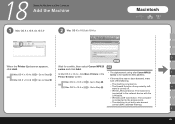
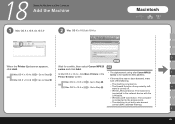
... X v.10.5.x/v.10.4.x
Macintosh
D
When the Printer List screen appears,
Wait for a while, then select Canon MP620
click Add. Mac OS X v.10.4.x
Go to Step . H
- Printer Browser screen.
• If...make
Mac OS X v.10.3.9
Go to Step .
- The machine is
connected to the network device with the
LAN cable.
- Wireless LAN Connection: The computer
is the machine's MAC address.
K...
Getting Started - Page 48
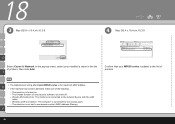
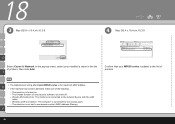
... 18
3 Mac OS X v.10.4.x/v.10.3.9
4
Mac OS X v.10.4.x/v.10.3.9
D
Select Canon IJ Network in the list of printers, then click Add.
K
46 Wireless LAN Connection: The ...machine's name in the pop-up menu, select your MP620 series is added to the network device with the LAN
cable. -
H
• The alphanumeric string after Canon MP620 series is connected to the list of the following.
...
Getting Started - Page 49
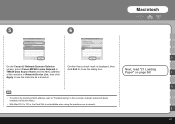
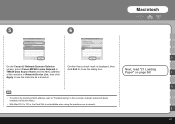
...screen, select Canon MP620 series Network in
click Exit to use the machine as a scanner. 5
6
Macintosh
D
On the Canon IJ Network Scanner... Selector
Confirm that a check mark is not available when using the machine over a network. F
of the machine in the on page 56!
H
• To confirm the machine's MAC address, refer to "Troubleshooting" in Network Device...
Getting Started - Page 69
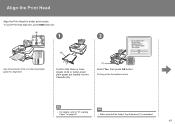
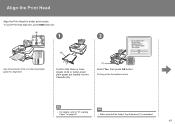
... A4 or Letter-sized plain paper are loaded into the Cassette (B).
(C)
Select Yes, then press OK button. Align the Print Head
Align the Print Head for alignment.
(B)
Confirm that the Output Tray Extension (C) is extended.
67 Printing of the first pattern starts.
• For details, refer to "21 Loading Paper" on page 56.
• Make...
Getting Started - Page 72
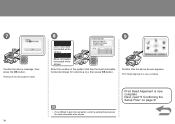
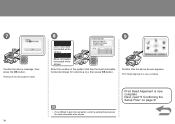
... the best pattern, pick the setting that has the least noticeable horizontal stripes for columns a to j, then press OK button.
Print Head Alignment is now complete. 7
Confirm the above screen appears. Printing of the third pattern starts.
8
9
Less noticeable horizontal white stripes
More noticeable horizontal white stripes
Enter the number of the pattern...
Similar Questions
How To Install A Print Head On A Canon Mp620
(Posted by onebernie 9 years ago)
Where Is The The Print Head Lock Lever On A Canon Mp620 Pixma Printer
(Posted by y2jejehle 10 years ago)
Instructions On How To Install A Print Head For Canon Mp620
(Posted by strtmi 10 years ago)

