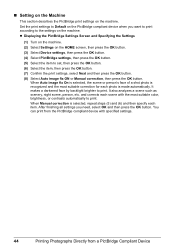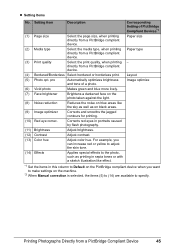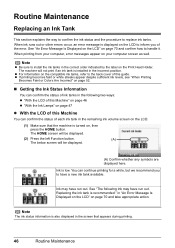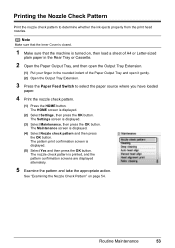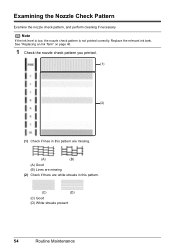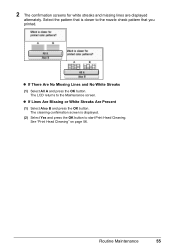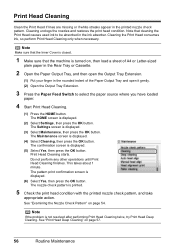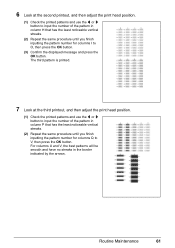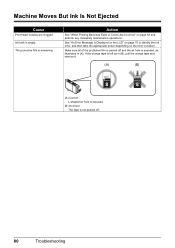Canon MP610 Support Question
Find answers below for this question about Canon MP610 - PIXMA Color Inkjet.Need a Canon MP610 manual? We have 2 online manuals for this item!
Question posted by Mcaldar on February 23rd, 2014
Nozzle Check Does Not Print The Top Lines Mp610
The person who posted this question about this Canon product did not include a detailed explanation. Please use the "Request More Information" button to the right if more details would help you to answer this question.
Current Answers
Related Canon MP610 Manual Pages
Similar Questions
Canon Pixma Mp610 Suddenly Printing Faint With Lines. Now Telling Me Print Head
is wrong. I have had same print head since I bought the printer some years ago. Is this an obsolesce...
is wrong. I have had same print head since I bought the printer some years ago. Is this an obsolesce...
(Posted by jothirsk 8 years ago)
Pixma Mp610 Printing Some Documents With Boxes Instead Of Most Of Text
I am having trouble printing some documents on my MP610 printer. I am trying to print my bank statem...
I am having trouble printing some documents on my MP610 printer. I am trying to print my bank statem...
(Posted by georgiemcmullen 8 years ago)
Canon Pixma Mp530 Nozzle Check Won't Print
(Posted by vestar 10 years ago)
Canon Mx310 Prints Lines When In Color
(Posted by Ralphgrrsti 10 years ago)
Canon Mp610 Manual Print Head Alignment
When I print a nozzle check, the black graph only prints half, it cuts through the middle of where i...
When I print a nozzle check, the black graph only prints half, it cuts through the middle of where i...
(Posted by susancyr 11 years ago)