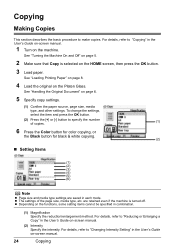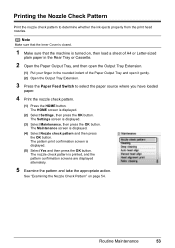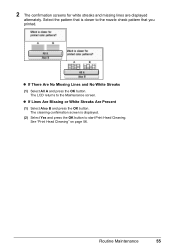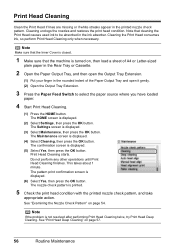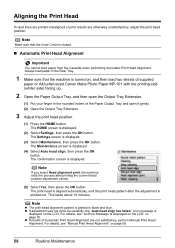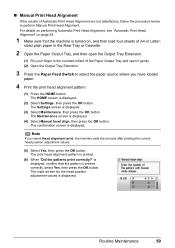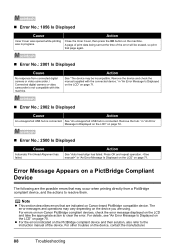Canon MP610 Support Question
Find answers below for this question about Canon MP610 - PIXMA Color Inkjet.Need a Canon MP610 manual? We have 2 online manuals for this item!
Question posted by susancyr on October 10th, 2012
Canon Mp610 Manual Print Head Alignment
When I print a nozzle check, the black graph only prints half, it cuts through the middle of where it says 3eBK. Also, when I print black and white documents, sentences are light and and cut in half. I have already done multiple cleanings, re installed the s/w, updated the drivers, and run an auto print head alignment. When I try to do a manual alignment it asks if I want to "write settings to printer" I click OK but nothing happens............
Current Answers
Related Canon MP610 Manual Pages
Similar Questions
Canon Pixma Mp610 Suddenly Printing Faint With Lines. Now Telling Me Print Head
is wrong. I have had same print head since I bought the printer some years ago. Is this an obsolesce...
is wrong. I have had same print head since I bought the printer some years ago. Is this an obsolesce...
(Posted by jothirsk 8 years ago)
Nozzle Check Does Not Print The Top Lines Mp610
(Posted by Mcaldar 10 years ago)
Canon Pixma Mp530 Nozzle Check Won't Print
(Posted by vestar 10 years ago)
I Have A Pixma Mp990 Inkjet And It Will Not Print From The Computer.
It will print test pages but just puts out blank sheets when trying to print from a computer. Does i...
It will print test pages but just puts out blank sheets when trying to print from a computer. Does i...
(Posted by jssmith15 10 years ago)